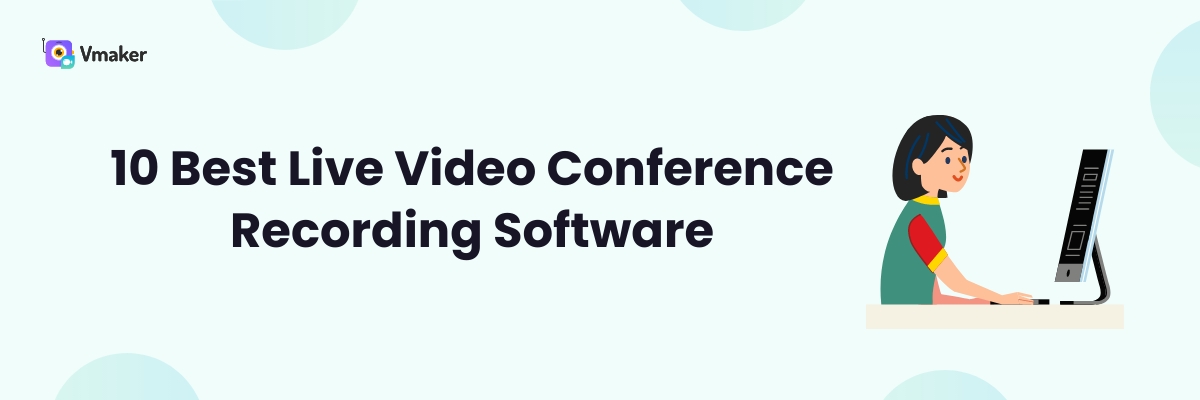10 Best Live Video Conference Recording Software
It will not be wrong to assume that most of us have become “almost a pro” in using video conferencing software. Using video conferencing software is not like flying a rocket, but in the last few years getting used to these tools has been quite a curveball. In-person meetings have become rare and remote online conferences are the norm now.
Why should you be recording conference calls (without permission)?
The difficult part about these conferences is that they’re a synchronous form of communication. In other words, every discussion happens in real time. If you’re attending too many online conferences during the day, some of the details will slip from your memory. And that’s human.
What’s worse is that you cannot record the meeting unless you’re the host. If you want to, you have to ask permission. We all know, that can get a bit awkward if you ask for recording permission before every call.
The best solution is using video conference recording software a.k.a. screen recorder. They’re easy to use, mostly inexpensive, have great features, and you don’t need anyone’s permission to record.
This is going to be long. Here’s a shortcut: Sign up for Vmaker for free. Record your first meeting. If you love it, you don’t even have to read this blog to the end.
What will be the key takeaway from this blog?
This blog will help you decide the best video conferencing recording software for you. Best is subjective, therefore, we have picked the X most reputed screen recorders that can provide the maximum value to you.
X best screen recorders to record video conferences
1. Vmaker
If we are talking about screen recorders, then we cannot miss mentioning Vmaker in the list. Before you roll your eyes because we’re beating our own drums here, hear us out. The idea behind launching Vmaker was to make video making easy. Whether it’s for YouTube or recording a conference.
Vmaker is simple to use, comes with a forever free plan and has a great mix of basic and advanced features. When you’re recording an online conference with Vmaker, you can record the screen, your voice along with the computer audio.
All your videos get saved in your cloud-based dashboard which has no storage limit. Here you can also create folders and give access to specific teammates.
The good factors
- 4k quality recording
- No watermark on videos
- Noise cancellation
- Custom webcam background
- Mouse emphasis and screen recording
- Recording scheduler
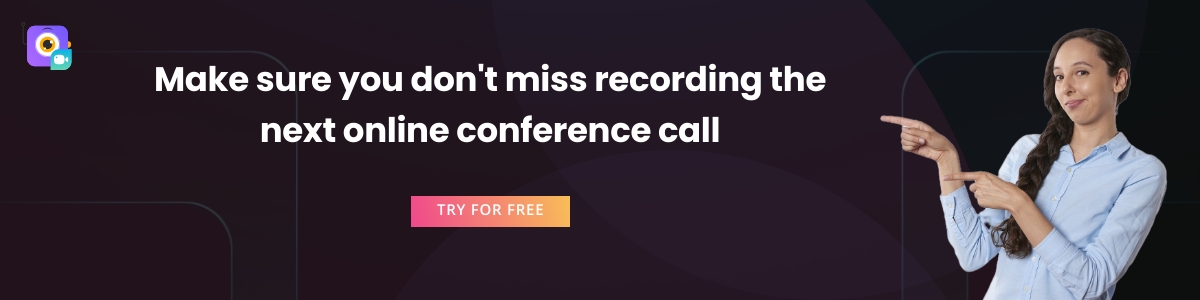
The not so good factor
- Vmaker is not ready for mobile applications yet. That can be a bit disappointing if you attend most of your conferences from mobile. But, the development team at Vmaker will be rolling out the beta version soon.
Compatibility
Vmaker is compatible with Windows App and Mac App. It’s also available as a Chrome extension.
2. Movavi Screen Recorder
Movavi Screen Recorder allows you to create high-quality screencasts in a snap. This is not an entirely free screen recorder, but it offers a 7-day trial period for you to explore the features.
Whether you are a content creator, educator, or just someone who wants to capture screen activity, this desktop screen recorder is an excellent tool to have. A minimalistic interface makes it easy for anyone to use, even if you have no prior experience.
The good factors
- You can use various recording modes for different types of content
- Provides real-time drawing tools to make annotations
- Includes a built-in trimming feature
- There is a task scheduler for automatic recording
- You can export videos in various formats or share online
The not so good factors
- Free trial version has a 5-minute recording limit
- There are watermarks on videos in the free plan
- Few options to edit videos after recording
Compatibility
Movavi Screen Recorder is compatible with both Windows and Mac operating systems
3. OBS Studio
OBS is an open source screen recorder. It’s loved by gamers and content creators who record a lot of live-streaming content. There is no paid plan - you can use it for free for recording unlimited videos of unlimited duration.
But, there is a catch. It looks a bit old-fashioned, and it takes time to get used to this screen recorder. First you have to get used to its interface. Only then will you be able to record your live video conferences with confidence.
The good factors
- There are no watermarks on videos
- You can add different video effects to the recordings
- It comes with an audio mixer
- You can add hot keys for starting and stopping recording
The not so good factors
- No cloud storage available. Everything gets downloaded to your computer memory
- There is no customer service team
- You’re on your own - there are no instructional manuals
Compatibility
OBS works well with Windows, Mac and Linux OS
4. Snagit
Snagit is from the house of TechSmith. It targets professionals who want to record quick screen capture videos instead of sending emails or hopping on an online meeting. The idea is to help team members communicate asynchronously and without breaking their deep work mode.
Snagit has all the basic features that will help you record your live video conferences and meetings. It also has an advanced screenshot feature. You can take multiple screenshots, annotate on them and add your voice narration to make the screenshots look like a GIF.
The good factors
- Your recordings get saved to the cloud
- The built-in editor helps you to trim the videos
- You can capture the whole desktop or only a section of it
- You can personalize the screenshots by using stickers
The not so good factors
- It’s a bit pricey if you want to use the premium features
- Video editing options are limited
Compatibility
Snagit is compatible with both Windows and Mac operating systems
5. Screenrec
Screenrec comes very close to the basic version of Vmaker. It’s free, no watermarks on videos and no cap on the duration limit. If you want to record video conferences so that you can watch it again later, then Screenrec is not a bad choice.
On top of that, Screenrec is also good for recording short video messages and sharing them with colleagues. Along with this, you can take screenshots and use annotations to make them more interactive.
The good factors
- You can easily collaborate with teammates using the collections feature
- The views on your recordings can be tracked with the analytics feature
- You have the option to keep the video private or public
- Your recordings get downloaded in mp4 format
The not so good factors
- Lack of advanced features
- No built-in editor
- The cloud storage space is of 2GB only
Compatibility
Screenrec is compatible with Windows, Mac and Linux operating systems
6. Loom
You must have heard about Loom. It’s a sleek screen recorder that will help you record different types of videos. It’s not completely free, but it has a free plan that can be useful for recording ultra-short live video conferences.
If you choose a paid plan, however, you can record videos for a higher duration and use some of their advanced features. These features are great if you want to use these recordings for internal collaboration.
The good factors
- No watermarks on videos
- You can record in HD quality
- Videos can be password protected
- Analytics feature tells you who watched your videos
The not so good factors
- There is only 5 minutes of recording in the free plan
- No option to mask sensitive information
- No SSL encryption
Compatibility
Loom is compatible with Windows and Mac operating systems. You can also use the Chrome extension, its iOS and Android app.
7. Screencastify
Screencastify is one of those screen recorders that don’t have many bells and whistles. It has a simple interface, all the necessary features, and works great with Google apps. Like Google Drive, Classroom and Sign-on.
Most of the Screencastify users are educators. If you check their website, you will get a feeling that the product was designed keeping them in mind. But, don’t let that stop you from using this screen recorder. It should meet your needs perfectly if you want to record your daily video conferences.
The good factors
- Comes with a free plan. Great for new users
- Has a built-in video editor
- You can use screen annotation and stickers
- Easy to track video analytics
The not so good factors
- Only 5 minute recording in the free plan
- There are watermarks on videos
- Doesn’t have a do not disturb feature
Compatibility
Screencastify is only available as a Chrome extension
8. Apowersoft screen recorder
Apowersoft screen recorder is built by a very experienced team. This team has been responsible for developing not just this screen recorder, but also a myriad of other tools like file compressor, data recovery and PDF converter. Therefore, they know their stuff very well.
You can download the screen recording app, or you can use their web-based recorder. You don’t have to sign up; you can start recording your screen, webcam and audio just like that. That’s very convenient for recording something on your computer screen even at the last minute.
The good factors
- Their built-in video editor is impressive
- You have an option to schedule recordings
- You can also convert videos in different formats
The not so good factors
- Only 3 minutes of recording in the free plan
- There are reports of crashing on Mac PCs
- You cannot import videos while editing
Compatibility
Apowersoft is compatible with both Windows and Mac operating systems
9. Bandicam
Bandicam has a special place in the heart of gamers. Because this is probably the only screen recorder out there that has a special recording mode for gamers. You can adjust the FPS and tinker with different settings to get high quality gameplay videos.
But, we’re talking about video conferencing recording software here, right? Well, it can do that too. In fact, it can do that very well. The Bandicam team claims that you can record videos for 24 hours without interruptions. This is a bold claim. And a great one especially for those who attend long live video conferences.
The good factors
- It comes with a 30-day free trial period
- It has mouse emphasis and recording scheduler features as well
- Animations can also be added while recording the screen
The not so good factors
- Only 10 minutes recording in the free plan
- No watermarks on videos only for the paid users
- It saves videos on your PC. In the long term, this can slow down the PC’s performance
Compatibility
Bandicam is available only for Windows PC
10. Screencast-O-Matic
Screencast-O-Matic is available in more than 190 countries. Like Screencastify, this screen recorder is also tuned for the requirements of an educator. It has a very active community where users can get all their questions answered.
It has a built-in video editor and also has a feature where you can add background music to your recordings. It comes with a free plan, but there are watermarks on the videos. If you don’t mind that, then you should definitely consider this screen recorder.
The good factors
- It’s very simple to use even for a newbie
- You can add stock videos and images to videos
- You can also add voice narration in the paid plan
The not so good factors
- Only 15 minutes recording in the free plan
- No editing options in free plan
- You cannot insert GIFs
Start recording your next live video conference
The amount of information we have covered in this blog will be sufficient for you to decide and settle for the right screen recorder. We recommend playing around with different options. Try recording demo videos, and see which one you like the best.
If you’re a light user, then settling for a free plan will be our best recommendation. But, if you want the screen recorder to be feature loaded, then go for the paid plan. You won’t regret it.
Recommended Readings:
Best Screen Recorders for Teachers - The Ultimate 2024 list
7 Best Screencast Software For Teachers (2024)
Training Videos 101: Everything You Need to Know
Top 10 Screen Recorders for 2024 [Updated List] - Windows, Mac, Chrome