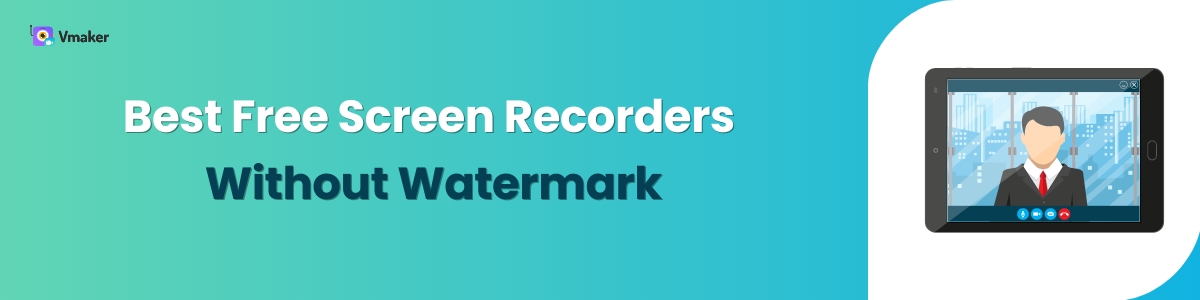Contents
10 Best Free Screen Recorders Without Watermark
A screen recorder is an essential tool for anyone who owns a Mac or Windows computer.
On its own, a screen recorder is the best tool for making multiple kinds of videos. Because it’s easy to use and hardly has any hardware requirements.
But, the challenge is finding a screen recorder that’s free. Even if you find one, it’s a bigger challenge to find a screen recorder that’s free, and allows making videos without watermark.
Not anymore. This blog lists down the best screen recorders for Mac & Windows computers that are free, and allows you to record videos without watermark.
We recommend reading the blog till the end. And, bookmarking it, so that you can always come back later to read it again.
Best Screen Recorders for Mac and Windows - Free + without watermark videos
- Vmaker
- Movavi Screen Recorder
- QuickTime Player
- Loom
- OBS Studio
- Xbox Game Bar
- ScreenRec
- TinyTake
- Screencastify
- Apowersoft
Vmaker
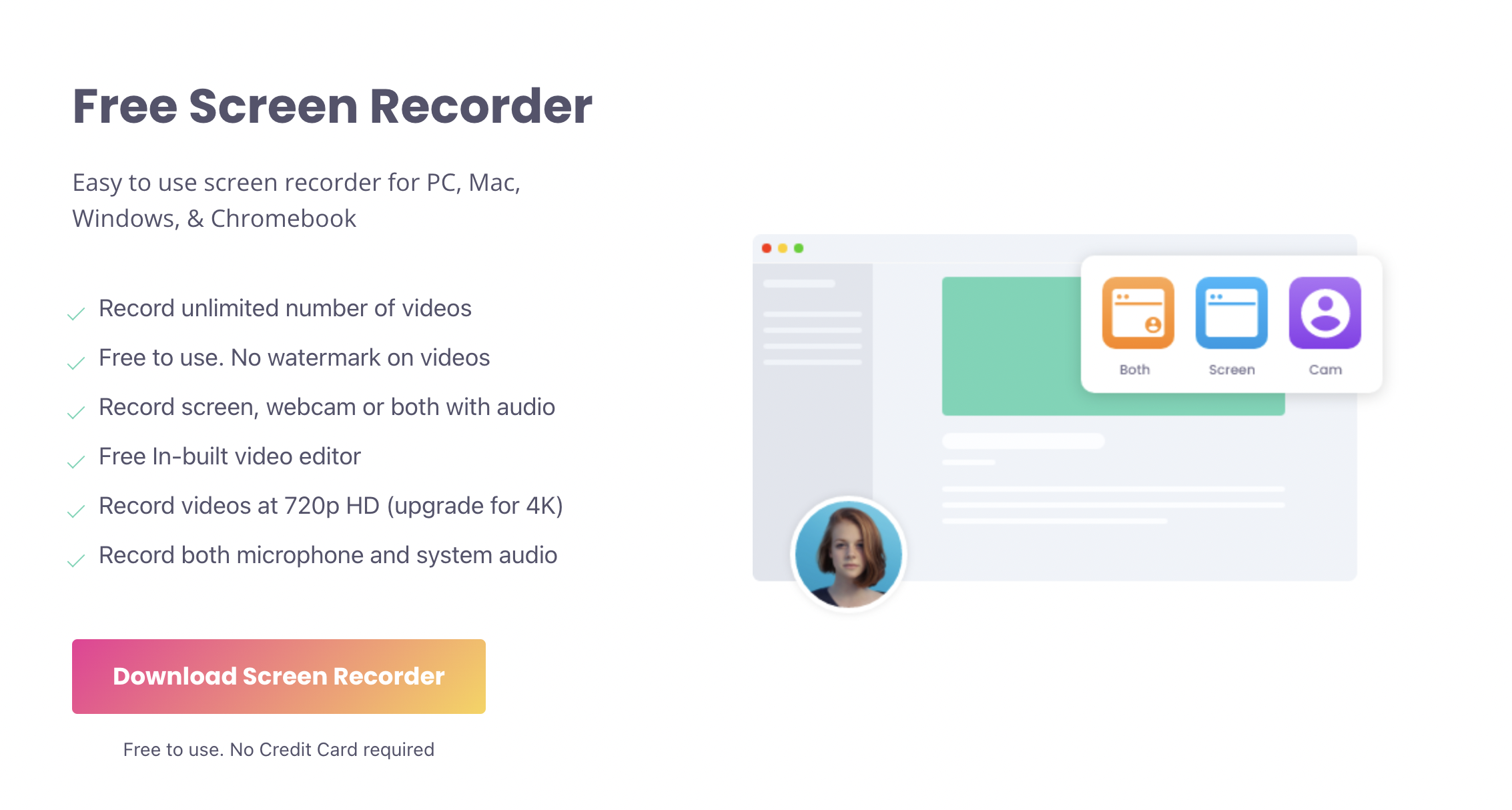
Vmaker is a powerful cloud-based screen recording app. Because it’s cloud-based, it’s more flexible to use, easy to collaborate with, and share videos instantly.
Apart from being free, and letting you record watermark-free videos, Vmaker boasts other incredible features.
Vmaker is one of the most popular and successful screen recorders out there. Within 2 years of its launch, it has garnered almost half a million users globally.
In the free plan, you can record unlimited videos of 7 minutes max duration. These videos can be recorded at up to 720P resolution, and there is also no limit on the number of videos you can download. On top of that, you also get access to the basic editor, 24*7 priority support, and basic frames and filters.
In summary, the free plan of Vmaker is great for most of the users. If you’re a light user, occasionally making videos, or your videos are of short duration, then this is the best choice.
For more advanced users, Vmaker has interesting features like screen annotations, virtual background, advanced AI video editor, brand kit, team collaboration, recording scheduler and more.
You can check out the pricing page of Vmaker to get the detailed comparison.
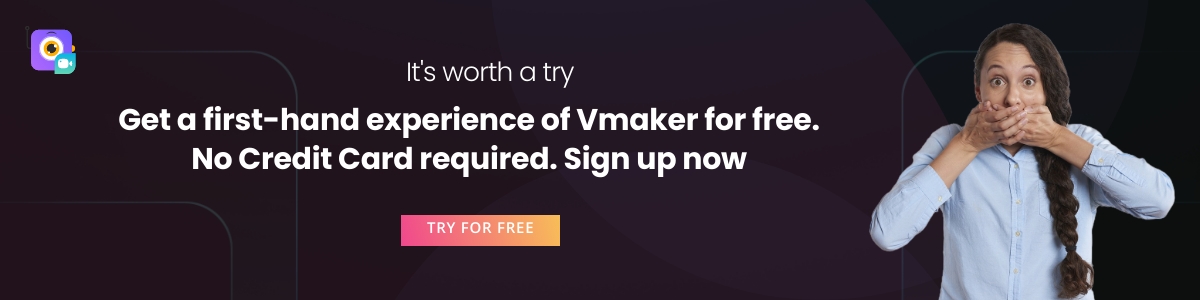
The best of Vmaker: In a snapshot
- Multiple recording modes
- Intelligent video editing suite
- Screen annotation for advanced users
- Basic & advanced video analytics
- Team collaboration
- Easy social sharing
- No ads on the video player page
Available versions: Mac, Windows, Chrome extension
Upcoming versions: iOS, Android
Movavi Screen Recorder
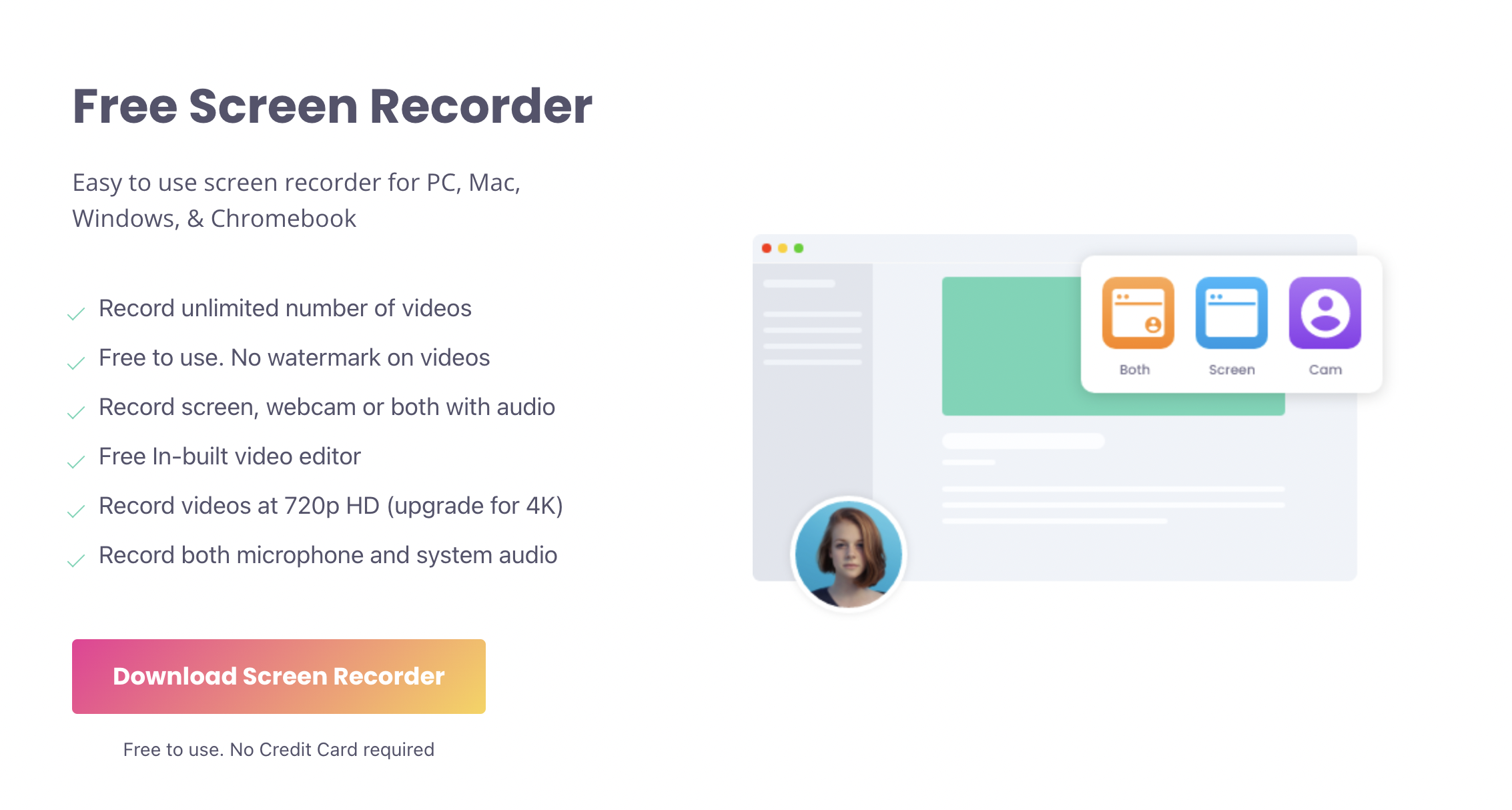
Movavi Screen Recorder is popular among Windows and Mac users as an extremely lightweight desktop screen recorder. It doesn't require high hardware configurations to run smoothly, and it's easy to use even for complete beginners. With Movavi Screen Recorder, you can capture your full screen, a specific window, or a portion of the screen. You can also record audio from your mic and system sound at the same time, overlay your webcam feed on top, and draw on the screen while recording.
The version for free screen recording allows you to record up to 5 minutes of video and limits some features. Videos will be saved in 720P.
The downside of this free screen recorder for PC is you don't have a lot of post-recording editing tools available. You can only remove unwanted sections with a built-in trimmer.
The best of Movavi Screen Recorder: In a snapshot
- Simple to use
- Multiple recording options
- Annotating tools
- Mouse highlighting
- Scheduling feature
- Sharing online
Available versions: Mac, Windows
QuickTime Player
QuickTime Player is the native screen recording software of Mac computers.
If you own a Mac computer, go to Finder and type QuickTime Player. You will see the icon pop-up. Double-click on it, and you’re set to start screen recording. It’s that simple.
Because it’s a native software, you don’t have to sign up or download anything. And, this is the biggest advantage of using QuickTime player. It’s also completely free; you get access to all the features without the pricing barrier.
Having said that, most of the features in QuickTime Player are basic. It misses out on a lot of areas that are essential for screen recorders.
For example, you cannot record a webcam along with the screen. If you have async communication with your team on a regular basis, then this use case goes out of the window with QuickTime Player.
Other than that the recording quality is average, you cannot save the videos on cloud storage, and there are no features that can make your videos more engaging.
The best of QuickTime Player: In a snapshot
- Easy to access
- No downloads required
- No need to create an account
- Easy to get started
- Also useful for taking screenshots
Available versions: Mac only
Loom
Loom is another popular screen recorder that has gained many users soon after the launch.
The user interface is sleek, the user experience appears amicable, and they have a good spread of features overall.
In the free plan, you can record videos up to 5 minutes of duration. Unlike Vmaker, Loom also limits the number of videos to 25. You can add up to 50 users in the free plan, but all of them will also have the above limits.
The video quality can be up to 720P clarity. You can record system audio, use virtual background, camera frames, background noise suppression in the free plan.
There is no option for custom branding, creating custom thumbnails, and embedding video links in the free plan of Loom.
The best of Loom: In a snapshot
- Recording canvas to create a backdrop for recording
- Team library for all members to access videos
- Basic editor access
- Closed captions
- Video transcriptions
- Do not disturb for paid users
Available versions: Mac, Windows, Chrome extension, iOS app
OBS Studio
OBS is short for Open Broadcaster Software
OBS Studio is an open source screen recorder that is very popular with gamers and other content creators who do a lot of video streaming.
There is no pricing plan which means everyone can use all its features without having to pay anything.
OBS is one of the oldest screen recorders. Sadly, its user interface is also backdated, and if you’re new to screen recording, then getting used to OBS will take time. Because it’s not cloud-based, the downloaded videos will get saved in your computer disk space.
However, it does have an advanced editor that can help you with mixing the audio of your recording, adding transitions, improving the recording quality and changing the aspect ratio.
The best of OBS Studio: In a snapshot
- Completely free
- Advanced video editor
- Different recording options
- Easy social sharing
- Records mic and system audio
Available versions: Mac, Windows, Linux
Xbox GameBar
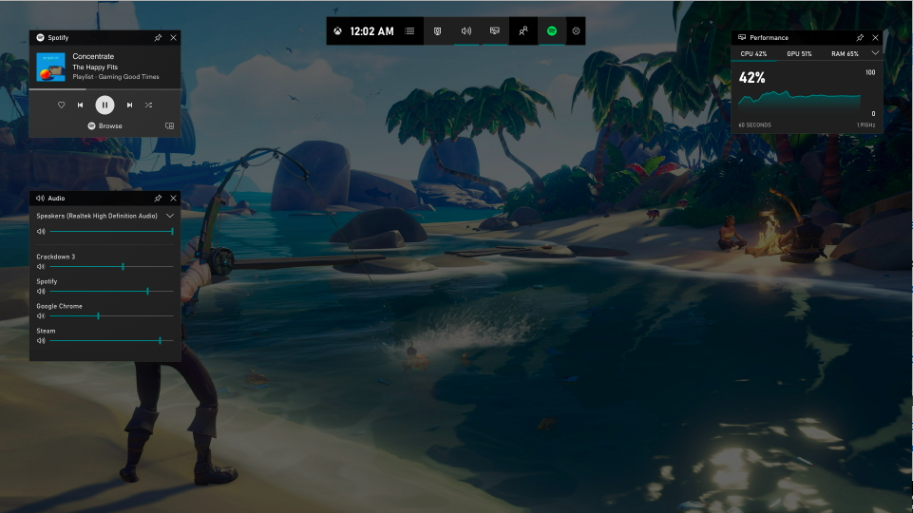
The Xbox GameBar is the built-in screen recorder that comes in Windows 10 and 11 computers. You can call it the Windows version of QuickTime Player.
It was launched to help gamers record their gameplay and share it with others. And, to be honest, it does a fair job in recording gameplays. If you’re an avid gamer, and you use a Windows computer, then you can give Xbox GameBar a thought.
However, if you want a screen recorder for more purposes, then we will not recommend this one. Because the Xbox GameBar lacks basic features. Like you cannot record multiple windows at a time, you cannot record the entire screen, and there is a 2-hour recording limit.
If you can still look past all these cons, then Xbox GameBar can be a strong contender in this list.
The best of Xbox GameBar: In a snapshot
- No downloads required
- No need to create an account
- Great for beginners
- Targeted at gamers
Available versions: Windows 10 & above
ScreenRec
The ScreenRec team claims that they have more than 250,000 active users.
Targeting remote teams who communicate with each other online, ScreenRec encourages them to use more asynchronous communication like screen recording to get work done. Going by the numbers, they have done a great job.
ScreenRec is free, they have no hidden charges. The videos can be downloaded without watermark. However, there is limited space in cloud storage, you get only 2 GB space. If you want to keep using the free plan, you either have to keep deleting the old videos or save the videos to your computer disk space.
If you’re alright with that, then ScreenRec can be an excellent choice for you.
The best of ScreenRec: In a snapshot
- No limit on recording duration
- You can make a video from screen capture
- Use annotation on screenshots
- The videos are end-to-end encrypted
- You can also track the video analytics
Available versions: Mac, Windows and Linux
Screencastify
Screencastify has carved its name among educators, and online teachers. It has seamless integrations with Google Drive, Classroom and Sign-on that facilitates online education.
In the free plan, you can create videos without a watermark. However, the recording limit is 30 minutes per video, and the storage space is 10 GB. Moreover, you can export a maximum of 30 minutes of video, and you can save 10 videos max in a single video library.
If you’re an educator, then there is good news for you. Even in the free plan, you can create one assessment to track the performance of your students. But, sadly, you can create only one assessment.
You can consider Screencastify as a competent option in this list if you’re a light user. The storage space, and the recording duration for each video will be sufficient.
The best of Screencastify: In a snapshot
- Great tool for educators
- Integration with Google Classroom
- Unlimited uploads to Google Classroom
- App Smash integrations
Available versions: Chrome Plug-in
TinyTake
TinyTake is a screen recording software developed by Mango Apps. Mango apps specializes in making enterprise level apps for many businesses. Rest assured, there is an experienced team of people behind TinyTake.
TinyTake is a simple screen recorder. It’s simple because it doesn’t have many features to make it stand out. The free plan is only about screen recording which you can do for free for only 5 minutes. Also, you get only 2 GB of cloud storage in this plan.
We won’t recommend going for this plan unless you want to create very short videos, and you’re not looking for advanced features. In the advanced paid plans you get features like screen annotations and YouTube integration. But, that’s about it.
The most dampening aspect about using TinyTake is that even in the top tier plan of $99.95 there is a recording duration limit of 60 mins.
The best of TinyTake: In a snapshot
- Simple and straightforward
- Good for very light users
Available versions: Windows, macOS
APowersoft
The APowersoft screen recorder comes in two versions. One, you can download it as an application. However, there is no free plan in this version, so we have to disqualify it for this blog.
The second version is a web-based screen recorder. Before you think that we’re talking about a plug-in, then let us be clear. The web-based screen recorder is browser-based, but doesn’t ask you to download anything. Or add an extension.
You can get started once you’re on their website. And, you can record videos for free, without limit, download them on your computer or upload them to the cloud. Yes, the videos are watermark-free.
You also get an option to add annotations, decide the settings for bitrate, frame rate and audio quality in the built-in editor. But, that’s pretty much about the editor capabilities of APowersoft.
The best of APowersoft: In a snapshot
- Very easy to get started with a screen recorder
- User-friendly interface
- Good editor for free plan
- You can customize the color of annotations
- You can share videos on YouTube instantly
That’s all folks
That was all about the best free screen recorders that allow you to record videos on Windows and Mac computers without watermark. We carefully analyzed each of them before including them in the list.
It’s tough to pick a winner from this list because that will depend on your priorities. All we can say is that you can’t go wrong with any of them.
Do you think we have missed on a screen recorder that can be a valuable addition in this list? Then let us know in the comments. We will make sure to check and try them first-hand. And, if we find them good, we will add them to the list.
Recommended Readings:
10 Best 4K Screen Recorders For Windows and Mac
How to Screen Record on Windows 10 with Audio
10 Best Free Webcam Software for Windows 7, 8, 10 & 11