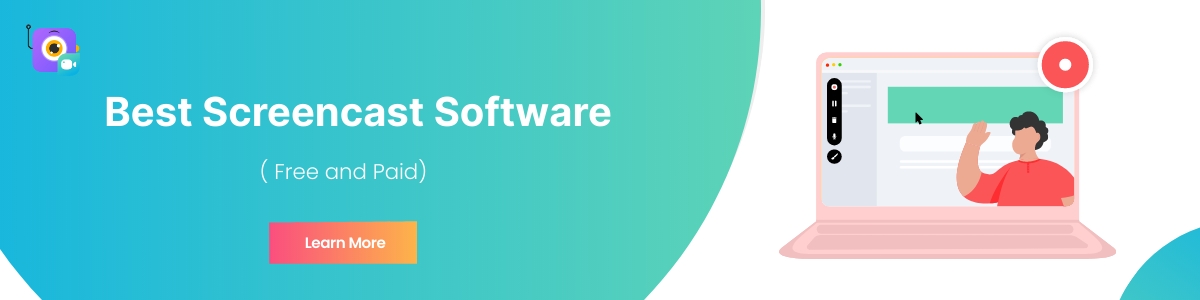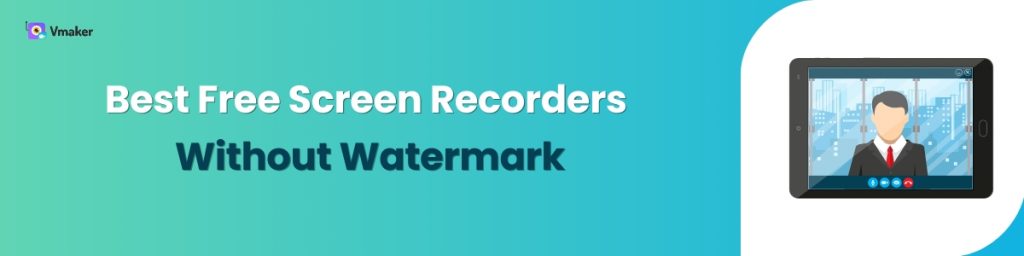Best Screencast Software in 2024
It’s easier to make a screencasting video when compared to picking the right screencasting software. There are hundreds of choices, and if you have limited experience in using screencasting software, it becomes an ordeal.
This blog will help you make the right choice. We have covered 7 screencasting software in this list that are the best available options in the market. We have also compared their free and paid plans to give you a clear summary of the tool.
What is a screencast?
A screencast is a video recording of whatever is being displayed on your laptop or desktop PC. Mostly screencast videos include a voice narration, but that’s not a mandatory feature. A gamer recording a gameplay video with their voice narration is an example of a screencast video. But, if there’s no voice narration, it will still be a screencast video.
You can record a screencast video for any purpose, but most users do that for sharing it with others. That makes sense because this way of communication is more visual and easier to understand. Screencast videos are great if you’re tired of writing too many emails or attending back-to-back online meetings.
The best screencast software: Detailed comparison
In this part, we have tried our best to give you an in-depth comparison of paid and free plans of different screen recorders. Along with that, we have covered their compatibility and our verdict.
1. Vmaker
Vmaker is one of the simplest screencast software that is available for free. It’s simple to get started, the instructions are clear, and the interface is easy enough to be used by a 5-year-old.
Vmaker: Free version
You can use Vmaker for free to record unlimited 7-minute videos in 720P quality. There are no watermarks on videos, no restriction on the number of downloads. You can record screen and webcam both.
You will also have access to online AI video editor to help you converts your Raw videos into Wow videos in just minutes.
Vmaker: Paid version
The paid version of Vmaker is a steal. The features provide amazing value for money. If you plan to upgrade, rest assured, you’re making a great choice. Because Vmaker has a long list of features in the advanced plans, we thought it would be best to highlight them in a bullet list.
- Unlimited recordings for unlimited duration
- 4K quality recording
- Annotate while recording and highlight mouse clicks
- Choose a custom area to record
- Share videos on Facebook, Twitter and YouTube from your dashboard
- Add a custom background to webcam recording
- Record computer audio
- Schedule recordings with recording scheduler
- Create folders and collaborate with your team
- Customize video page as per your liking
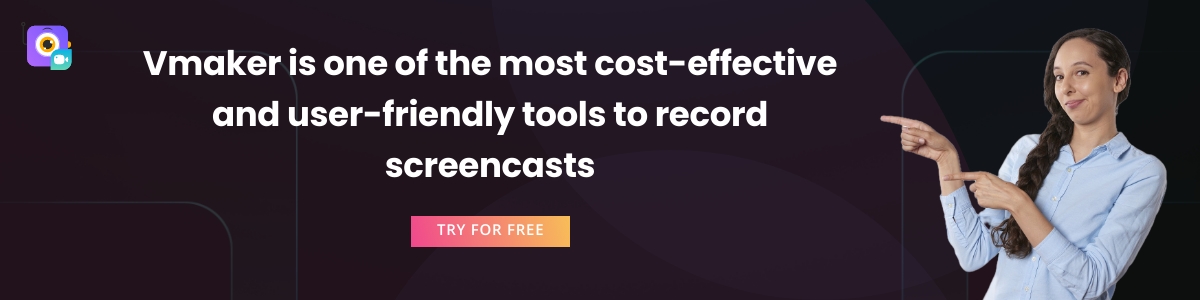
Available Versions
Vmaker can be used on Windows and Mac PCs. It can also be used as a Chrome extension.
Pricing
Vmaker has three pricing plans: Starter, Team, and Enterprise. The Starter plan is great for individuals interested in making screencasting videos. It starts at $7/month. Team plan is suitable for corporate teams. And Enterprise plans are completely customizable as per the request.
Verdict: If you want to record screencasting videos and share them with others, you can’t go wrong with Vmaker. It has a great mix of basic and advanced features. The pricing is affordable, so it’s easy to switch plans and see if it works for you. You can downgrade or upgrade anytime - no questions asked. All of that with no watermarks on videos and unlimited storage, it’s one of the best screencasting tools out there.
2. Screencastify
Screencastify has garnered a huge amount of popularity with educators. It’s an easy-to-use tool and integrates with Google apps like Classroom, Drive and Sign-on.
Screencastify Free version
The free plan of Screencastify will help you make screencasting videos as long as you keep the duration less than 30 minutes. You can save maximum 10 videos and the videos will also have watermarks. Talking about storage, you get a maximum storage space of 10 GB of save your screencasting videos.
Screencastify Paid version
The pricing plan starts at $7/month. You get unlimited recording duration recording with 25 GB storage space in the Starter plan. In the Pro plan, the storage space is bumped up to 100 GB, and there is no restriction on recording videos. In the paid plans, there are no watermarks on the videos.
Available Versions
Screencastify is only available as a Chrome extension.
Pricing
The Starter plan costs $7/month per user annually. The Pro plan costs $10/month per user annually.
Verdict
If you want to use Screencastify, by all means do that. It’s not a bad tool. But, if you want to record screencasting videos regularly, then try out their paid plans. It makes more sense to upgrade your account. The free plan is not suited for long-term users.
3. Loom
Loom is also a fantastic option for making screencasting videos. Like Vmaker, Loom has an amazing user interface. After you download the app, it will take you hardly any time to record your first screencasting video. The features are equally attractive, but a closer look at the pricing will give you a better idea.
Loom: Free version
Loom allows only 5 minutes of recording in the free plan. You can add up to 50 other Loom users in the free plan to your workspace. Along with duration, you can record only 25 videos in the free plan.
The highest recording quality is 720P. There are some nice-to-have features like emoji reaction, video comments, viewer insights and recording canvas.
Loom paid version
In the paid plan you have two options - Business and Enterprise. The Enterprise plan has a bunch of customizable features over the Business plan, and a dedicated support team.
The best features in the paid plans are 4K quality recording, no limit on video duration and quantity. You can also use screen annotations, mouse emphasis, custom dimensions to record video. There are also custom branding options available like adding your own logo to the video page and customizing the colors of the player.
Available versions
Loom has it all covered. It’s available for Windows and Mac PCs. You can also use it as a Chrome extension, iPhone and Android app.
Pricing
The Business plan costs $8/creator/month billed annually. The Enterprise plan is customized to the requirements of the user.
Verdict
If you want a screencasting tool that looks sleek and has a clean interface, then Loom should be in that list. However, paid plans are a better option.
4. Screencast-O-Matic
Screecast-O-Matic is another screen recorder in this list that is popular with educators. It also has a strong community where you can ask questions, request features and support other users by answering their questions.
Screencast-O-Matic: Free version
The free plan of Screencast-O-Matic is alright for basic screencasts. Your recording can be up to 15 minutes and there will be watermarks on your videos. Besides that you can record both screen and webcam, only a window or the full screen.
It’s nice to see that they allow users to apply custom background to webcam recording, and allow them to upload captions through a text file. But, it’s sad that you cannot record system audio. This is disappointing if you want to record screencast with audio.
Screencast-O-Matic: Paid version
The paid plans start at $4/month/user. There are four plans: Solo Deluxe, Solo Premier, SoloMax, and Team Business. As you must have guessed it, Team Business is the enterprise plan.
When you look at the paid plans of Screencast-O-Matic, things change drastically. You can record unlimited videos, blur information, use the automated caption feature, upload stock images and videos from their 7 million asset library.
Custom options like Custom video player, Branded Playback Pages, Call-to-Action buttons and collaboration are available from the Solo Premier plan. There is a long list of features to choose from. The best advice is to pick the plan that has all the necessary features you need to make a screencast.
Available versions
Screencast-O-Matic is available for Windows and Mac computers. You can also use it from your browser using the Chrome extension. It also supports iPhone and Android devices.
Pricing
There is a free plan. Followed by four plans: Solo Deluxe, Solo Premier, SoloMax, and Team Business.
Verdict
Screencast-O-Matic offers a wide range of features. One of the best in this segment. If you’re someone who likes to play around with different features while recording screencast videos, then this screen recorder is a great choice.
5. Active Presenter
Active Presenter is a screen recorder and authoring tool used by e-learning specialists worldwide. It has advanced features for creating courses for school students and employees alike.
Active Presenter: Free version
In the free plan of Active Presenter, you can record screen and webcam. You get access to basic video editing like cut, copy, crop, split and insert functions. You can import PowerPoint presentations, but your recording will be exported only as a video.
Active Presenter: Paid version
There are two paid plans: Standard and Pro. Active Presenter clearly mentions in its terms that these plans are supposed to be used for commercial purposes only. Unless you’re an instructional designer or an e-learning content creator, these plans are not made for you.
The pricing is on the higher side at $199/license. In these plans you can use advanced video and audio editing functions. Like blur feature, reduce audio noise and green screen effect. You can also take the export in the form of HTML5 and an SCORM file.
Available versions
Active Presenter is available for both Windows and Mac PCs.
Pricing
There are two plans: Standard costs $199/license and Pro costs $399/license.
Verdict
Active Presenter is purely for e-learning professionals. It’s tough to recommend this tool to anyone else because the features are not very conducive. But, if you’re looking for a basic screen recorder, then the free plan might be your calling.
6. Nimbus Capture
Nimbus Capture is a screenshot and screen recorder. The goal of this tool is to make collaboration easier with visual communication.
Nimbus Capture: Free version
The free version of Nimbus capture is for simple screen and webcam recording. You can use it forever if you’re OK with just the basic features. There are some editing options, and when your recording is ready, you can upload it to your local drive.
Nimbus Capture: Paid version
All the paid versions come with a 14-day free trial. You don’t have to use your credit card to use Nimbus Capture during this period. There are two pricing plans for recording - Pro and Team. Pro is for $4/month and Team is $5/month billed annually.
The pricing is great because at this price point you have all the basic and advanced features you need to make a screencast. You can use annotations, record GIFs, upload to YouTube, Slack, Dropbox and also use the blur feature.
Available versions
Nimbus Capture is only available as a Chrome extension.
Pricing
Pro: $4/month and Team: $5/month
Verdict
If you prefer a web-based screen recorder for making screencasting videos, then you can’t ignore Nimbus Capture. The pricing is great, and you should upgrade to get a deep overview of this tool.
7. OBS
OBS is Open Broadcasting Software. It’s an open source screen recorder and has been around for a very long time. It’s popular among gamers and anyone who enjoys recording live-streaming videos.
OBS: Free version
OBS is available for free. Anyone can use it and there are no other pricing plans. There is no limit on the number of video recordings you can make.
OBS enables users to define the scene and the corresponding sources, such as a webcam, game window, browser tab, screen, or anything. The software also enables mixing both system and microphone audio along with transitions. Additionally, you can add your watermarks to the recordings as well. For this reason and the live stream capability, OBS is loved by so many gamers, streamers, and YouTube content creators.
But, it comes with a disclaimer. Out of all the screen recorders we mentioned, OBS is a bit challenging to get used to. The interface is not very friendly, so if you have plans on using OBS for screencasting, proceed with caution.
Available versions
OBS is available for Windows, Mac and Linux computers
Pricing
Free
Verdict:
If you only want a screen recorder that’s free, has a good amount of useful features, and you’re ready to learn to use the tool with patience, then OBS is a great choice.
Final thoughts
That was all we had to share with you for picking the right screencasting tool for you. We recommend taking some time out and trying these screen recorders for a few days. That will tell you which one will work the best for you.
How to Make an Engaging Screencast? Four Easy Steps and Tips
The Ultimate Guide: What Is A Screencast & How Does It Work? (2024)