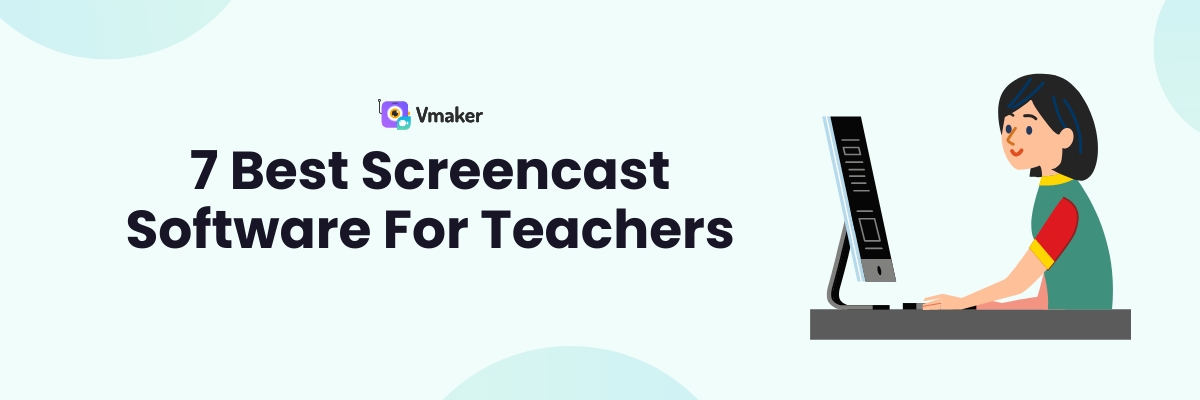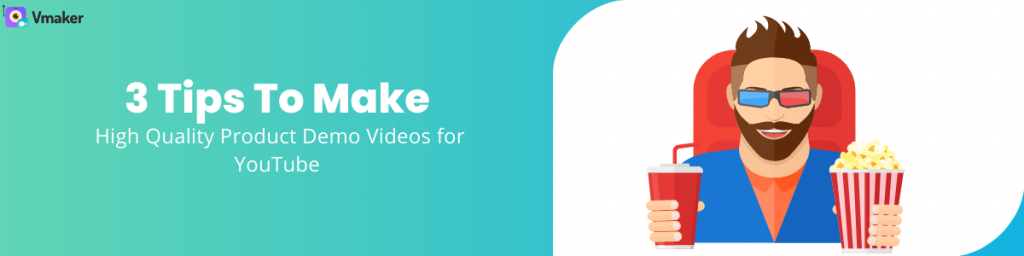7 Best Screencast Software For Teachers (2024)
Hunting for a user-friendly and budget-friendly screencasting software to record lectures, presentations, webinars, and meetings?
We've got you covered!
In today's article, we've compiled a list of the 7 best screencast software available online (for teachers). Let's explore the pricing, advantages, and disadvantages of each product in detail.
But, before we dive in, let's clearly understand what features teachers should look for in a screencast software. An ideal screencast software should be:
- Easy-to-use
- Inexpensive
- Customizable (with screen + webcam recording options)
- Annotatable (with screen annotation features)
- Editable (with built-in editing features)
Now, without any further ado, let's dive in!
1. Vmaker
Vmaker is a multilingual screencast software that allows you to record videos at 4K resolution. It comes with a built-in video editor and has a very user-friendly interface. It’s also ranked as the 3rd easiest-to-use screen & video capture software by G2, a trusted peer-to-peer review platform.
OS
Mac, Windows, Chrome extension, iOS
Pros
- No watermarks
- Comes with annotation (drawing) tools & mouse emphasis
- Comes with a recording scheduler
- Comes with a built-in video editor
- Enables team collaboration
- Lets you record unlimited number of videos for free
- Records both screen & webcam
- Records both internal (computer audio) and external (microphone audio)
- Allows you to change, blur, or remove the background of your webcam bubble
- Allows you to record and export videos in 4K quality
Cons
- Requires you to upgrade to a paid plan to access advanced features
Pricing
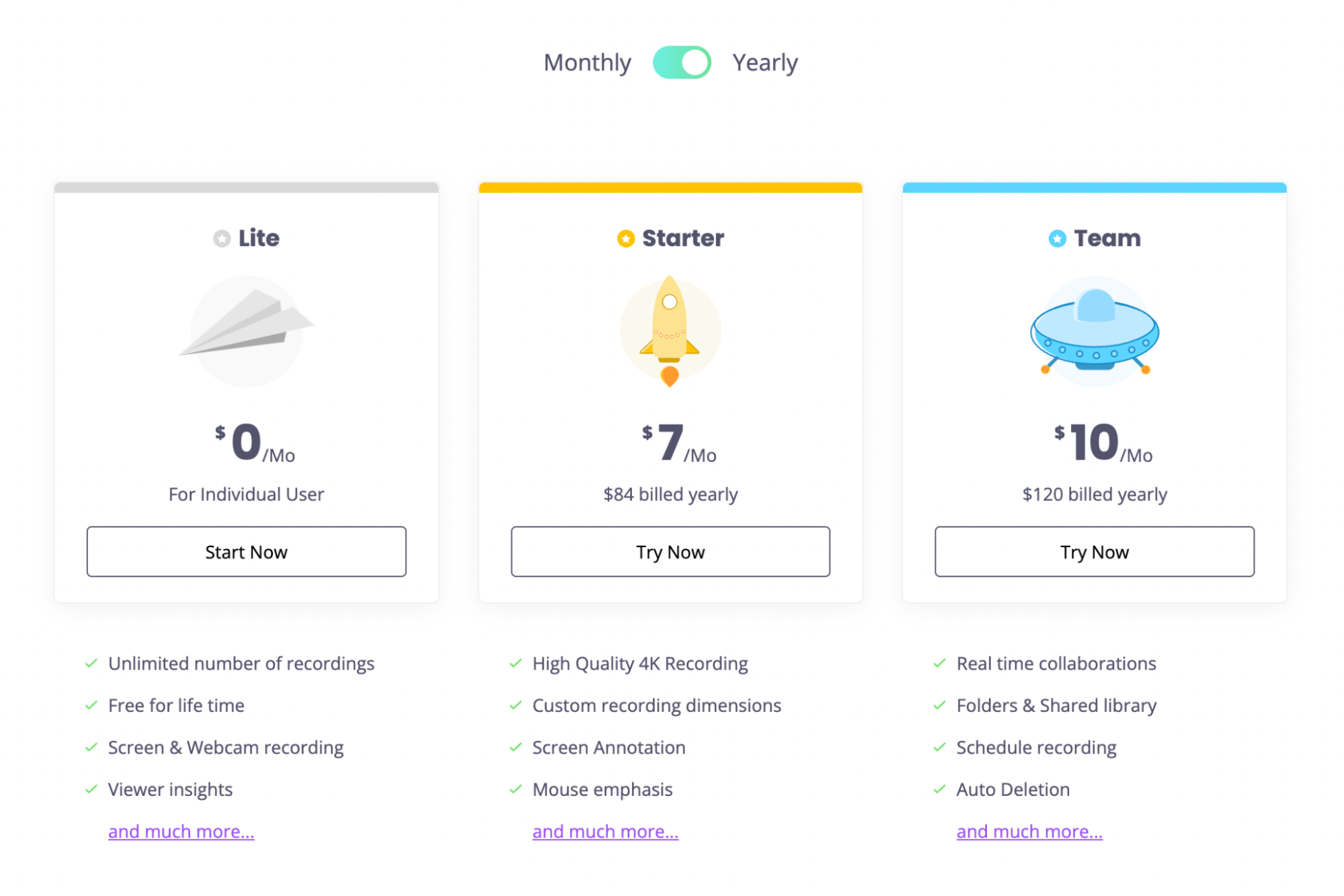
2. Screencast-O-Matic
Screencast-O-Matic, just as the name suggests, is an easy-to-use screencast software that allows you to record your screen and webcam with voice narrations. It comes with a built-in video editor to help you enhance your recordings with text overlays, image overlays, video effects, and sound effects.
OS
Windows, Mac, Chromebook, iOS, and Android
Pros
- Records screen + webcam with voice-over
- Provides screen annotation features
- Comes with a built-in stock library of stock photos and videos
- Allows you to track video analytics
- Provides background blur features
Cons
- Free version doesn't let you record computer audio
- Requires you to upgrade to a paid plan to remove watermarks
Pricing
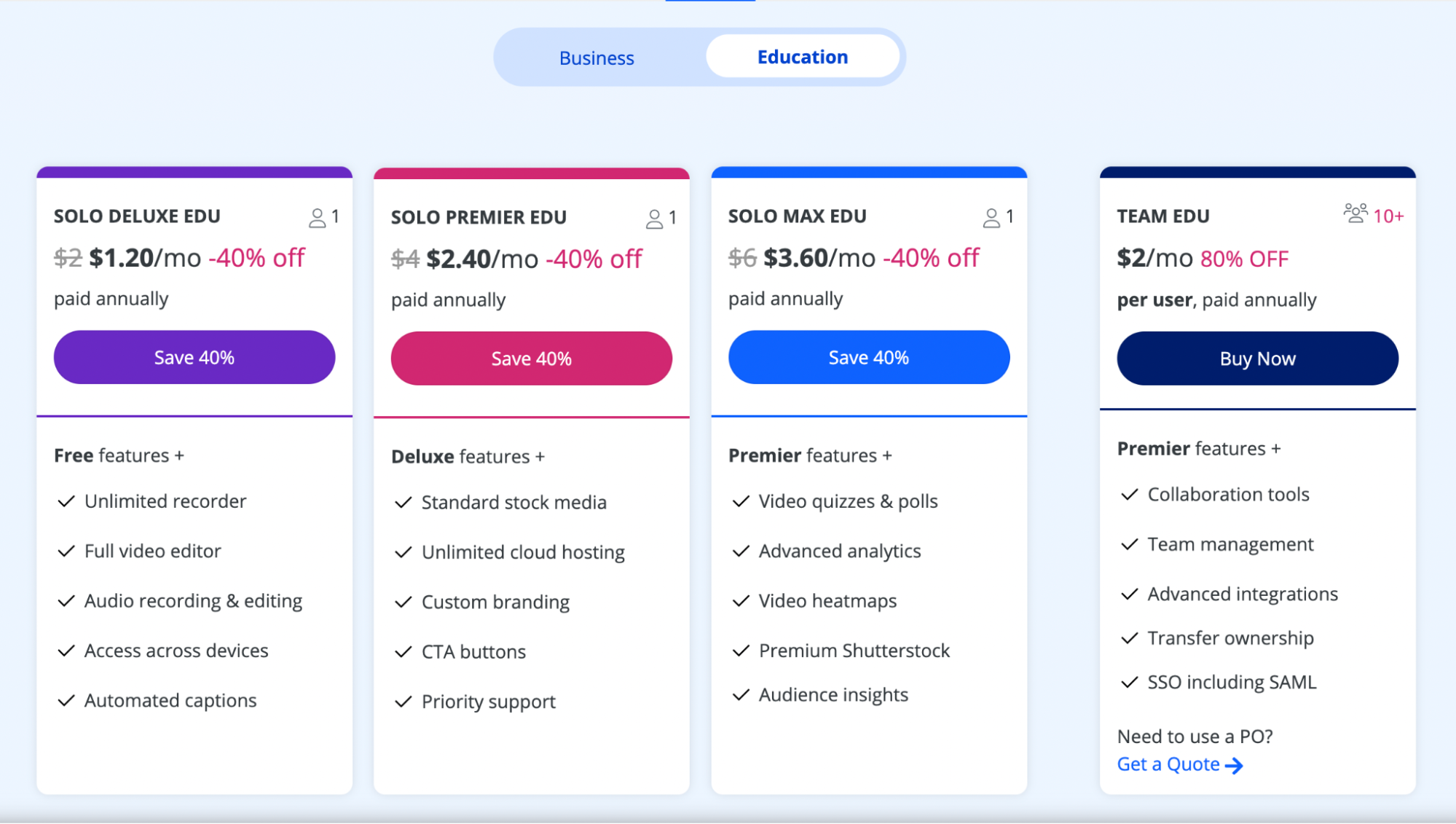
Bonus guide: Here's a more detailed comparison between Vmaker and Screencast-O-Matic
3. Screencastify
Screencastify is a safe and easy-to-use screencasting tool that works well with a flipped classroom model. Since the tool was built by educators, it incorporates all the basic features that benefits teachers.
Compatibility: The application can be downloaded as a Chrome extension
Pros
- Provides offline recording
- Provides screen annotation features
- Records screen + webcam
- Provides quick and easy sharing options
- Allows you to blur the background of your webcam bubble
Cons
Only available as a chrome extension (which is only compatible with devices that run on the desktop version of Google Chrome)
Pricing
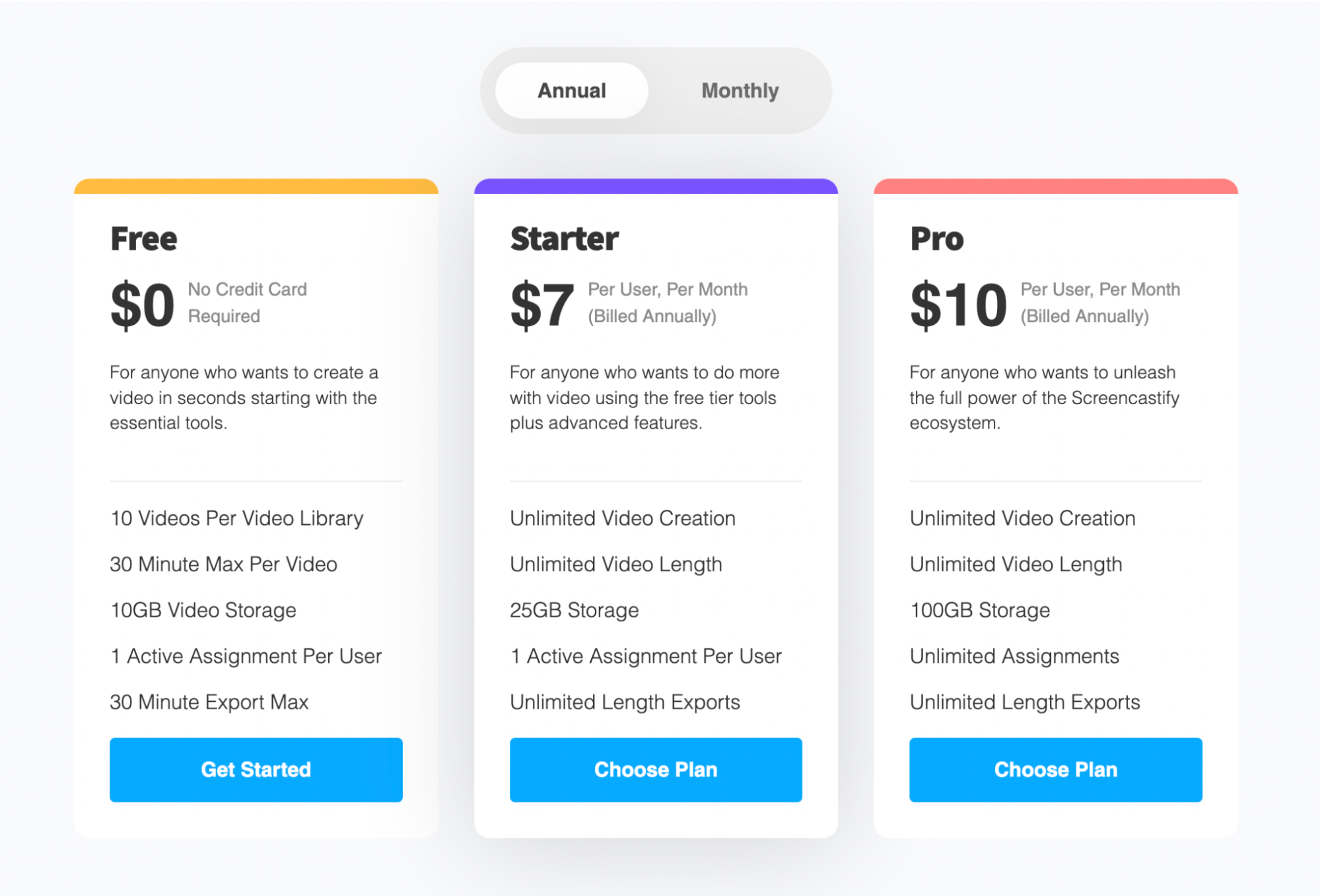
Bonus guide: Here's a detailed comparison between Screencastify and Vmaker
4. Zoom
Even though Zoom is mostly used as a video conferencing platform, it can also be used as a recorder. Using the Zoom meeting recorder, teachers can annotate and share notes with students via whiteboards.
OS
Windows, Mac, and Linux
Pros
- Allows you to add virtual backgrounds
- Enables group messaging
- Provides quick and easy sharing options
- Allows you to trim the beginning and end of the recordings stored in the cloud
Cons
- Doesn't allow students to record the screencasts without the host's permission
- Inadequate customer service response
Pricing
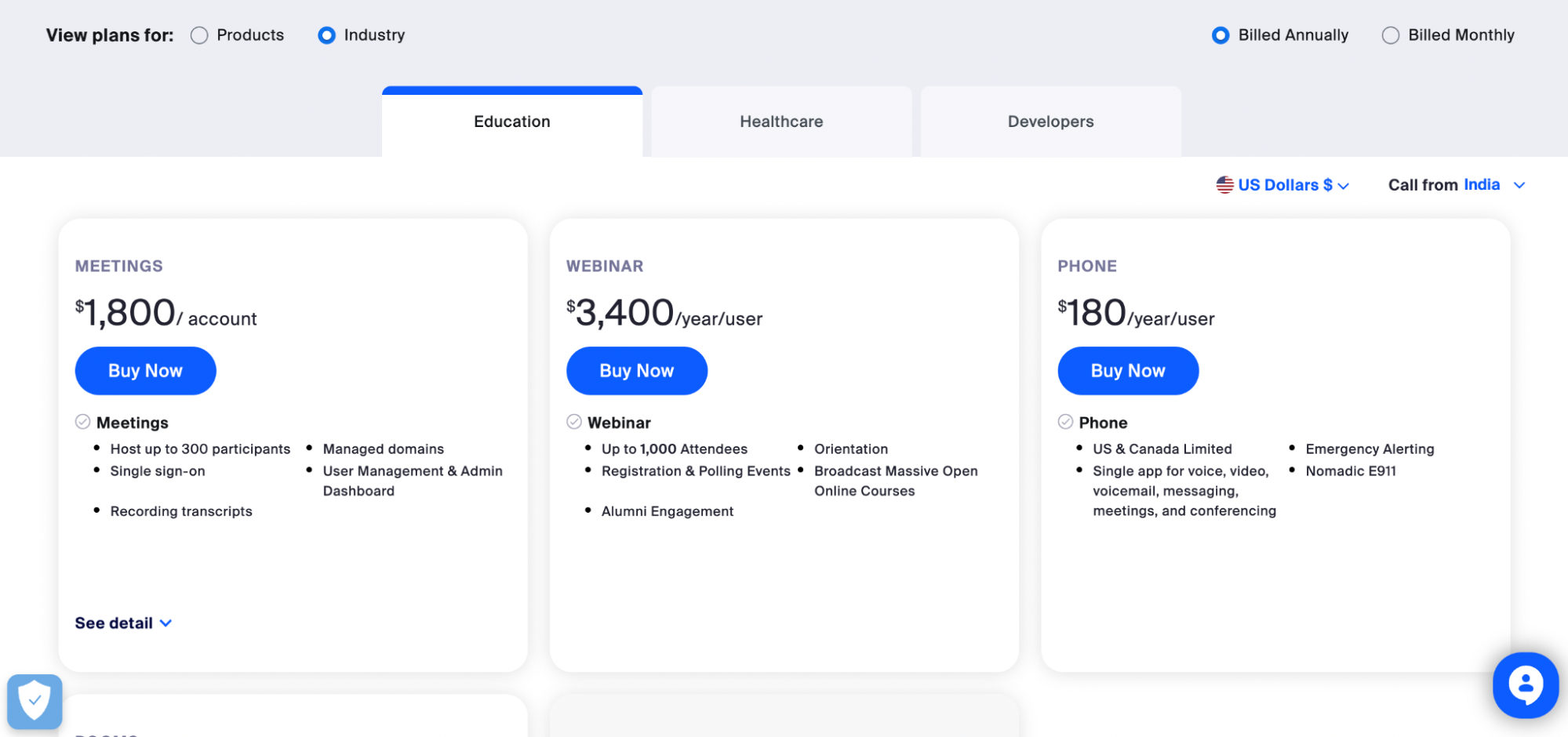
5. Nimbus Capture
Nimbus Capture is a screencasting tool that allows you to capture both your screen and webcam simultaneously. It comes with a 14-day free trial.
Compatibility: The application is only available as a chrome extension.
Pros
- Allows teachers to annotate on screen
- Enables team collaboration
- Provides hassle-free editing options
- Provides quick and easy sharing options
- Provides custom branding options
Cons
- Can only be downloaded as a Chrome extension
- Doesn't provide a free plan (only has a 14-day free trial)
Pricing
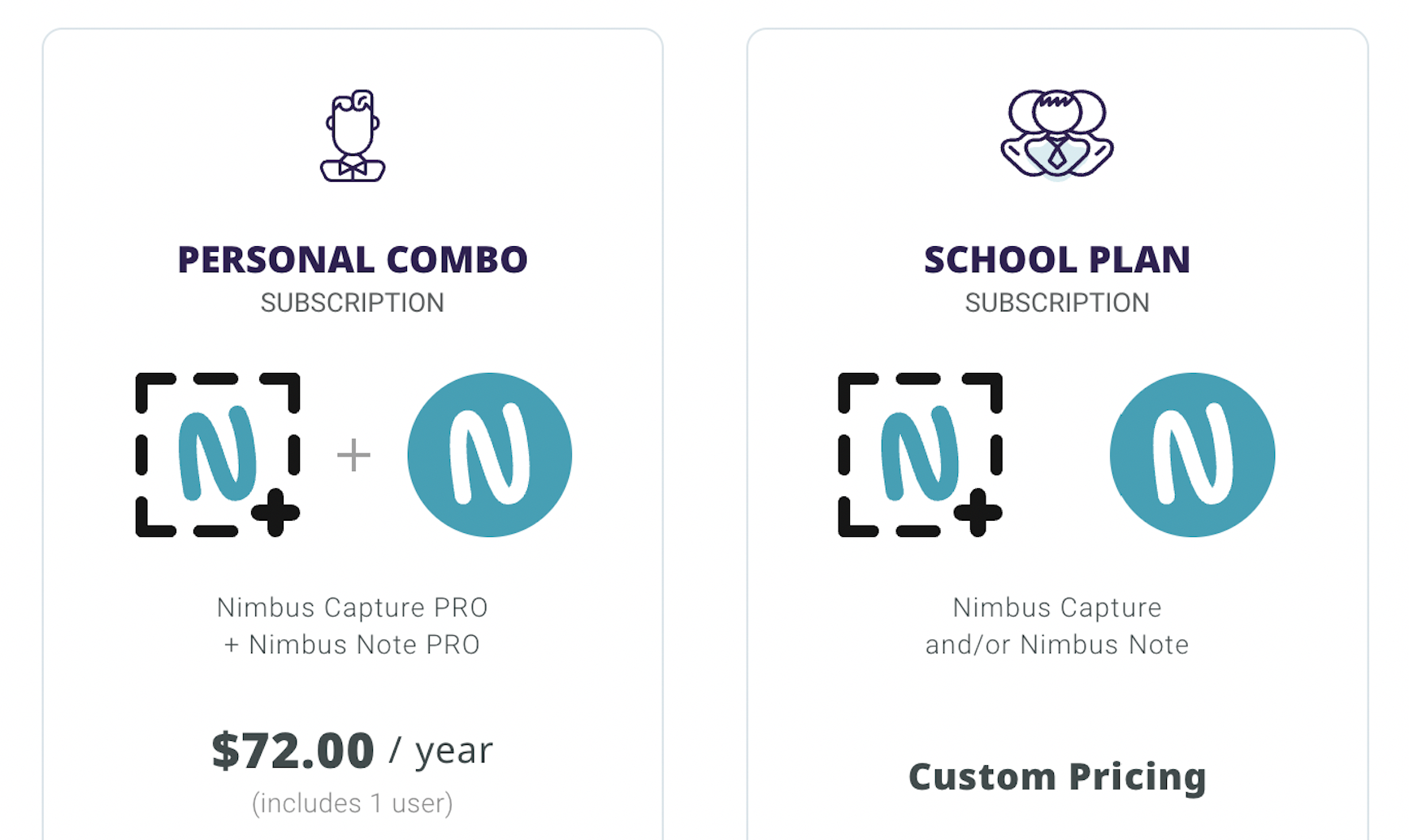
6. Microsoft Teams (Classroom version)
If you're already using Microsoft Office 365 (as an Enterprise or Business user), you can easily record your online classes and presentations using Microsoft's own recorder.
OS
Windows, Mac, iOS, and Android
Pros
- Easily integrates with all other Microsoft apps
- Provides background blur feature
- Allows you to annotate on screen
- Allows you to trim the beginning and end of your recordings
- Free for educators
Cons
- Requires an Enterprise/Business license to record online meetings
- Requires the approval of the IT admin to enable recording
- The recording doesn't capture shared notes and whiteboards
Pricing
Free for educators
7. Loom
Loom is a popular screen recording software that allows you to record its screen, webcam, or both at the same time. It can be used across all devices and comes with a few basic editing features like ‘Trim’ and ‘Clip.’
OS
Windows, Mac, iOS, and Android
Pros
- Comes with a built-in editor
- Captures videos at 4K resolution
- Comes with drawing tools and mouse emphasis feature
- Provides closed captions
- Provides background blur option
- Quick and easy sharing options
- Records screen + webcam
- Free for teachers and students
Cons
- Does not come with a recording scheduler
- Videos captured via the whole screen has lower quality
Pricing
Free for teachers and students
Bonus guide: Here's a detailed comparison between Loom and Vmaker
Recommended Reads:
The Ultimate Guide: What is Screencasting & How to Make One
7 Commonly-Used Types of Screen Recording Videos