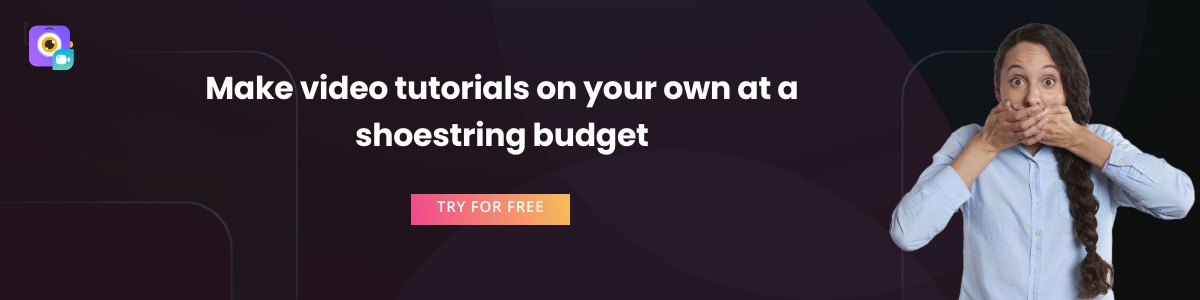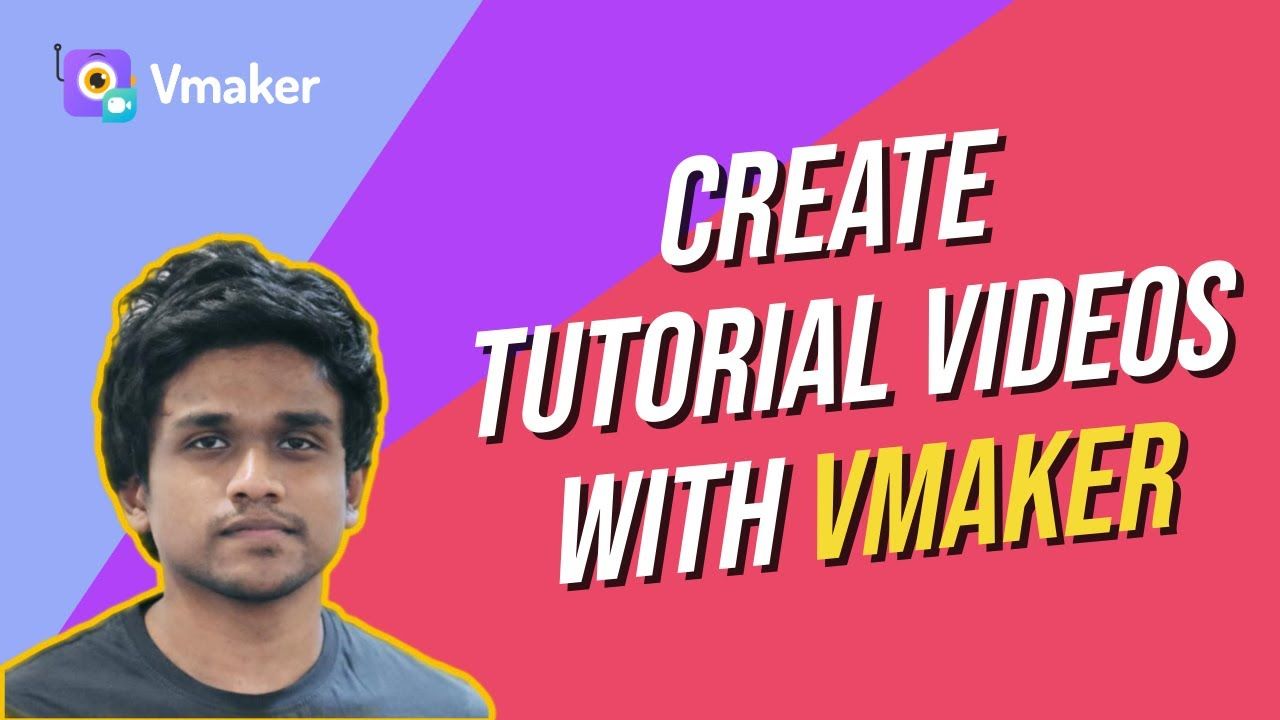Contents
List of 10 Best Software to Create Video Tutorials
Tutorial videos are one of the most popular video categories on YouTube. People often look for a step-by-step guide for anything that they buy and nowadays with a lack of time text-based tutorial guides do not solve the purpose. In fact, users are 3X more likely to prefer watching a YouTube tutorial video than reading a product’s instructions. Such has been the importance of tutorial videos. Unlike popular belief creating video tutorials is not an uphill task and with the right tools, creating one is easy. In this blog, we take a look at the 10 best software to create engaging video tutorials/instructional videos for free.
Tutorial video Categories
- How-to tutorial videos
- Step by step product usage tutorial guide
- Lessons and courseware tutorial videos
- Instructional videos
- Product tutorial videos
- Onboarding videos
Tutorial video types
- Real-time recorded video tutorials
- Screen recording video tutorials
- Whiteboard tutorial videos
- Screen recording videos with a webcam overlay
- Animation video tutorials videos
Ideal features for a tutorial video software
An ideal video tutorial software should have the following features for effectively creating video tutorials
- Screen recorder
- Ability to create Animations
- Video editor
- Video Hosting
- Collaboration
- Social sharing
How have we categorized the 10 best software to create video tutorials and instructional videos?
We have compiled the list based on various factors which include the above-mentioned features, functionality, free plan availability, ease of usage, reviews, and much more. We have also mentioned a few other tools that were close to making the list of the 10 best software to create video tutorials.
10 best software to create video tutorials and instructional videos
- Vmaker
- Screencast-O-Matic
- Animaker
- Movavi Video Editor
- OBS Studio
- Cloudapp
- Camtasia (Techsmith)
- RenderForest
- Loom
- iSpring suite
- Bandicam
1. Vmaker
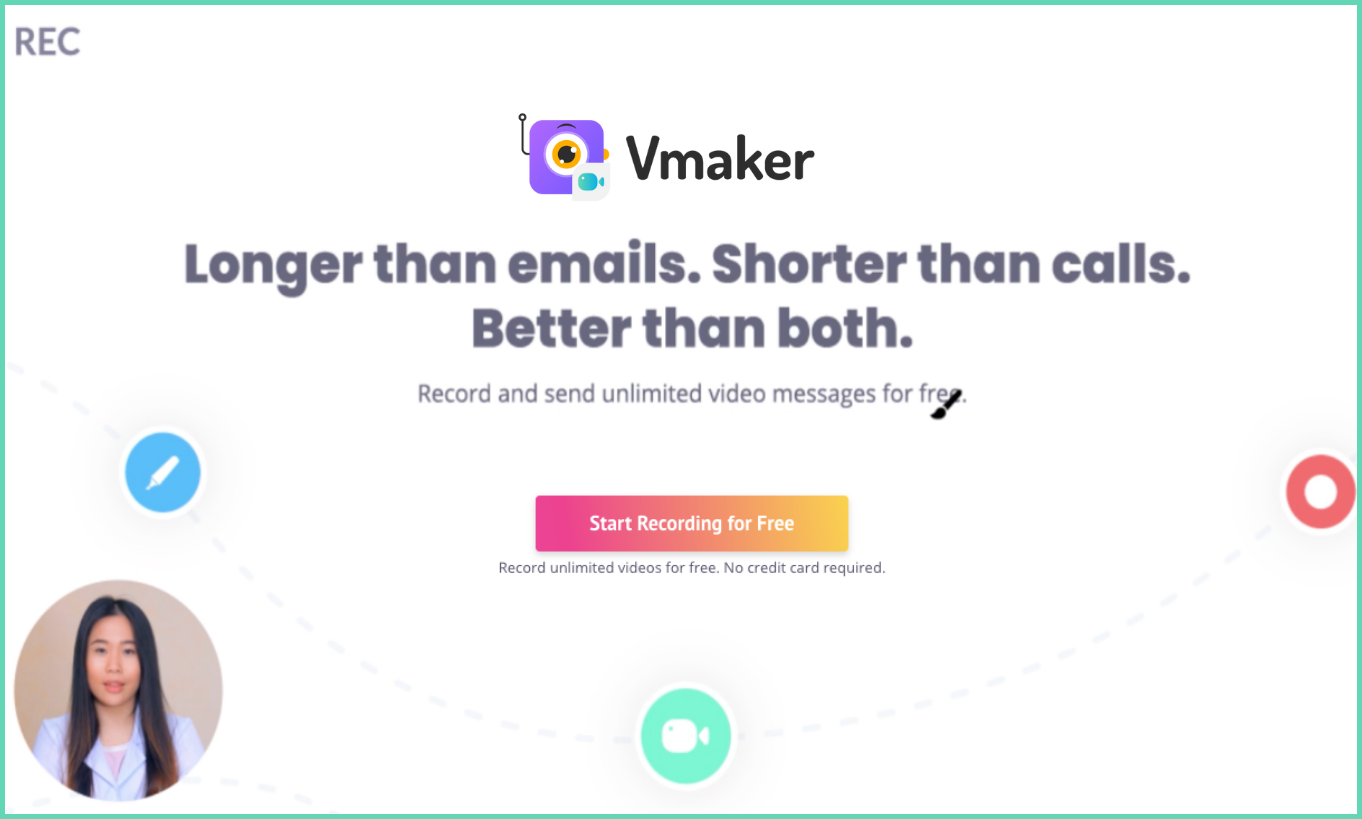
Vmaker screen recorder is the latest video tutorial software from the makers of Animaker Inc. Vmaker is ranked as one of the best apps to create video tutorials due to its ability to do everything from within the app and also the availability of key features in the free version itself which enables users to create tutorial videos for free.
Vmaker users can record their tutorial videos in 4K HD clarity, Make the tutorial video screen recording engaging by adding mouse emphasis and screen annotations while recording. If the tutorial video like a how-to video requires you to demonstrate the steps then you can use a webcam overlay as well on top of your screen recording. Not just that you can customize the shape, size, background, and filter of the bubble to add color to your tutorial video recording.
Once you have finished recording you can access your recording on the cloud almost instantly. You can edit as well from the Vmaker dashboard using our vert own advanced AI Video Editor. It turns your raw video footage into publish-ready content. Also, it completely removes the need and necessity to have another video editor for editing your tutorial videos.
After fine-tuning your video using the editor you can decide to upload it directly to your YouTube channel from within the Vmaker dashboard. If you wish to keep it private and share it with only a few you can also share them via email, or other social platforms with one click.
Vmaker also comes with custom branding features that enable you to add your brand logo, images and share your brand/product tutorial videos privately with anyone in a more personalized manner.
Features available in the Vmaker tutorial video maker
- Unlimited number of 720P recordings for free
- Watermark free recording
- Multiple recording modes (Screen only, Screen + Cam, Cam only)
- Frames and filters for webcam recording
- System plus mic audio recording
- Social sharing
- Unlimited cloud storage
- AI Video editor
- Noise control
- Duplicate videos
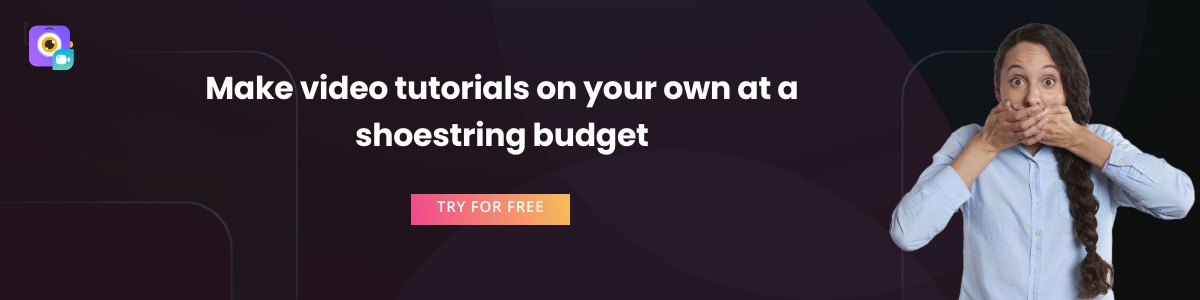
Additional features offered in the paid plans of the Vmaker tutorial video maker:
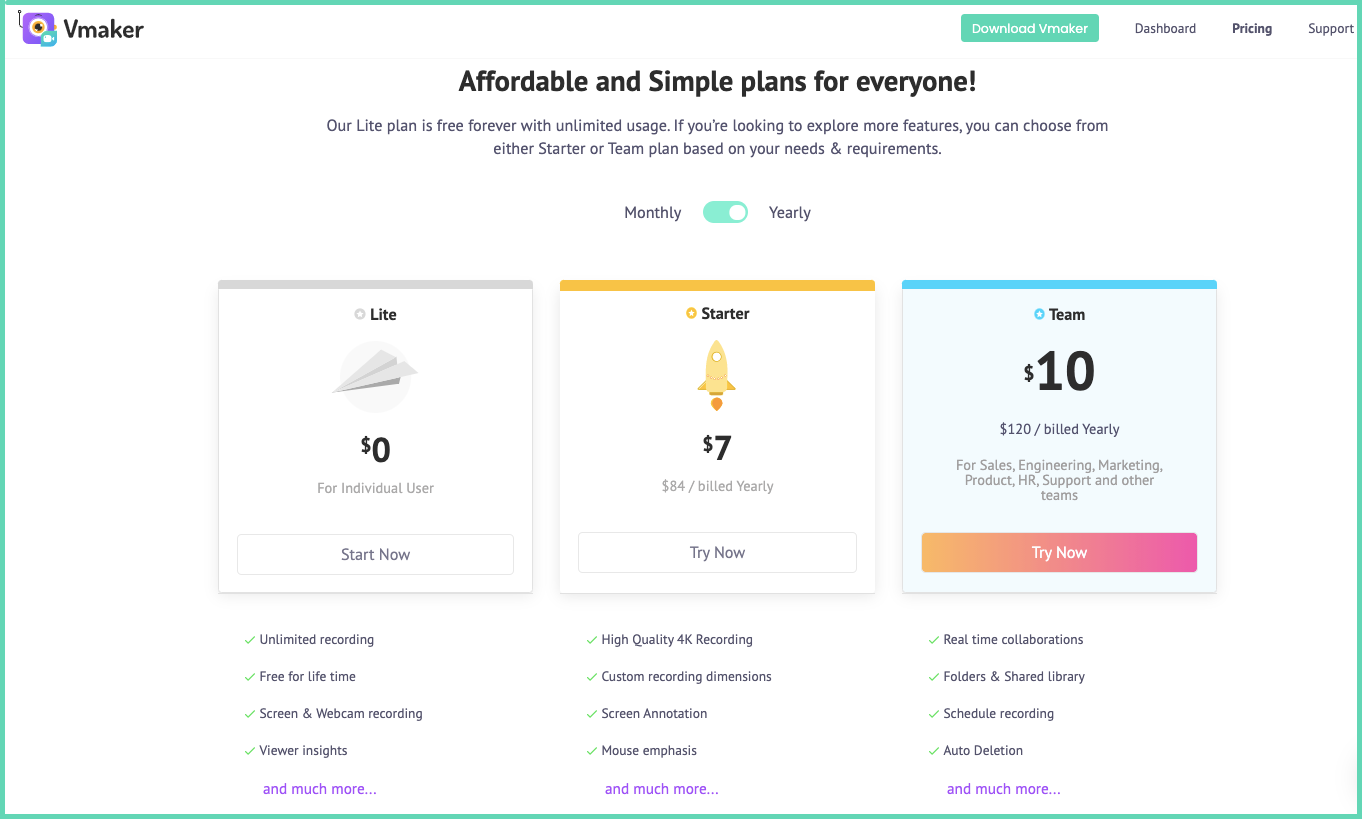
- 4K HD recording without time limits and watermark
- Video uploading
- Advanced video editor
- Direct YouTube uploading
- Embed your tutorial videos
- Auto expiry of videos
- Folders and workspace to collaborate with editors
- Custom branding including logo, color, and CTA
- Custom domain name
Vmaker video tutorial maker summary
To summarize, the Vmaker video tutorial maker allows you to record high-quality tutorial videos effectively without having to spend a lot of time or money. The app also has some essential features including an unlimited number of recordings, watermark-free recordings, and more in the free plan that is part of paid plans in other tutorial video apps making Vmaker the best tutorial video maker.
Here is a How to make a tutorial video guide
Vmaker Reviews: 4.7/5.0 on G2 under screen and video capture (High performers in G2 summer 2021 report).
2. Screencastomatic
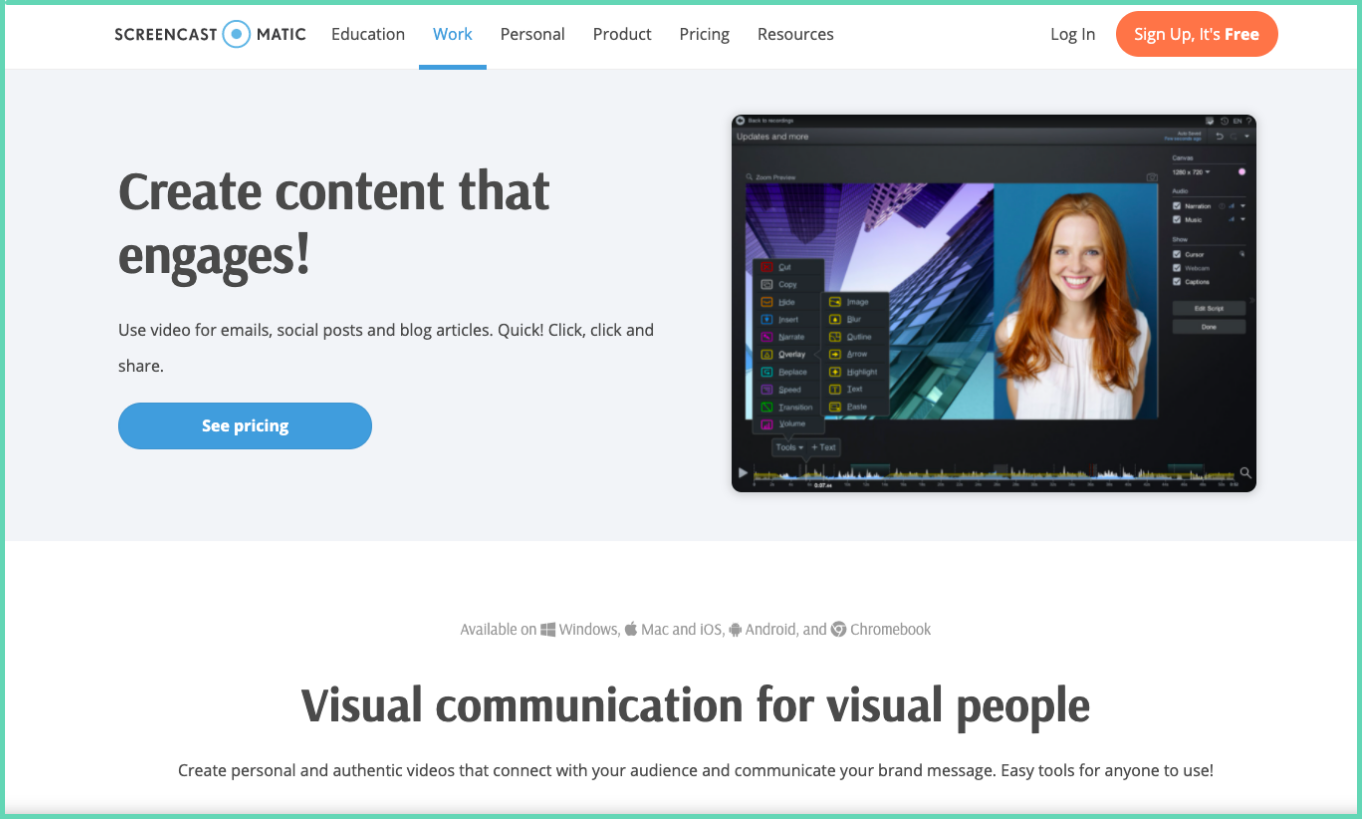
Screencastomatic is a video tutorial software and a screen recorder that has been in the market for quite some time. Screencastomatic has some advanced features that will aid you with your tutorial video creation including music, narration, animation, adding shapes, fine-tuning of audio, and external video addition. Although a lot of these features are part of the paid plans and you’ll have to upgrade to access them. The free plan also comes with a 15 mins recording limit, watermark and also doesn’t allow you to record system audio. Here’s a list of features offered by Screencastomatic tutorial video makers in both their free and paid plans.
Features available in the free version of Screencast-o-Matic tutorial creation software:
- Multiple recording modes
- Direct YouTube uploading
- Google drive and google classroom integration
- Custom Thumbnails
- Embed videos on site
- Folders to categorize recordings
- Password protection of videos
- Linkable notes
Additional features offered in the Screencast-o-Matic tutorial creation software:
- Record for more than 15 minutes without any watermarks
- Screen annotations while recording
- Capture system audio
- Hide cursor and blur sensitive information
- Animations, Transitions, import external videos
- Green screen filter
- Remove silences in recording
- Speech to text captioning
- Add music to recording
- LMS integration
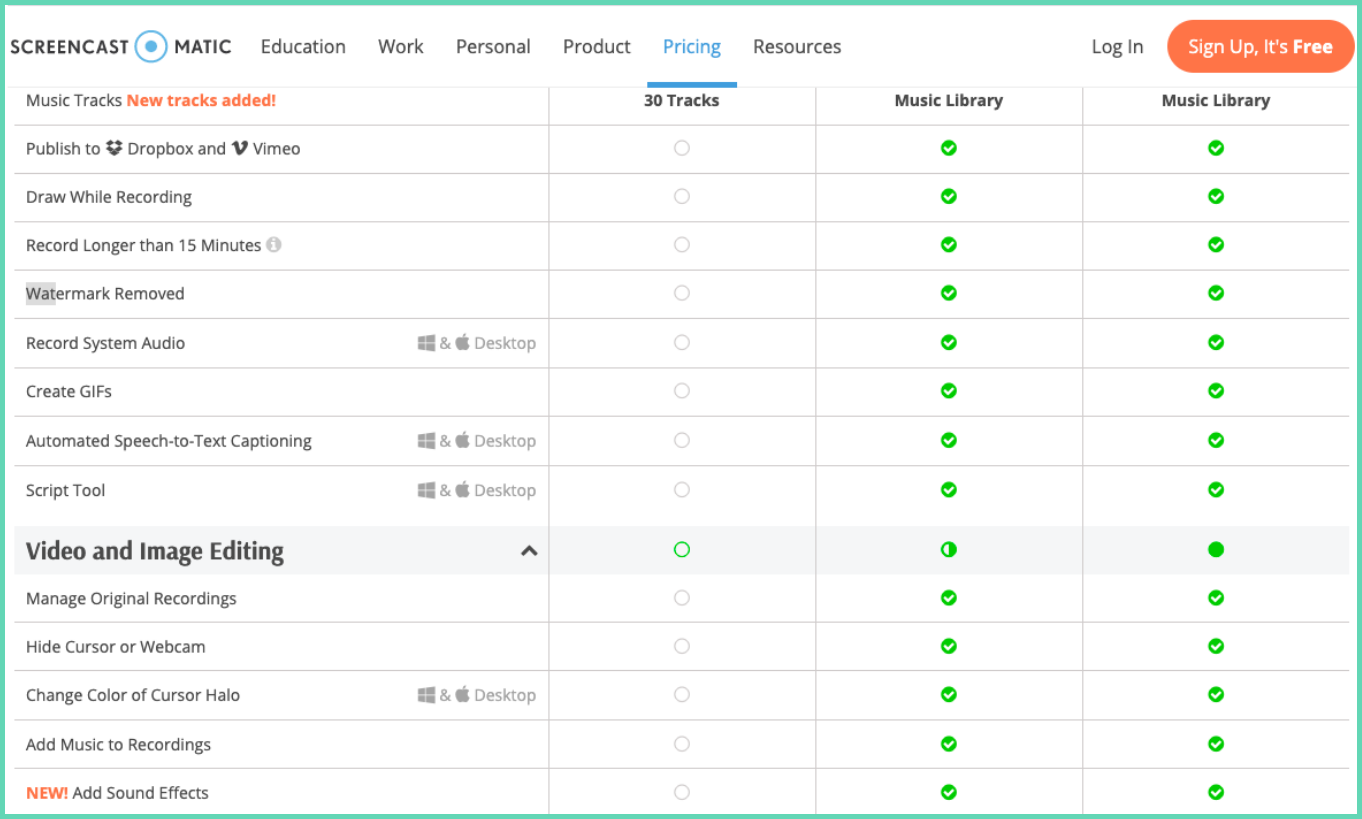
Summary on Screencast-o-Matic as a tutorial video maker tool:
Screencast-o-Matic on the overall has some extensive features which when used rightly allows you to create stunning tutorial videos. The lack of availability of basic features like watermark-free unlimited recording and system audio capture makes it unfit for creating videos through their free plan and you’ll have to upgrade to create a video tutorial.
Here is a detailed comparison between Vmaker and Screencast-o-matic
Reviews: 4.1/5.0 on G2
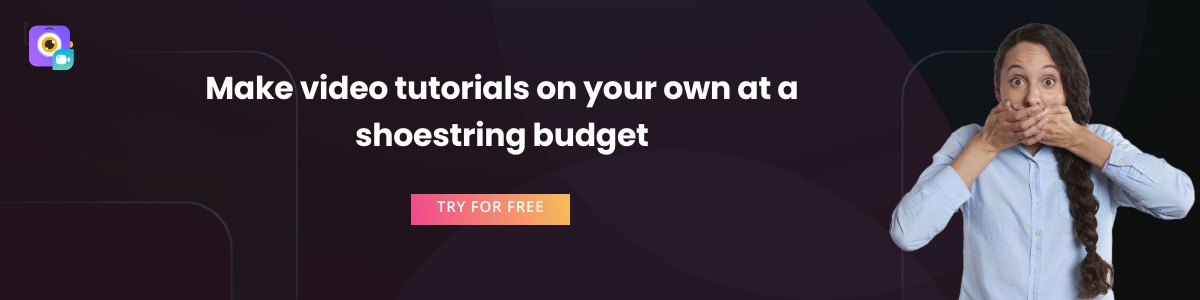
3. Animaker
Animaker is one of the pioneers of the animation video industry. Having launched in 2014, Animaker now caters to a global audience of more than 12 million users. One of the important use cases of Animaker is animated tutorial video creation. Animaker is known for its ease of usage and there are quite a lot of tutorial video templates on Animaker already which you can use to create tutorial videos effortlessly. Let’s take a look at the features available in the free and paid versions of Animaker video tutorial software.
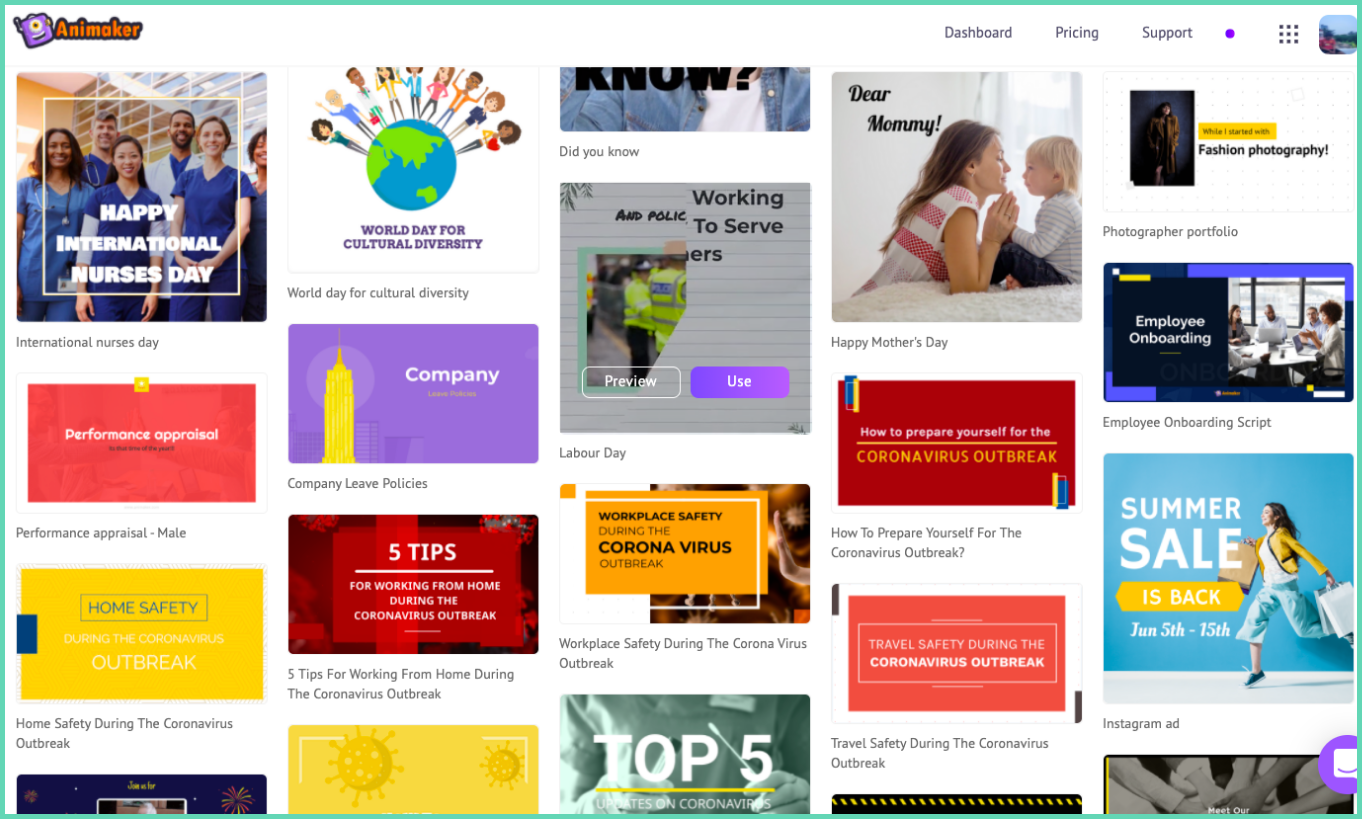
Features available in the free version of Animaker video tutorial software:
- Tutorial video templates
- HD Quality videos
- Live Animation mix
- Music tracks
- Text animation
- Smart animation
- Animaker voice
- Real-time team collaboration
Additional features available in Animaker tutorial video software:
- High-quality recording upto 4K
- Custom fonts
- Video resizing
- Video uploads above 5GB
- 30K+ music tracks
- Premium image and video usage in the training videos
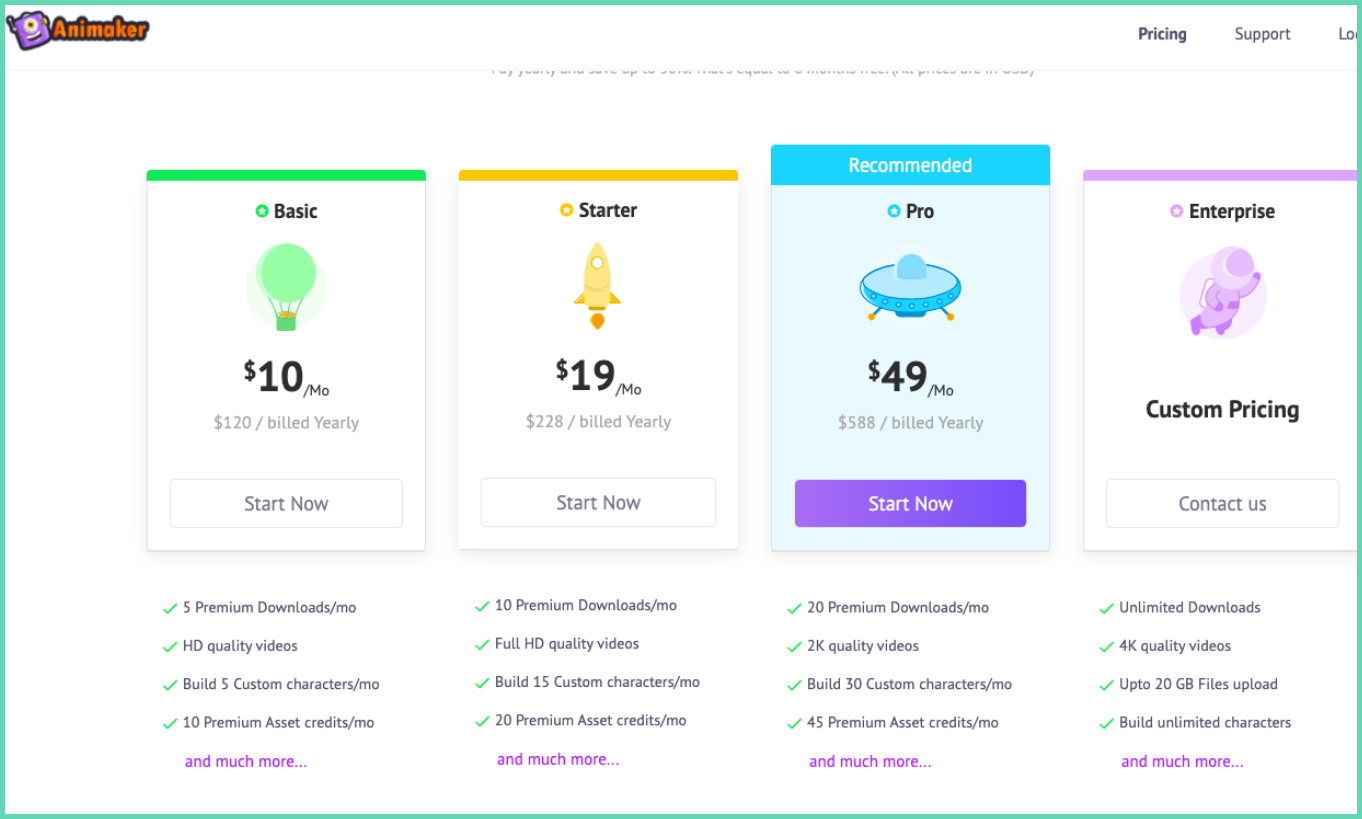
Animaker video tutorial software summary:
Animaker is the perfect tool if you’re looking to create animated video tutorials. The solution is user-friendly and cost-effective and you can make high-quality tutorial videos. The premium plans give you the chance to further customize and enhance your tutorial videos to the highest level. One more bonus advantage is that you can create whiteboard tutorial videos as well using Animaker and it is directly integrated with Vmaker in case you want a portion of your tutorial videos to be screen recorded.
User Rating: 4.4/ 5 on G2
4. OBS Studio
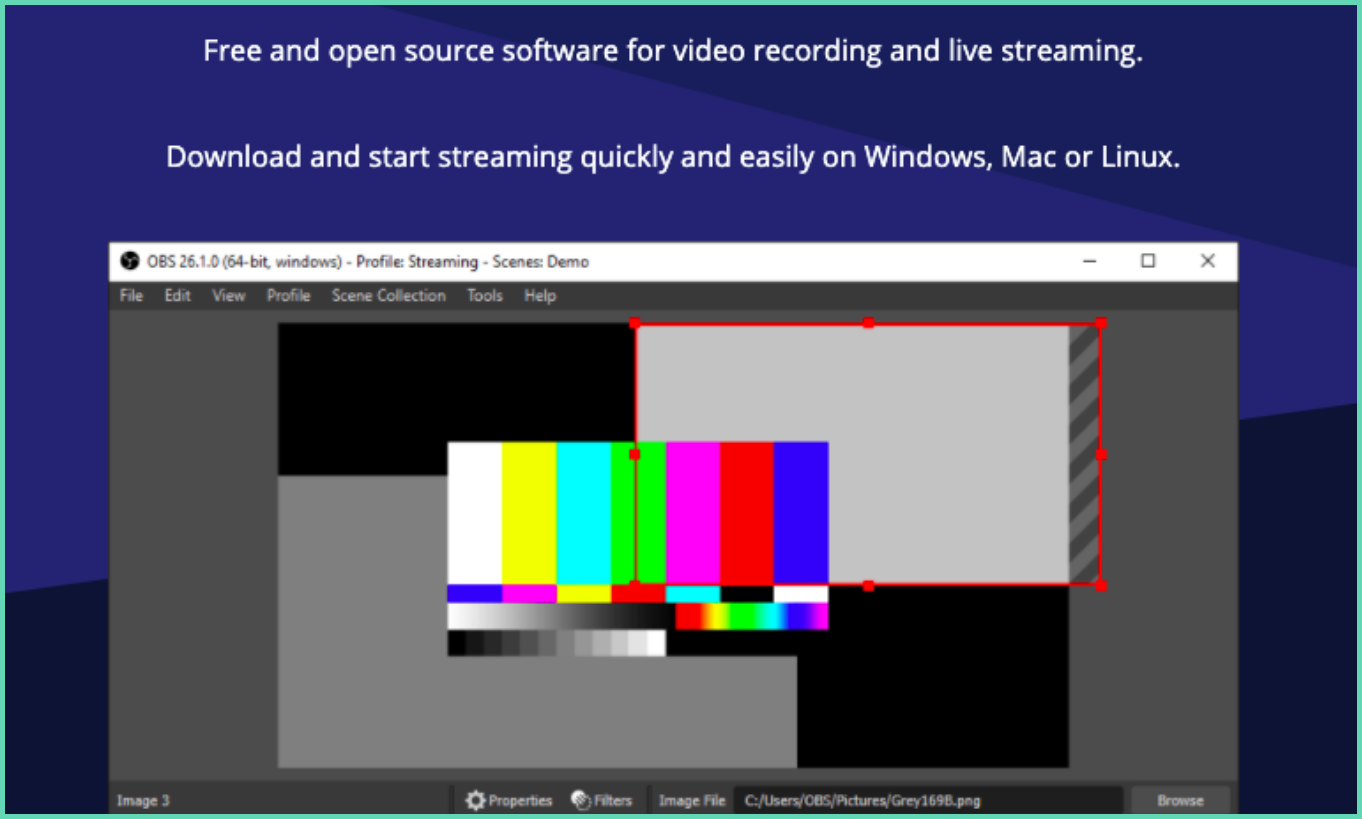
Open broadcast software as the name suggests is an open-source software that enables you to record tutorial videos, stream videos on YouTube, and much more. OBS is one of the most preferred video tools by gamers, YouTubers, and video professionals. As it is an open-source software it is completely free to use and doesn’t involve any paid plans or feature upgrades.
4. Movavi
Movavi Video Editor is a comprehensive tool that brings together a multitude of features, making it an ideal choice for creating engaging and informative video tutorials. This all-in-one software suite provides a wide array of functionalities that can be used across different video editing needs. Whether you're an educator creating step-by-step instructional videos, a content creator sharing your expertise, or a marketer providing clear product demonstrations, Movavi Video Editor equips you with the tools you need to make the process seamless and efficient. With its user-friendly interface and robust capabilities, it caters to both beginners and professionals, simplifying the video creation process while ensuring high-quality output.
Features available in the Movavi Video Editor tutorial video maker:
- Screen Recording
- Video Converting
- AI-Powered Capabilities: Background Removal, Noise Removal, Photo enhancement
- Collection of Music Tracks, Transitions, Intros, Titles, Stickers
- Fast Project Handling
- Direct Upload to TikTok
- Extra Effects for YouTube
- AI Upscaling
- Drawing Shapes on Video
- Recording Scheduler
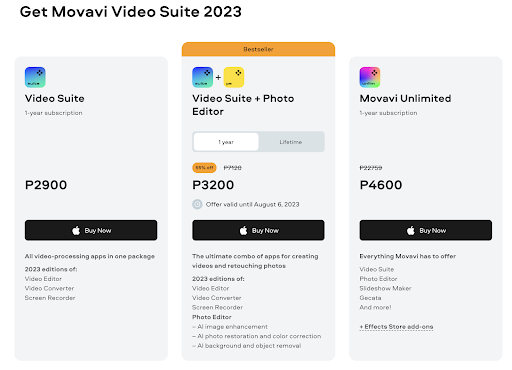
Movavi Video Editor tutorial software summary:
Whether you're creating step-by-step guides, how-to videos, or instructional content, Movavi Video Suite is a versatile tool that can help you produce high-quality video tutorials that resonate with your audience. With its advanced editing tools and user-friendly interface, Movavi Video Suite is an essential tool for anyone looking to create engaging and informative video tutorials.
User Rating: 4.4/ 5 on G2
5. OBS Studio
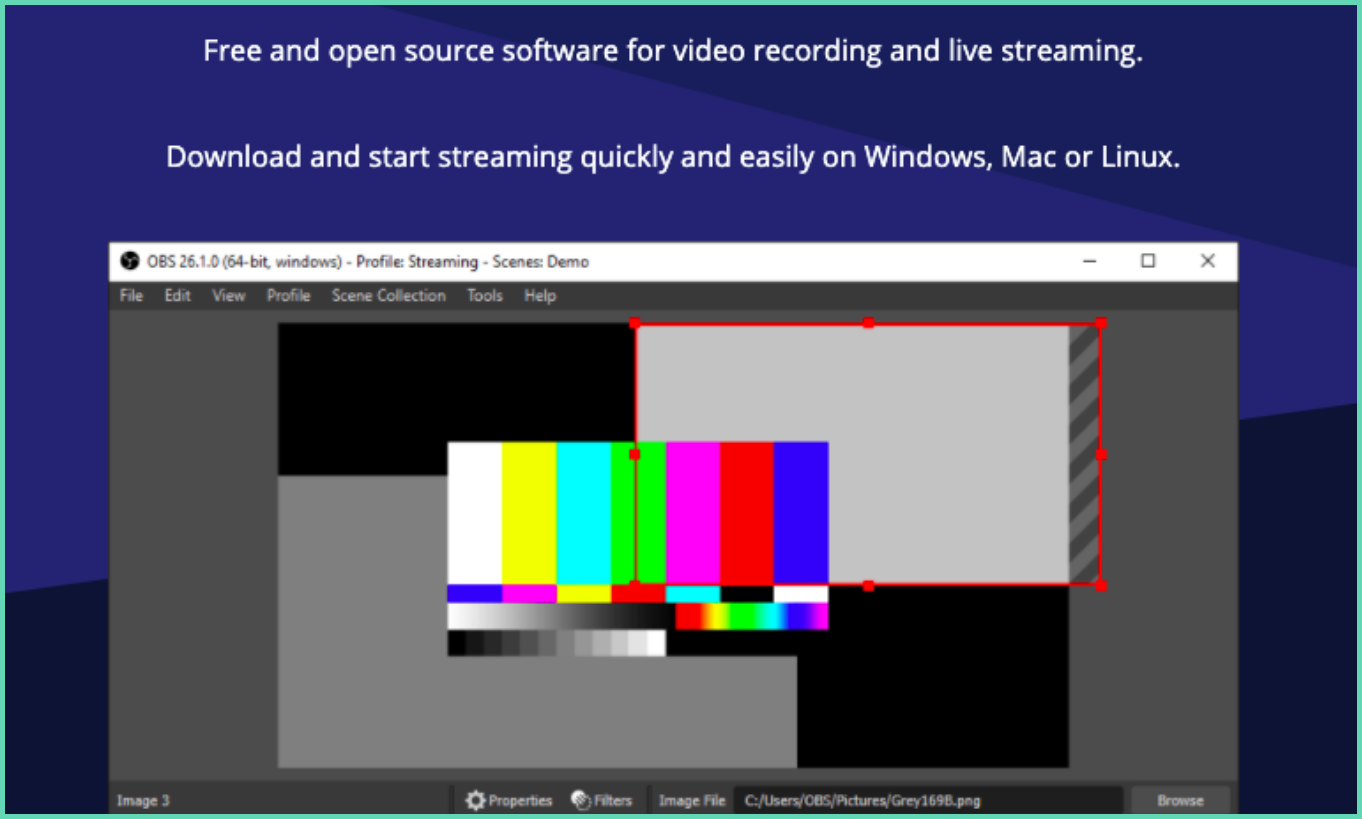
Open broadcast software as the name suggests is an open-source software that enables you to record tutorial videos, stream videos on YouTube, and much more. OBS is one of the most preferred video tools by gamers, YouTubers, and video professionals. As it is an open-source software it is completely free to use and doesn’t involve any paid plans or feature upgrades.
OBS Studio tutorial video maker features:
- Completely free to use without any watermarks
- Record screen, camera or both simultaneously
- Create upto eight live windows/Scenes while recording
- Add transitions and mix audio
- Custom logo and branding
OBS Studio tutorial video maker summary:
OBS is primarily a live stream platform and has also screen recording functionality which allows users to record screen and webcam for tutorial video creation. However, OBS has a steep learning curve and has little support collateral to aid you in creating tutorial videos. Summing up, if you have prior experience using OBS or looking to use OBS regularly then it’s worth the learning curve to get used to the application and use it for creating tutorial videos.
User Rating: 4.5/ 5 on G2
6. Cloudapp

Cloudapp is another modern-day screen recorder and video communication tool that enables you to create video tutorials. Cloudapp is available on multiple platforms which shows its ease of usage and you can create tutorials on the device of your choice including an iPhone. Cloudapp has quite a lot of useful features that help in creating high-quality tutorial videos. Here’s the list of features available in the free and paid plans of cloudapp that will help us to understand Cloudapp better.
Features available in the free version of Cloudapp video tutorial software:
- Recording quality upto 720P
- Direct cloud uploading of recordings
- Social sharing
- Direct downloading of videos
- Video editor
- Team collaboration over recorded videos
Features available in the free version of Cloudapp video tutorial software:
- Screen annotations and blurring while recording
- Unlimited recording without any limits
- Recording quality of upto 4k
- Custom branding
- Advanced video editing with video uploads
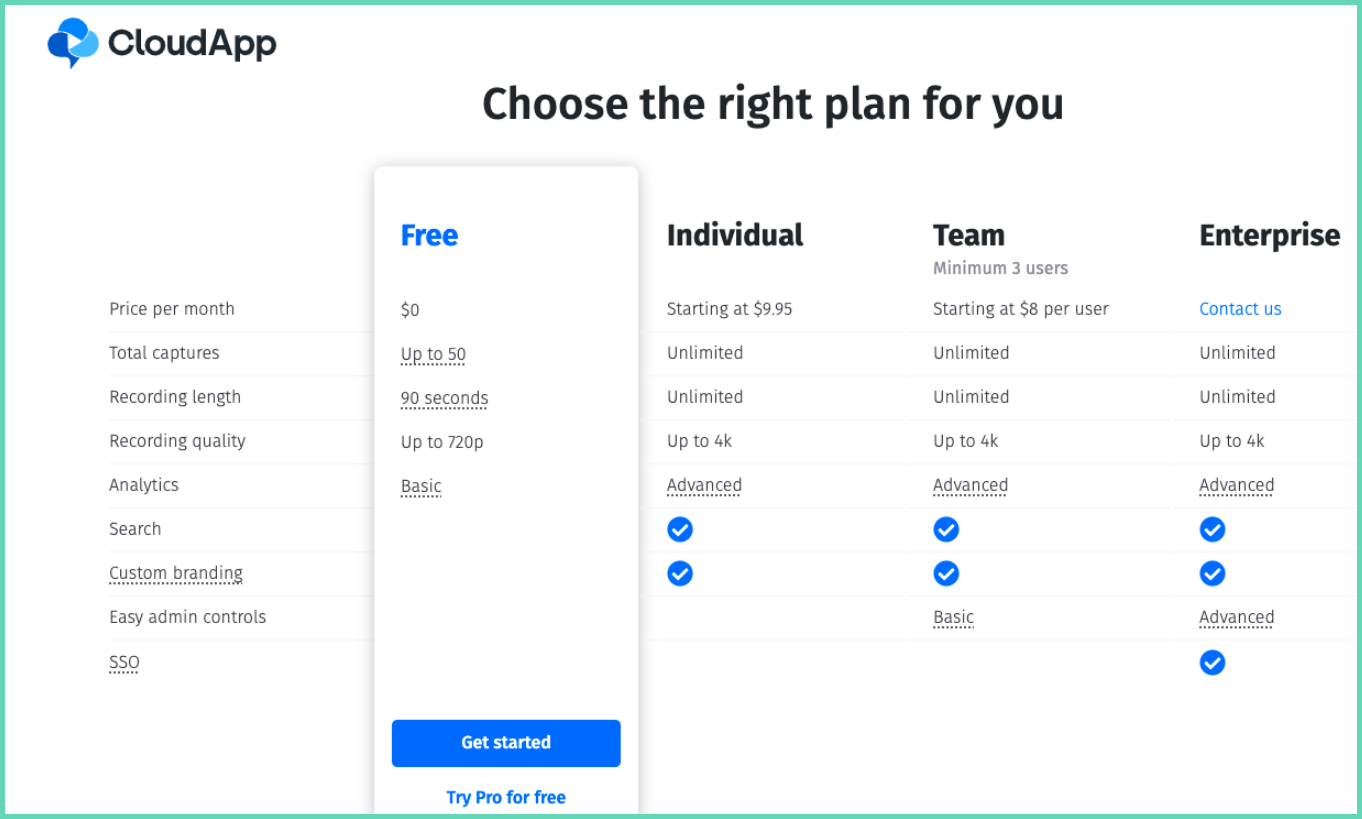
Cloudapp app video tutorial software summary:
Cloudapp is a great video communication tool and its feature enables you to record tutorial video creation but just 90 seconds of recording in the free plan kills the purpose of tutorial videos. You’ll have to upgrade to even record a full mock recording of your tutorial video. However, the custom branding and URL features in the paid plans are great additions that allow you to share your tutorial videos with customers in a more customized manner.
User Rating: 4.5/ 5 on G2
Here is a detailed comparison between Vmaker and getcloudapp
7. Camtasia
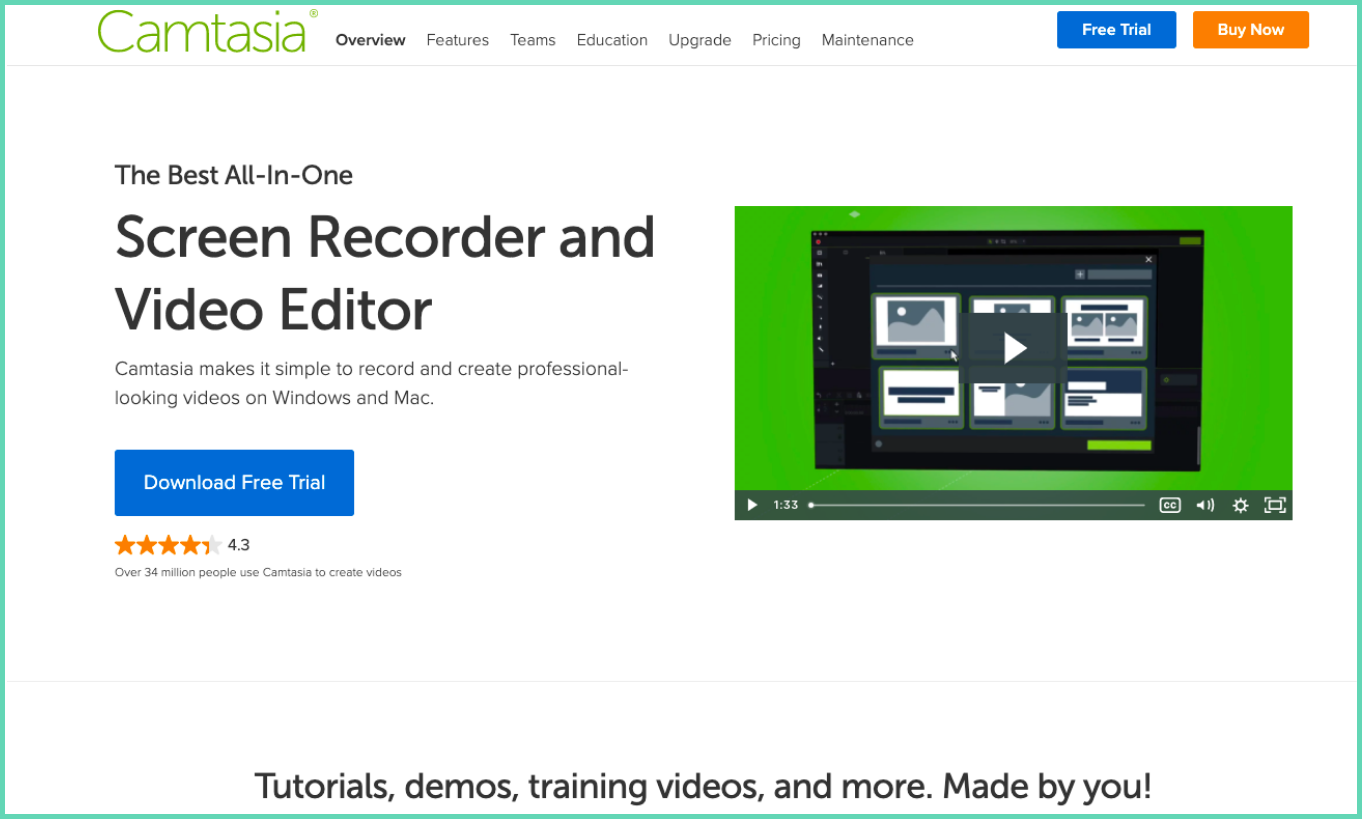
Camtasia is a screen recorder and tutorial video software from TechSmith Corporation. Camtasia is a legacy product that has been in the market for more than two years and is widely popular. Users can create tutorial videos, edit, fine-tune and publish them all from within Camtasia itself. There are lots of great features that will aid you in creating tutorial videos. But it is worth keeping in mind that Camtasia still works in a lifetime model wherein you have to pay a bulk amount upfront to start recording video tutorials and there is no free version as well and just a free trial.
Camtasia video tutorial maker features:
- Screen and webcam recording with audio
- Pre-built templates
- Advanced editor
- Royalty-free music
- Animations
- External video/audio and files uploading
- Interactive polling/quizzes option
- Green screen background
- Screen annotation, mouse emphasis, and blur screen while recording
- Background noise reduction
Camtasia video tutorial maker summary:
Camtasia is a great tool to create tutorial videos. But the lack of a free version and pay for a lifetime option certainly removes the shine out of the tutorial video maker. Moreover, a lot of the premium features are available in the free plan itself of the video tutorial makers like Vmaker and Animaker mentioned above. So if you’re keen on long-term investment and pretty sure you’ll need Camtasia then it’s probably worth the investment otherwise you’re better off with cheaper alternatives.
User Rating: 4.5/ 5 on G2
Here is a detailed comparison between Vmaker and Camtasia
8. RenderForest
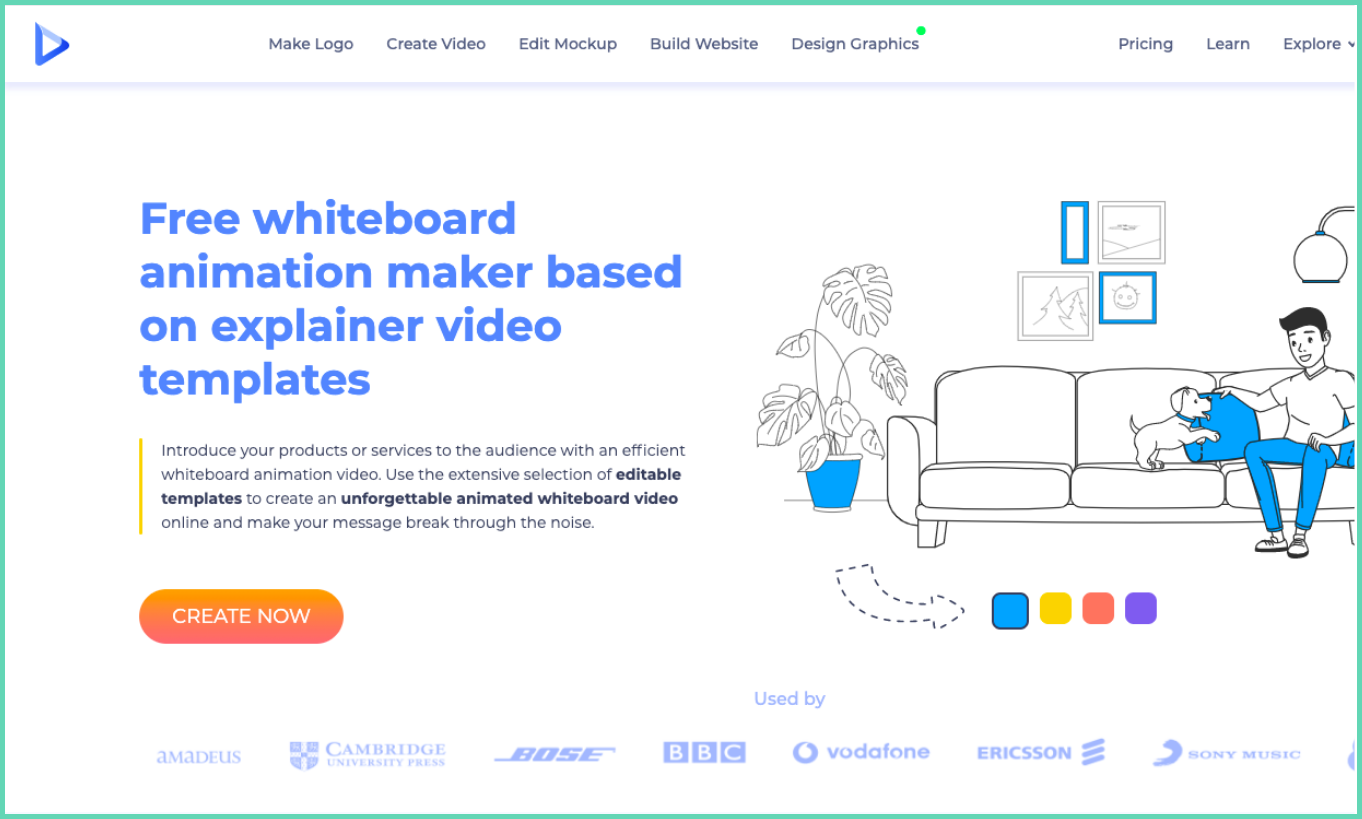
Renderforest is a whiteboard video creation software. But why is it in this list you may ask?
The answer is simple, Whiteboard video tools are also a great way to create tutorial videos and have been quite popular in the recent past. Whiteboard videos are nowadays increasingly used to create tutorial videos as it is engaging and with technology advancements easier to make as well.
Features available on Renderforest whiteboard tutorial video maker(Free and paid plan)
The free and paid versions are combined and listed as it’s the same offering with just restrictions in the minutes and number of assets available.
- Whiteboard animation templates
- Access to stock videos
- Editor to add music and voice over
- One-click export and sharing
- Access to commercial music tracks
- Watermark free videos(Only in paid plans)
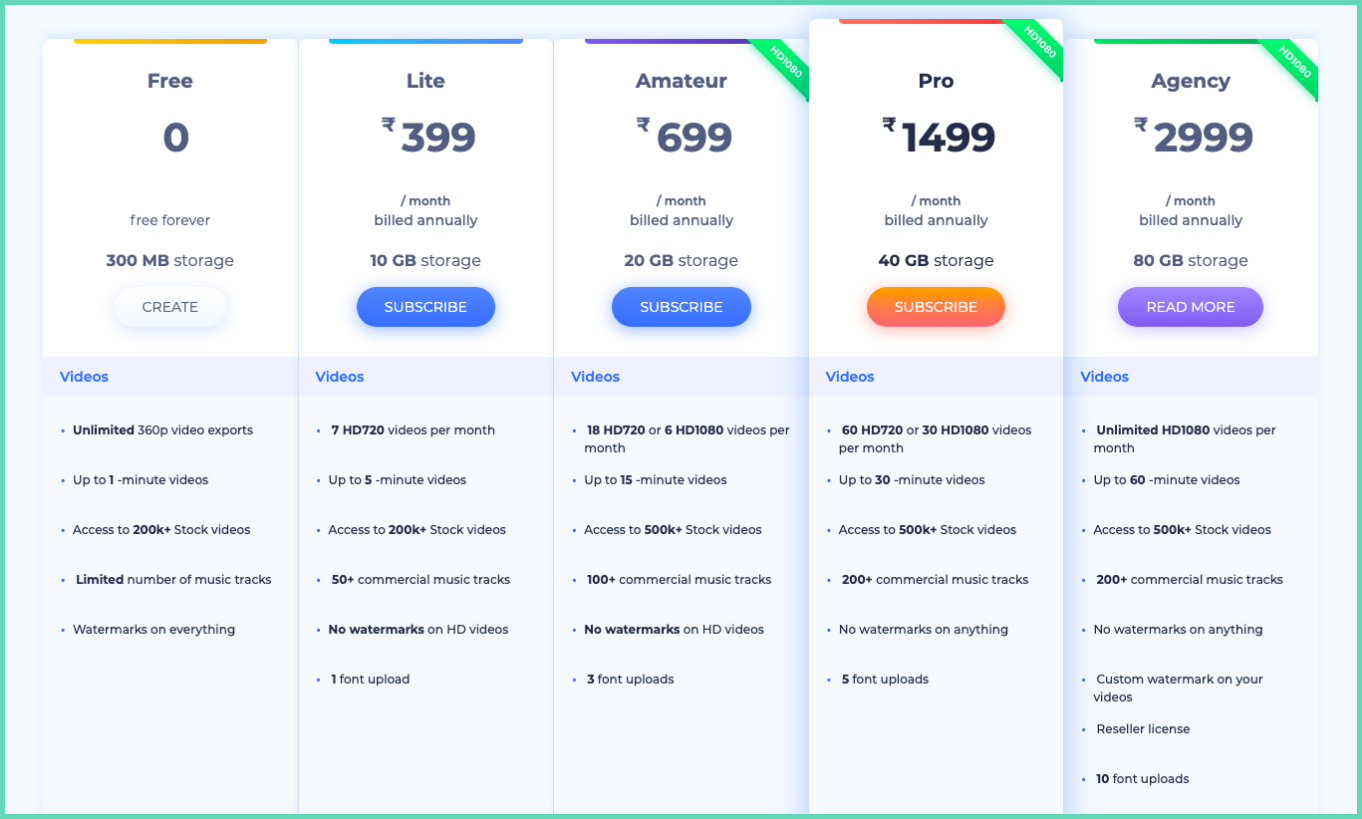
Renderforest whiteboard tutorial video maker summary:
Renderforest is a great tool to make quality whiteboard tutorial videos. The costs involved in a whiteboard tutorial video are high and you need to pay up to record a good whiteboard tutorial video on Renderforest as the free plan has a one min video length restriction along with a watermark. If you’re looking for an alternate whiteboard tutorial video maker, check out Animaker which has been mentioned above in the blog. Animaker too offers the ability to create engaging whiteboard tutorial videos along with their much-acclaimed animation tutorial videos creation offering for users.
Rating: 4.8/5 on G2
9. Loom
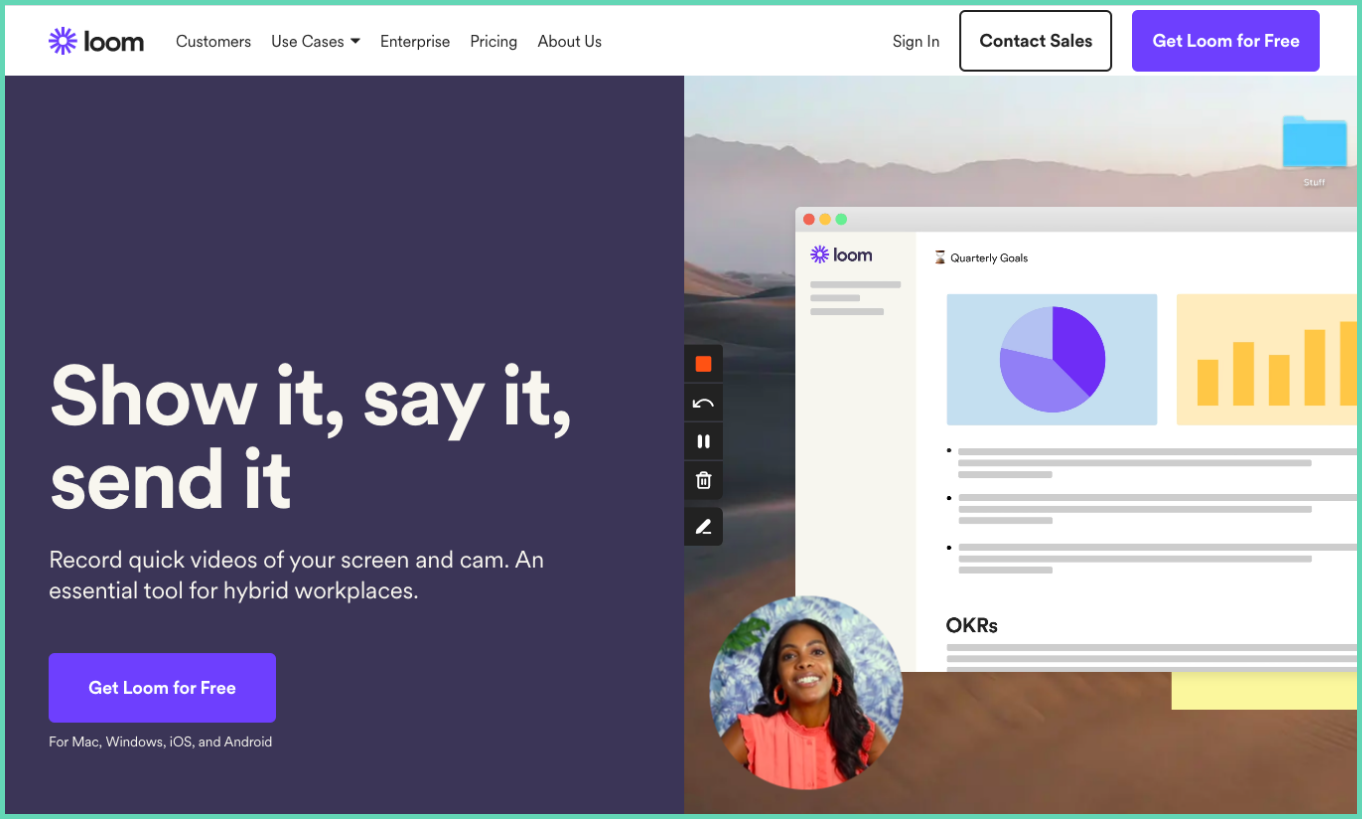
Loom is one of the most popular screen recording tools out on the market. Loom is positioned as a video communication application but the features available on Loom enables users to create screen recording tutorial videos as well. Loom is known for its stability and some amazing features that have made screen recording easier. Although it is worth noting that Loom restricts the recording duration to five minutes on their free account which makes tutorial video creation a slightly tough job. Here’s a feature-wise comparison of Loom’s free and paid plans.
Features available in the free version of Loom video tutorial maker:
- 720P recording with both system and mic audio
- Multiple recording modes
- Cloud uploading of videos
- Video editor
- Social sharing of videos
- Restricted access to only certain people
- Free download of videos
Features available in the paid version of Loom video tutorial maker:
- Unlimited recording upto a clarity of 4K HD
- Custom recording dimensions
- Drawing tools
- Do not disturb
- Filler words removal
- Call to action and gif thumbnails
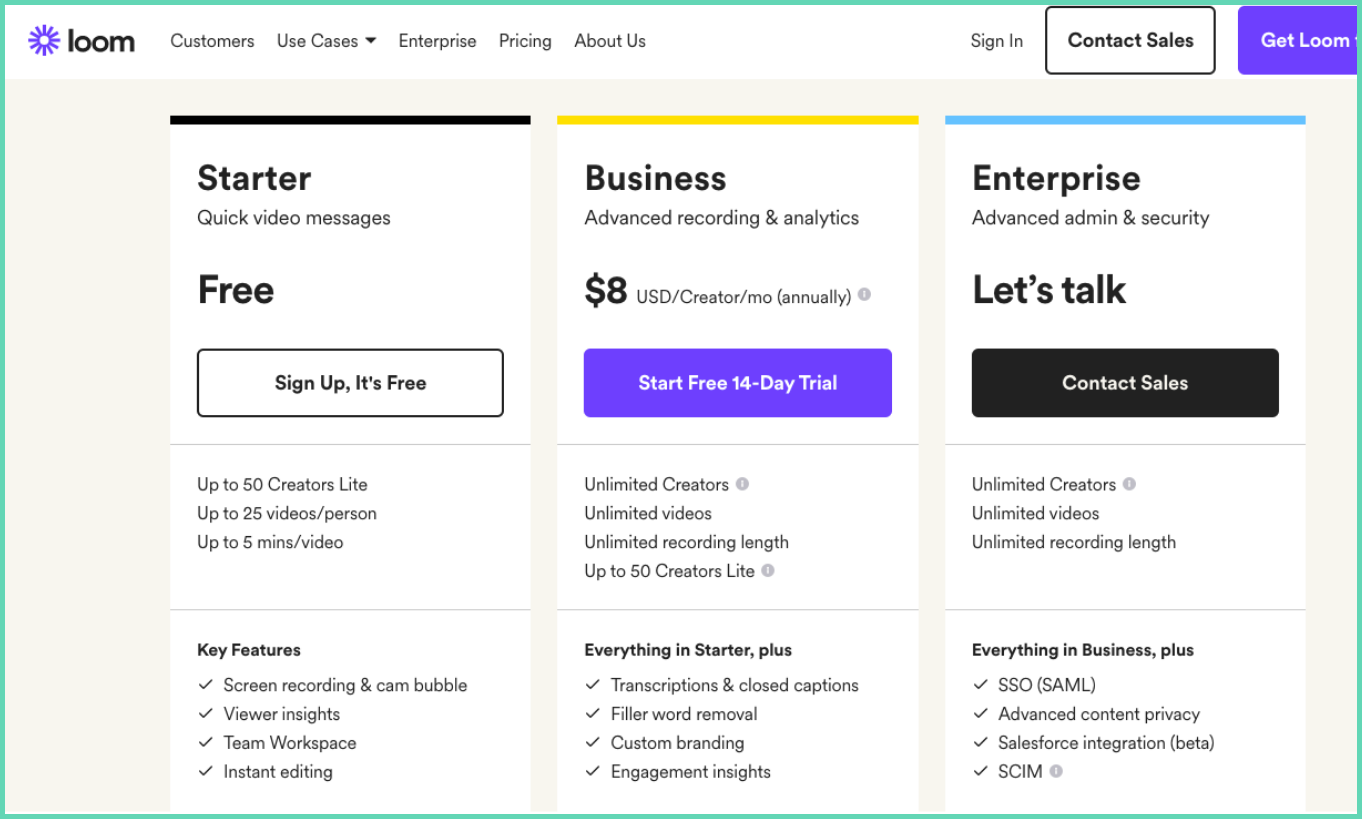
Loom video tutorial maker summary:
Loom is a great tool to create tutorial videos and has got some excellent features including a filler words removal option on their editor which smoothens the tutorial video recording with ease. However, it’s the same story again; the free version doesn’t allow you to record more than five minutes which hinders tutorial video creation.
User Rating: 4.5/ 5 on G2
Here is a detailed comparison between Loom and Vmaker
10. Ispring suite
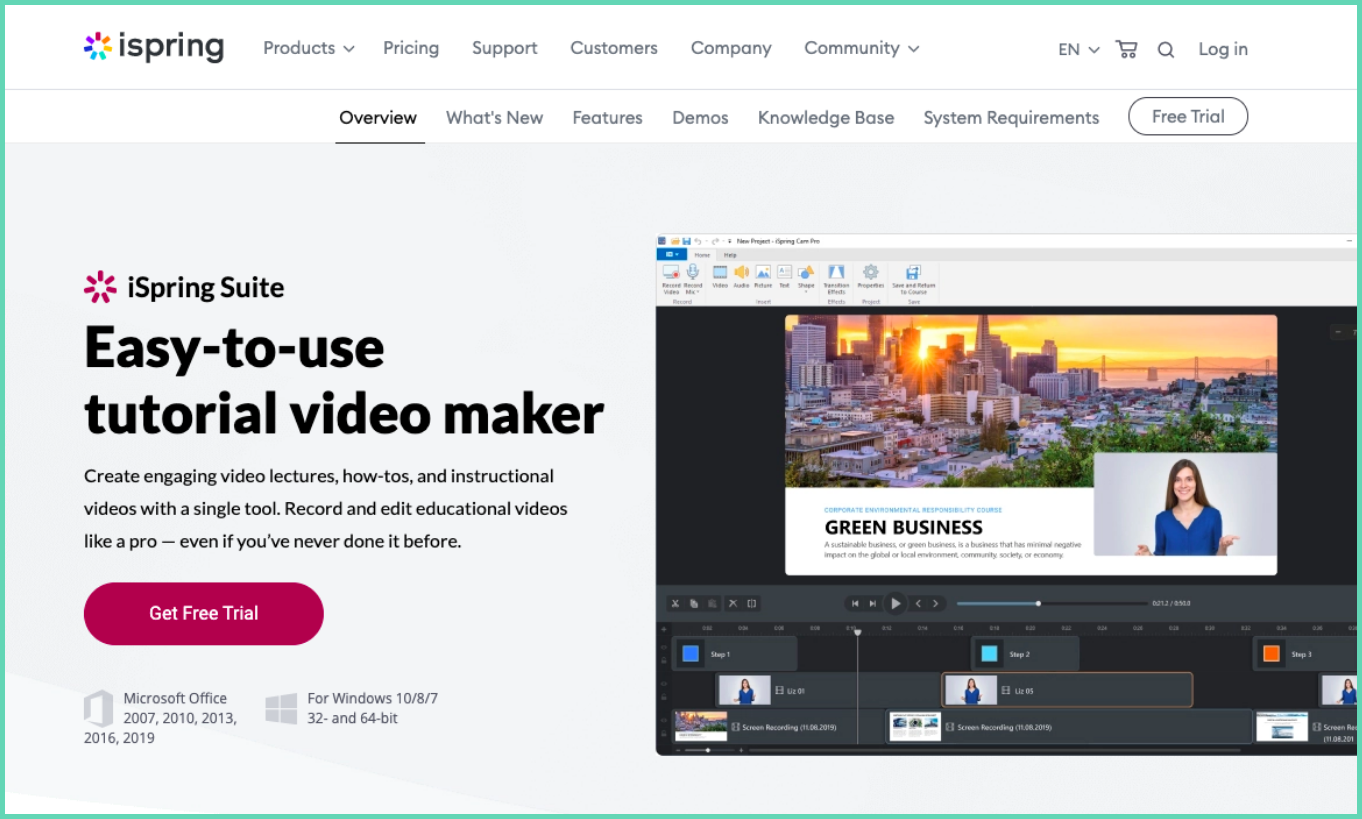
iSpring Suite unlike the others in the list is an exclusive tutorial and online course video maker which has a screen recording functionality in it and not vice versa. It’s available on Microsoft office and individually on Windows with integration with all popular learning management systems(LMS). You might wonder why iSpring Suite is down in this list even though the features are extensive and iSpring being a tailor-made tutorial video maker. The reason for the same is that it’s just like OBS, iSpring is quite extensive and requires a lot of time and expertise to get used to it. Also, unlike OBS, iSpring is not free and has just a 30-day free trial. Here is a look into the features available on iSpring Suite.
Ispring video tutorial software features:
- Record screen, cam along with system and microphone audio
- Screen annotations and mouse click highlights
- Hotkey capture
- Transitions
- Ability to add pictures, shapes, and freeze frames
- LMS integration
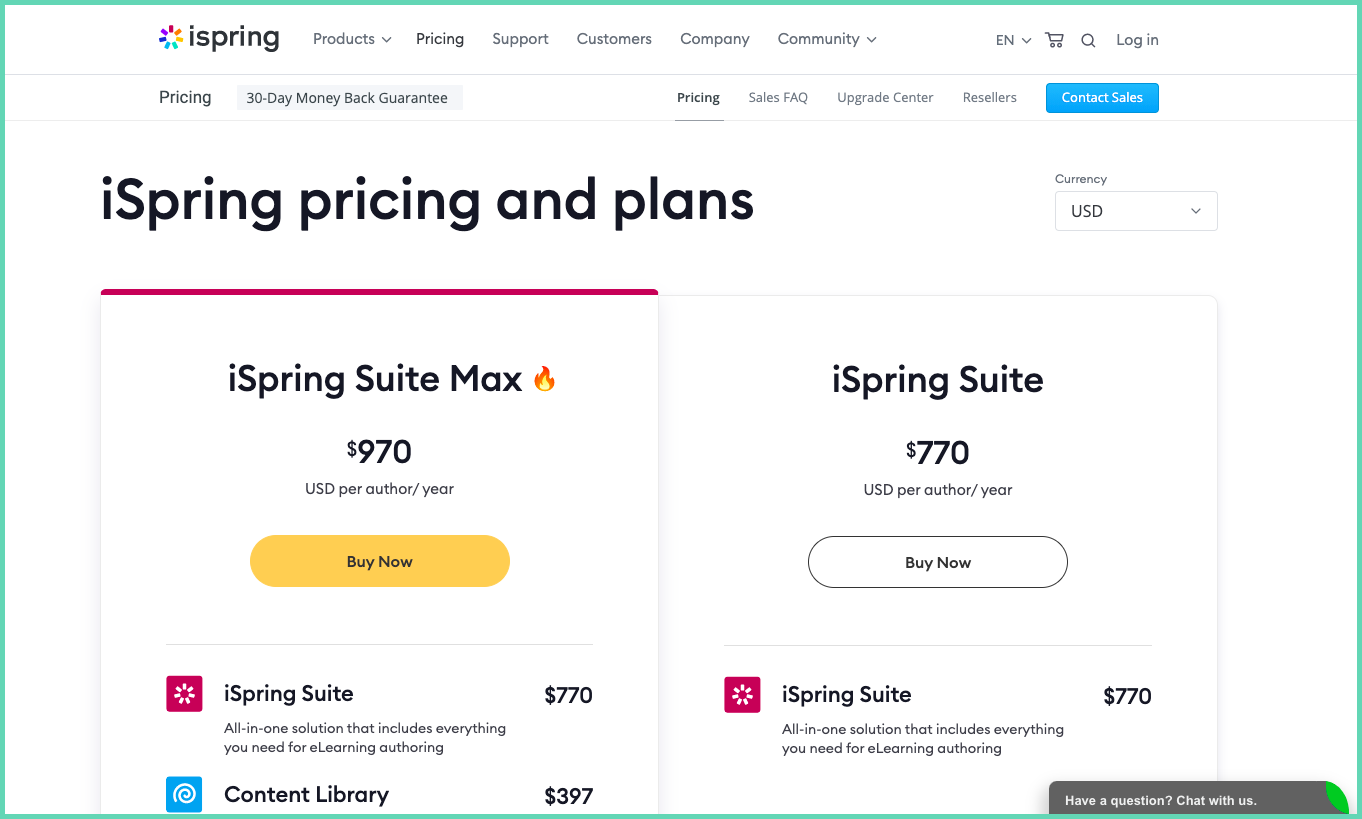
As mentioned above iSpring is a great tool for creating professional e-learning courses and videos. But the cost of the offering and the learning curve involved makes it a not so better choice to create tutorial videos.
User Rating: 4.7/ 5 on G2
11. Bandicam
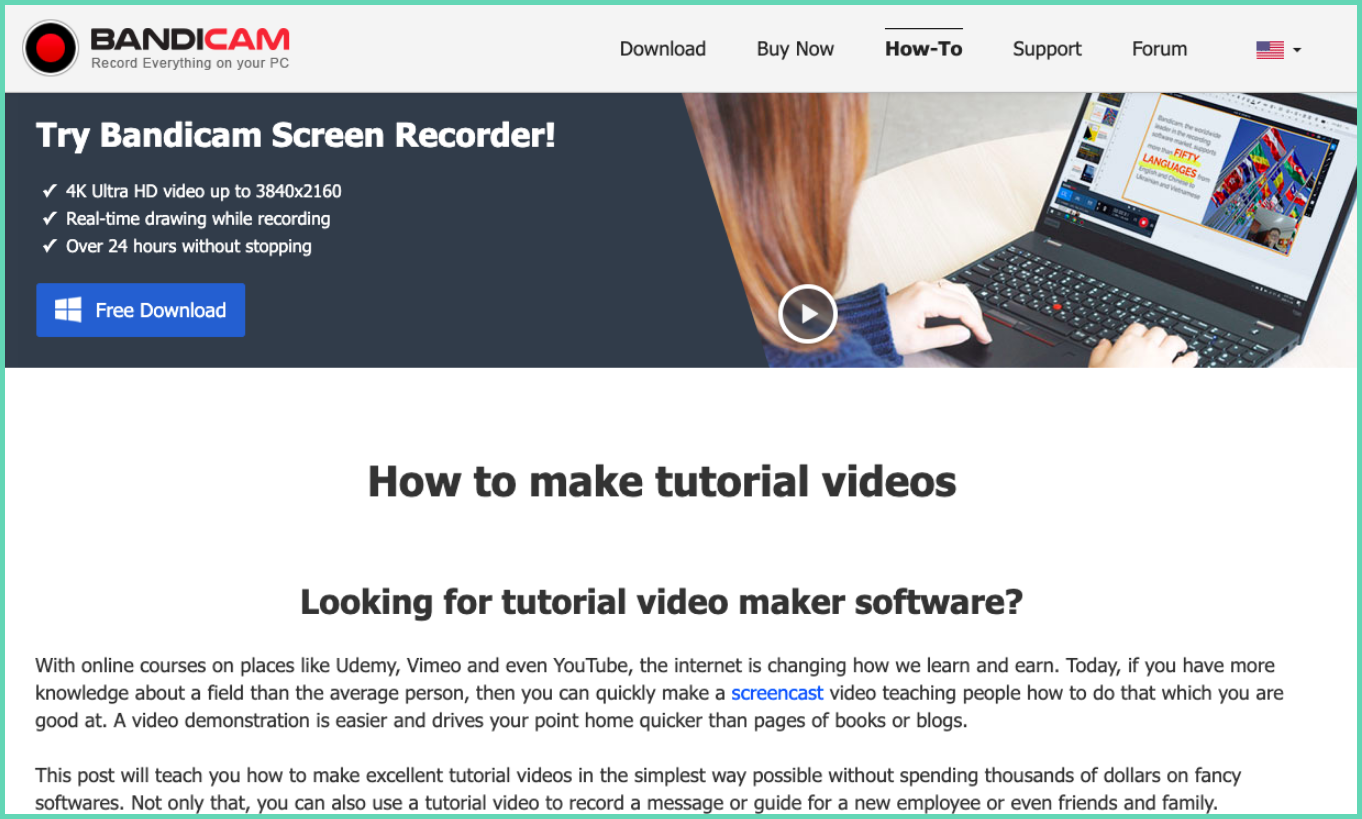
Bandicam is another very popular screen recorder tool that aids tutorial video creation thanks to its advanced features. Bandicam has been a popular screen recorder and tutorial video maker for quite some time. Bandicam offers some top-level features including 4K recording, a guaranteed recording duration of 24 hours, and recording upto 480 FPS. However, the main drawback is that you cannot use Bandicam for free and you get only a 30-day free trial as an unregistered(unpaid user) which comes with a 10 min recording limit and watermark in all your recordings.
Bandicam video tutorial software features:
- Real-time drawing and annotations
- Unlimited recording at 4K
- Best in class FPS
- System and mic audio recording
- Direct YouTube uploading
Bandicam video tutorial software summary:
Although Bandicam is a great screen recorder tool with proven performance while recording longer videos its features are limited for creating tutorial videos. Bandicam also doesn’t even offer a video editor even though it's a paid pan and users have to buy their editor, Bandicut separately. There are much better options for tutorial video creation tools other than Bandicam listed above.
User Rating: 4.2/ 5 on G2
All the tutorial video software listed above offer a wide range of features and functionalities and choosing the best one out of the 10 isn’t a wise choice as the usage and requirement would be different. So feel free to choose the best one based on your requirements, our summary for each of the 10 tutorial video software will help you decide better. Few other video tutorial software that were close to making the list are listed below.
- FlexClip
- Animoto
- Moovly
- Biteable
- Movavi
- Joyoshare
- Screenium
- Active presenter
- Filmora
- Flashback screen recorder
Do leave a comment if we missed out on any tutorial video maker and we’ll take a look and potentially add it if it makes our cut!
If you enjoyed reading the above article, then here are a few cherry-picked ones you might be interested in reading further!
How to Make a Tutorial Video by Recording Your Screen
Ultimate Tutorial videos Guide with Tips and Free Template
How to Make a Screencast in Easy 4 Steps