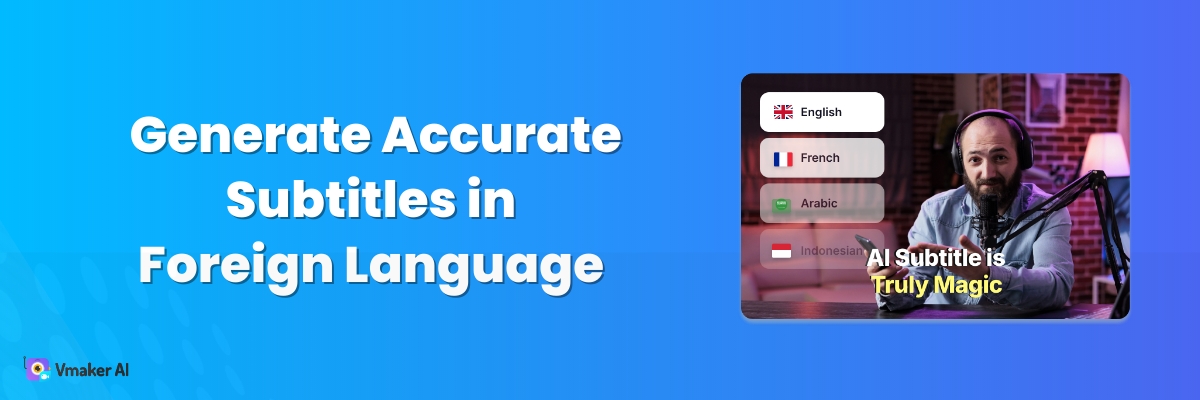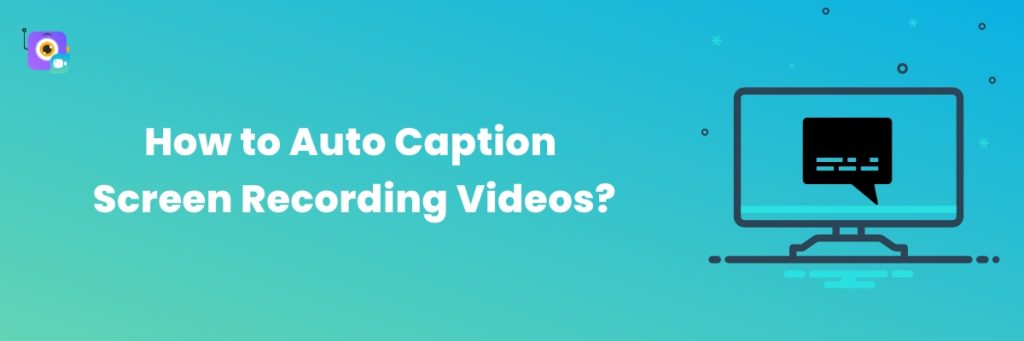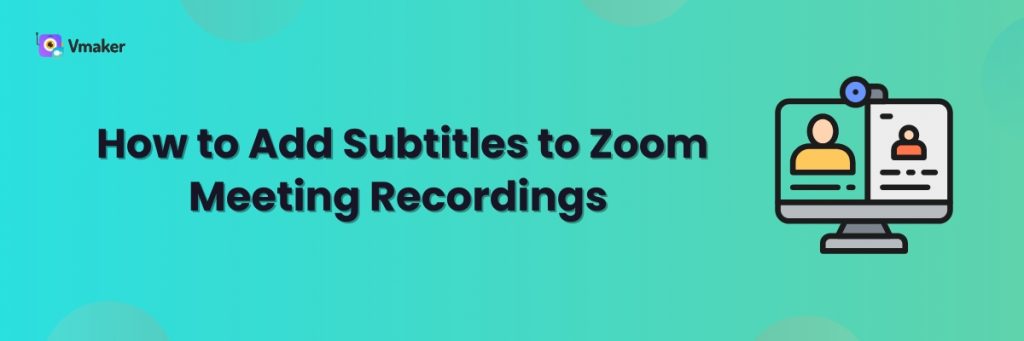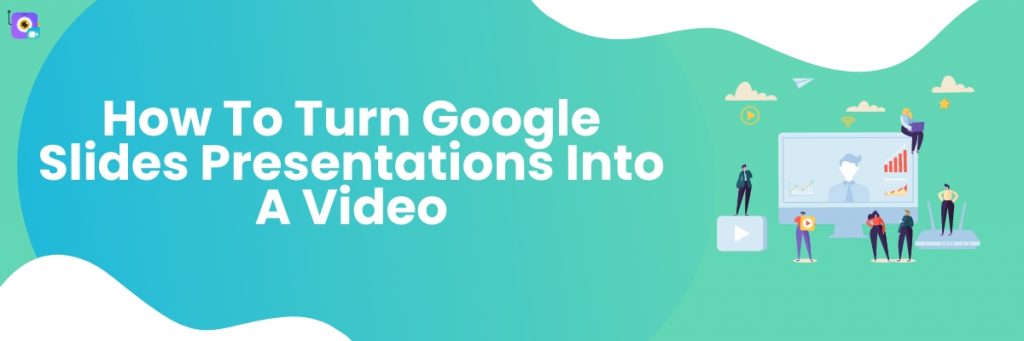Contents
What Are Foreign Language Subtitles?
Why do you need Multi-language Subtitles?
How to Generate Accurate Subtitles in Foreign Language
Have you ever written a bomb script for a video but then decided to dump it down the trashcan because it’s not in English?
Do you also have the compelling urge to create videos in English to reach a wider audience?
Do you feel comfortable creating content in your Native Language but are worried that you’d be lost in translation?
Well, this is the common hurdle that every “aspiring” content creator faces. (That’s what we think). But that’s quite the same dilemma for established content creators as well. Once they’ve created content in one language, they do not want to create in other languages and alienate their existing audience.
Now, to keep your existing audience engaged and also gain a wider audience, you can translate your subtitles into foreign languages.
This is the same technique that OTT giants like Netflix, Hulu, Amazon Prime, and others do. Create in one language and translate into another.
But, first of all, how does this actually work?
What Are Foreign Language Subtitles?
Foreign language subtitles are the texts or dialogues of a video clip that appears at the bottom of the screen, but in a different language.
For example, if you’ve created your video in English and want to add subtitles in Chinese to reach the Chinese audience — then that’s called Foreign Language Subtitles.
Back in the days, Foreign Language Subtitles were manually created by human translators. Corporates or film production houses would hire multi-linguists to translate their videos into foreign languages.
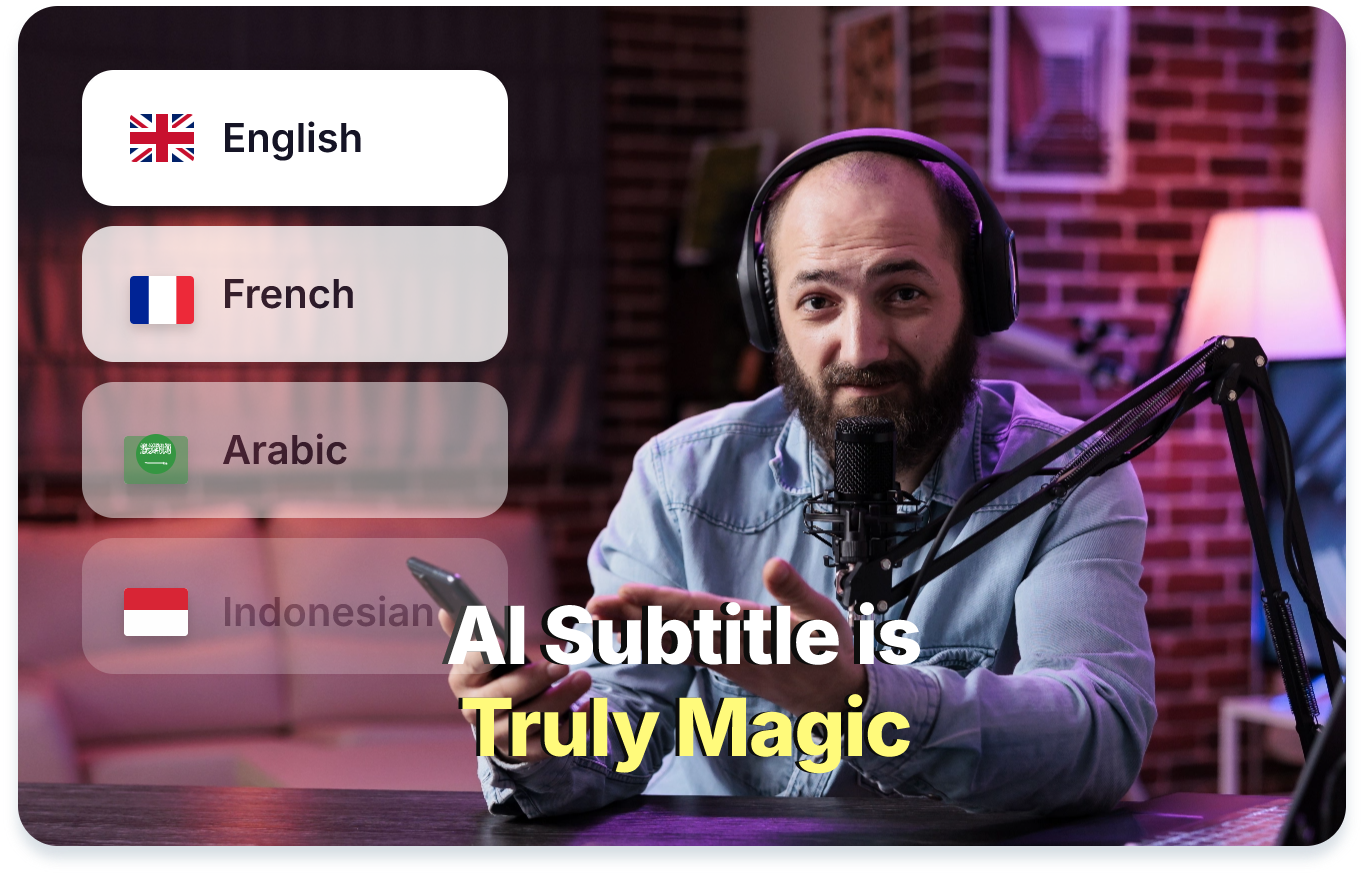
But it’s 2024, and such repetitive and boring tasks can be automated easily with AI.
Translating the subtitles into foreign languages could be a little tricky thing because the AI Subtitle Generator or Subtitle Translator should not only translate the words but also capture the right emotions and meaning.
Why do you need Multi-language Subtitles?
This should be obvious by now - creating foreign language subtitles can help you with:
- Reaching a wider audience
- Expand your viewership across multiple countries
- Enhance your video SEO
The penetration of social media is so intense that you can reach the nook and corner of the world has created a need for regional content.
In 2024, adding subtitles in foreign languages is not enough. Adding them with the right meaning and context is important as well.
If you’re a social media content creator who creates videos and posts them in the wild, then you need to be very very careful of multi-language subtitles. Because your videos can cross the borders right after you post them and one culturally inappropriate caption might deteriorate your brand.
So, how do you add “accurate” Foreign Language Subtitles? You’d need a reliable AI Subtitle Generator that generates subtitles and also translates them into a foreign language.
How to add Subtitles in Foreign Languages?
In this blog, let’s explore how you can add subtitles in foreign languages using the Vmaker AI Subtitle Generator in 5 steps.
Step 1: Login & Upload
After logging in, click on the Edit Video button and select the Manual Edit option.
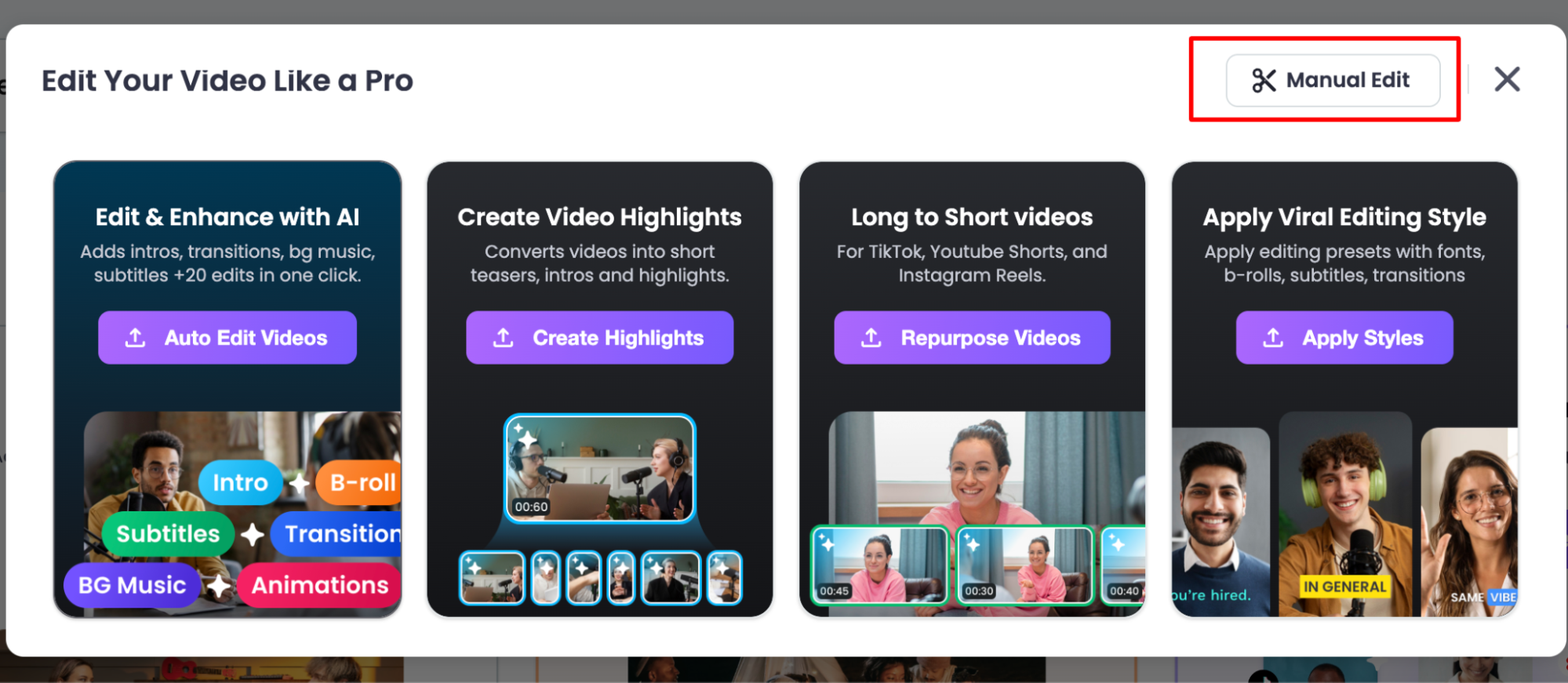
Then, upload videos from your computer or pick one you’ve already uploaded from the library.
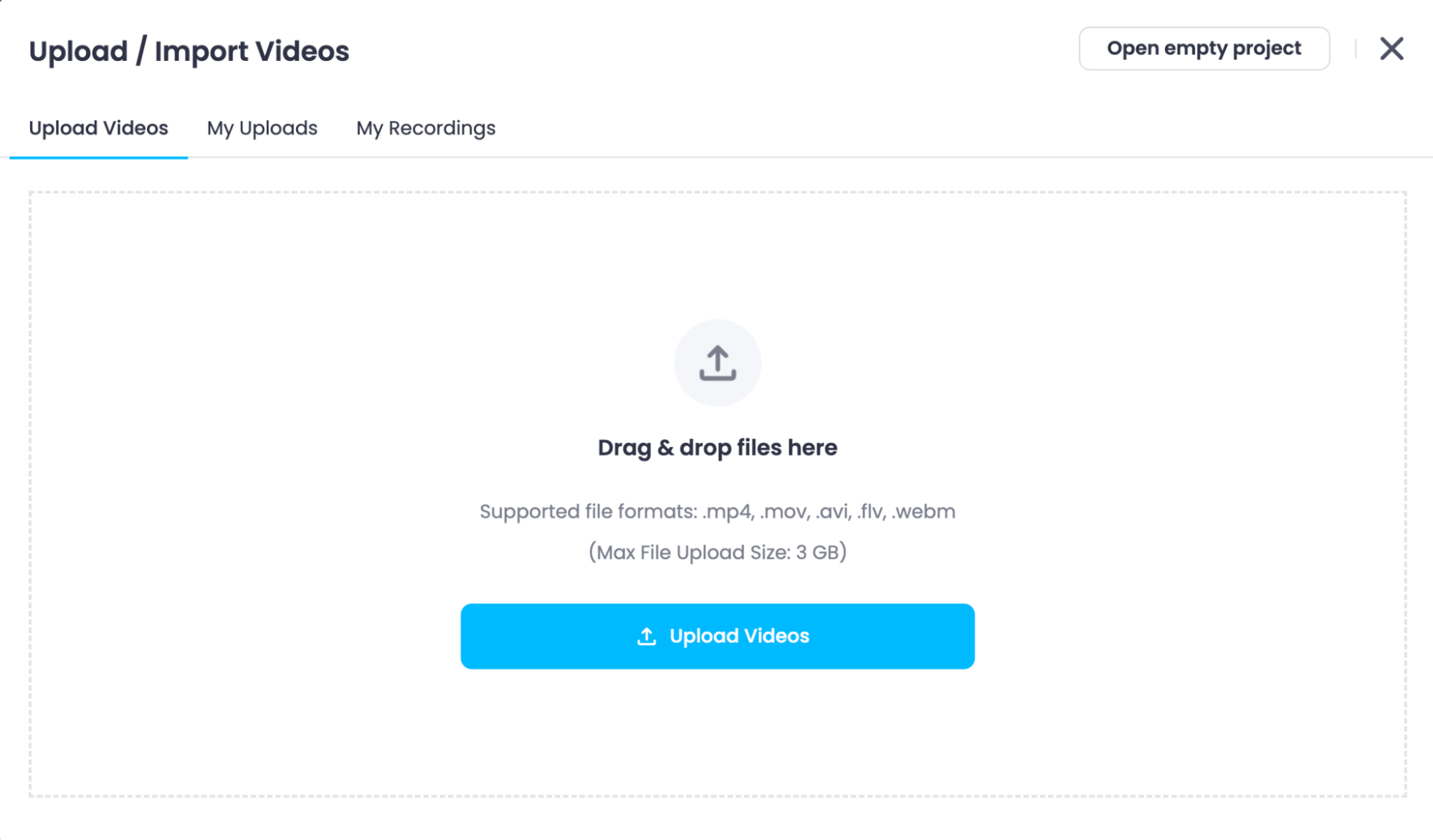
Step 2: Translate Subtitles
Once you upload the file, you have to click on the Auto-Generate option in the pop-up as shown in the screen recording below.
Then, you have to select the language you want to translate the video into. Once you select the language, click on the Generate Subtitles button and Vmaker will take care of the rest.
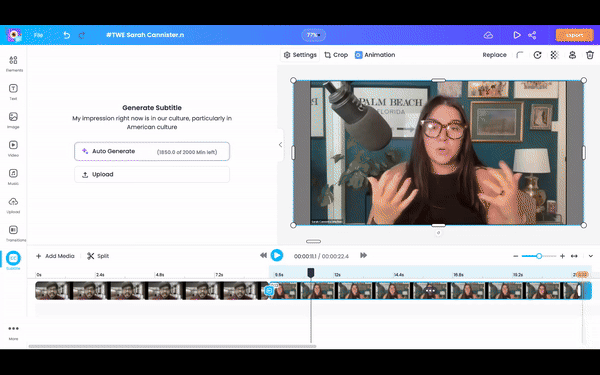
Step 3: Customize your Subtitles
Once the Subtitles are generated, you can see the editing space on the left side of the screen and the subtitles track in the timeline as shown in the screenshot below.
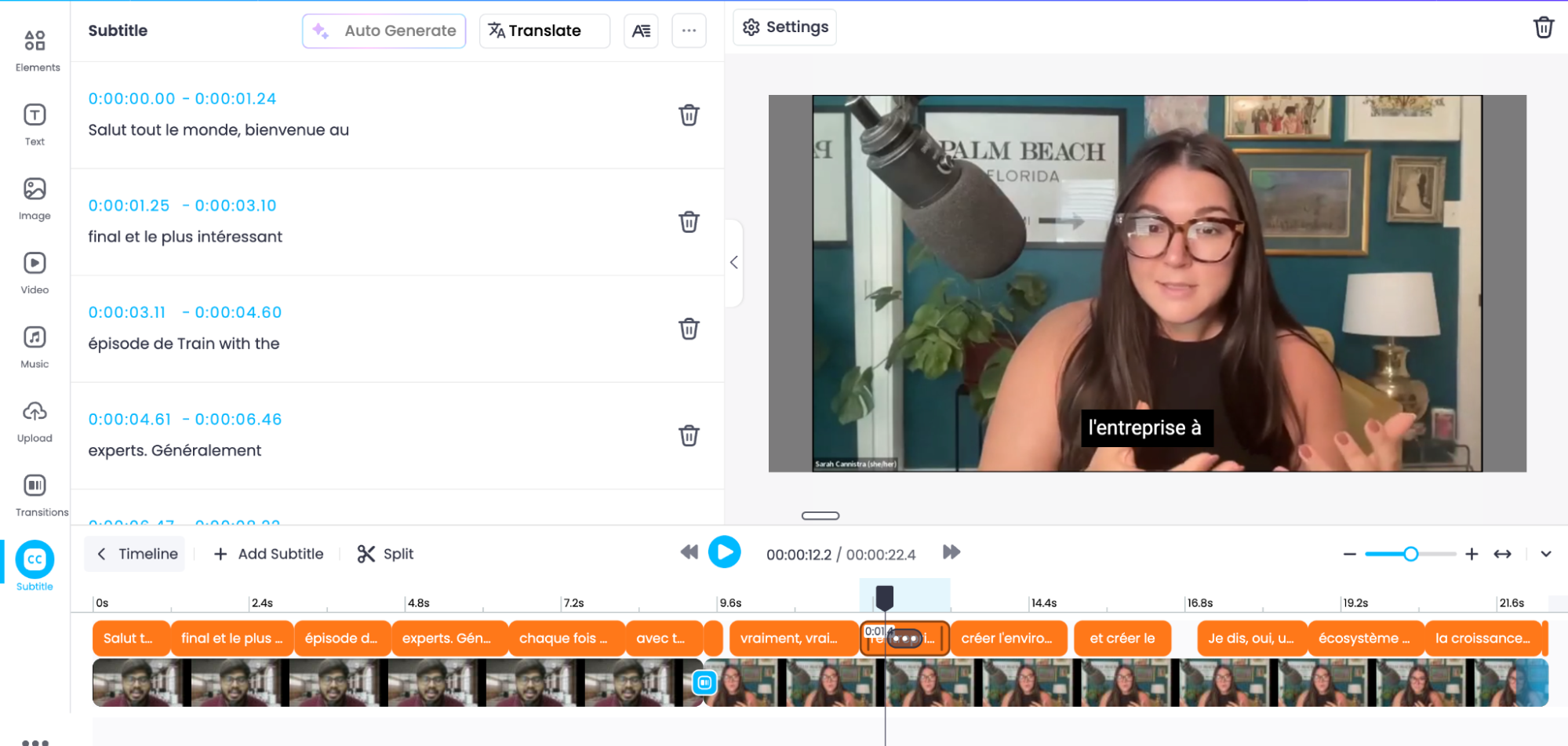
Now, you can add some colors to your Subtitles by changing the subtitle styles using the 100+ presets and viral styles available in Vmaker.
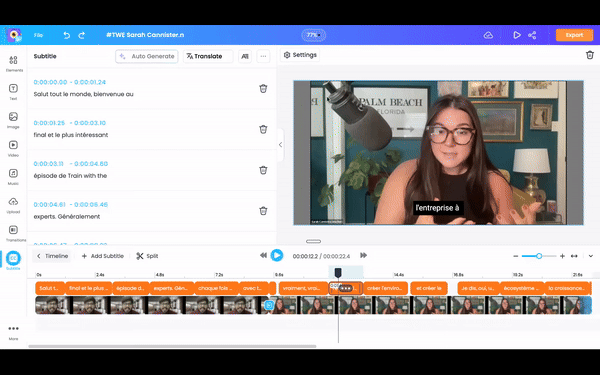
You can pick from any of these Subtitle presets and use the one that suits your video perfectly. Using the Vmaker AI subtitle generator you can:
- Pick any style from 100+ Preset Styles available
- Manually change the text styles, fonts, effects, and animations
- Choose a style from Viral Styles that are the most trending styles on social media currently.
And that’s it! Within a few minutes, you’ve successfully translated your subtitles in any language as needed.
If you want to learn more about adding subtitles to your videos, then you should check out our recent YouTube tutorial on adding subtitles.
But if you already have a video readily waiting in your library, upload it on Vmaker and translate the most accurate subtitles in minutes.
But what if you want to translate the already-generated subtitles?
Vmaker has an option for that as well. All you have to do is click on the Translate button at the top in the Subtitles sidebar. Then, you can pick the desired language from the list of 100+ languages available in Vmaker AI. In a second or two, Vmaker AI will translate your subtitles to perfection.
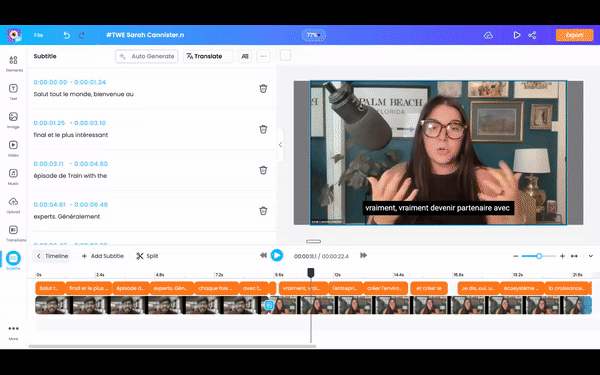
FAQs:
How do I make subtitles in a different language?
To add subtitles in a different language, you either have to manually translate the subtitles or use an AI Subtitle Generator which can do the job for you. Hiring a human translator/multilingual artist might not be cost-effective for many. So, we’d suggest using a reliable translator like Vmaker AI to create subtitles in foreign languages.
How do I convert subtitles to English on a video?
If you’ve already generated subtitles in another language, then it’s easy to translate those subtitles into English using Vmaker AI. Vmaker AI subtitle generator can translate the already-generated subtitles. Along with that, it also has options to customize the color, font, and style of the subtitles.
How do I change my captions from Spanish to English?
To change your captions from Spanish to English, you need an AI Multilingual Subtitle Generator like Vmaker AI video editor. Upload your video, click on the Subtitles icon on the bottom left corner, and click on the Translate button at the top. This helps you to easily convert your Spanish subtitles into English.
Recommended Readings:
How to Auto Caption Screen Recording Videos?
How to add subtitles or captions to Zoom meeting recordings
How to Turn Google Slides into Videos with Audio and Closed Captions
How to record Zoom, Google Meet, or any online meeting with subtitles?
How to Add Multilingual Subtitles to your videos with use cases