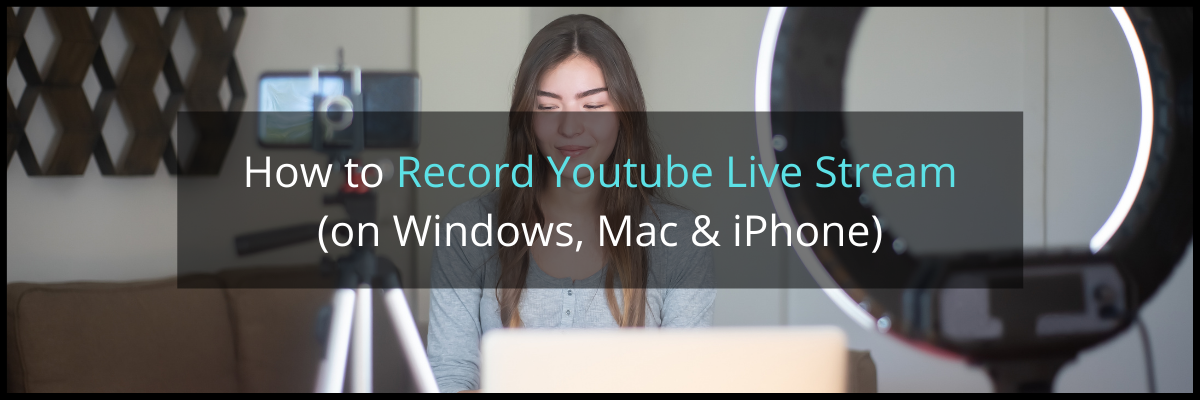Contents
2 Easiest Ways to Record Live Streams on YouTube
How to Record a YouTube Live Stream: (2 Easy Ways)
Live streaming is one of the easiest ways to interact and engage with your audience.
Nowadays, people never miss an opportunity to catch up with their followers online. They live stream games, tutorials, interviews, webinars, and vlogs to keep in touch with their audience.
Live streaming gives them a chance to create a strong bond with their viewers and encourages genuine interaction. While viewers get a chance to comment and share their thoughts, content creators get a chance to communicate and interact with their audience.
However, it comes with a few downsides as well.
These videos cannot be rewatched unless it's recorded. Plus, it might be tough for everyone to tune in at the same time.
But, when we record these live streaming videos, we can watch them at our own convenience, share them with others easily, and rewatch them any number of times.
Today, we're going to learn how to record a youtube live stream in 2 simple ways.
2 Easiest Ways to Record Live Streams on YouTube
- Record Live Streams on YouTube on Mac & Windows
- Record Live Streams on YouTube on iPhone
Live streaming videos can easily be recorded using a screen recorder. You can pick any reliable screen recording software that's easy to use and budget-friendly.
Note: We take you through these examples using a screen recording software called Vmaker. It's super easy to use and comes with a recording scheduler that allows users to schedule their recordings earlier.
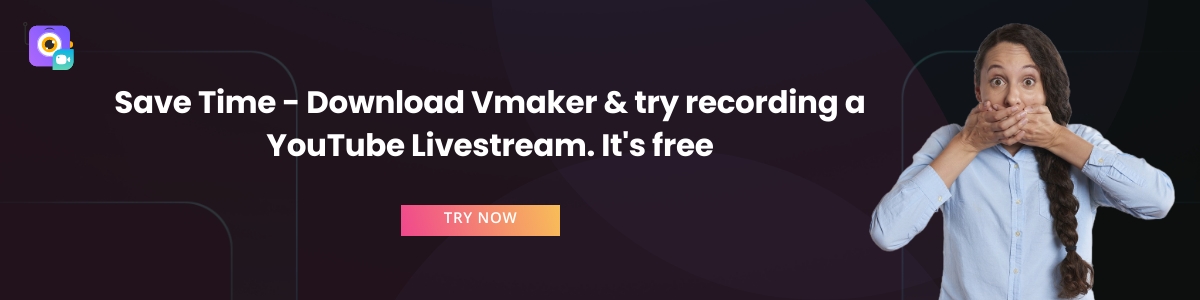
1. How to Record a Youtube Live Stream on Mac & Windows
Follow these simple instructions and start recording your YouTube live streams effortlessly.
Step 1: Sign up for Vmaker and install the mac application. Vmaker's available in two formats - as a chrome extension and a Mac application. While the chrome extension can be added to your browser from the Chrome Web Store, the mac application is available for download on Vmaker's official site.
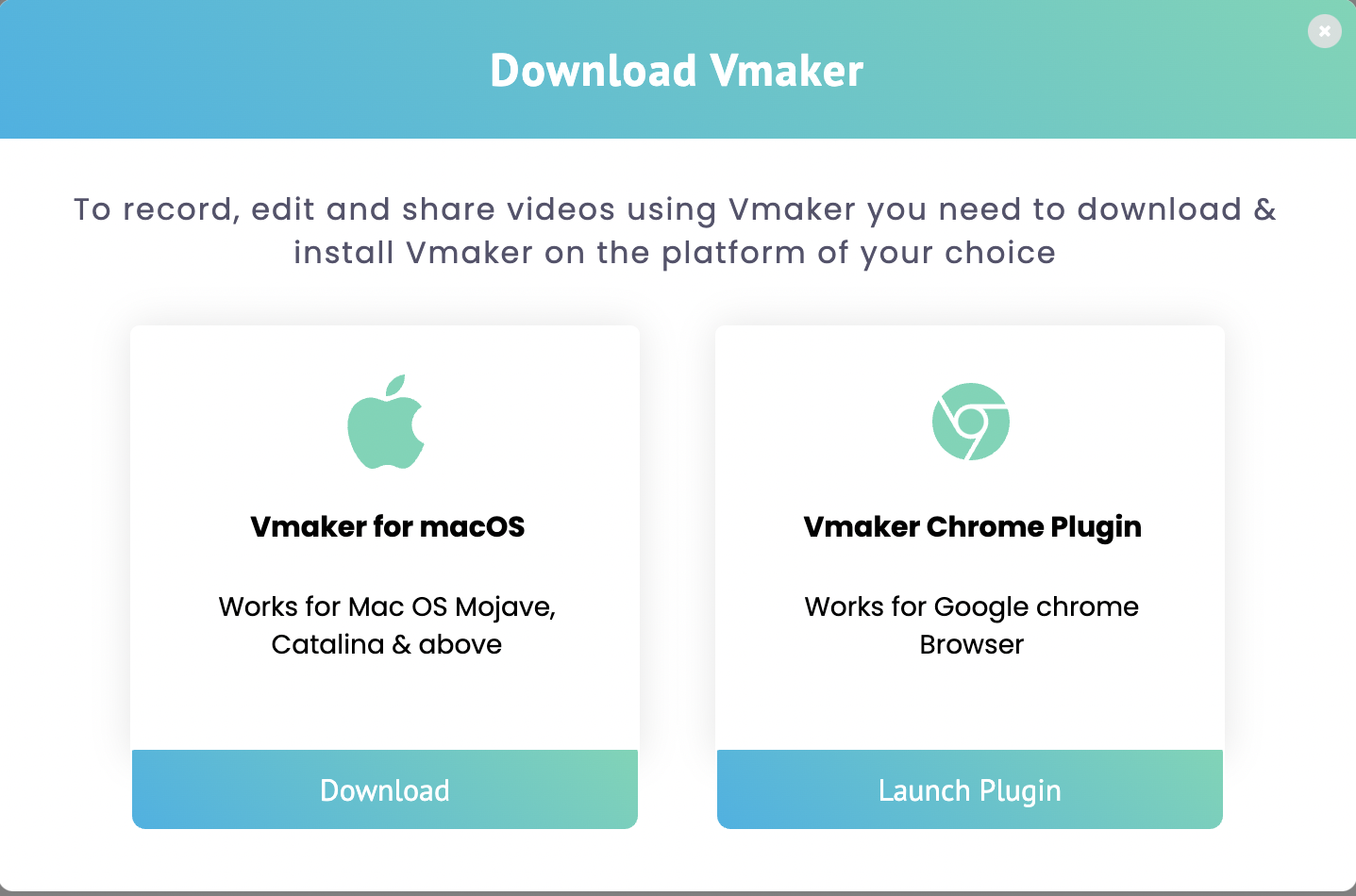
Step 2: Once you've installed the application successfully, you can log in using your credentials. You will be taken to Vmaker's dashboard.
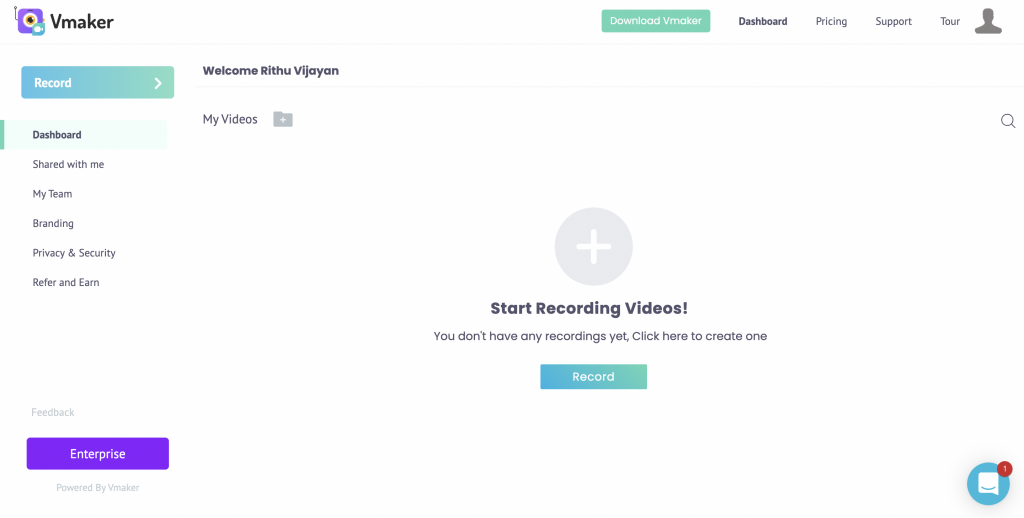
Step 3: Hit the 'Record button' on the dashboard. A small pop-up box appears.
Step 4: Now, you can customize your YouTube live stream recording according to your own preferences. Select your basic recording preferences and start recording your videos by clicking on the 'Start Recording' button.
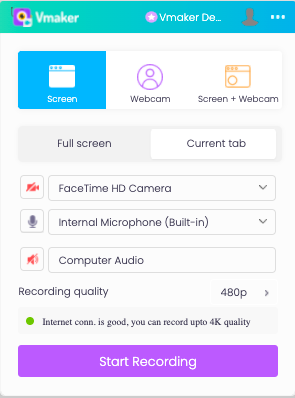
Step 5: Once the live stream is done, you can stop the recording by clicking the 'Stop Sharing' button. The recording will automatically be exported to Vmaker's dashboard. You can now share or upload your videos on YouTube, Facebook, Twitter, etc.
2. How to Record a Youtube Live Stream on iPhone
Youtube live streams can be recorded either using iPhone's built-in screen recorder or an external screen recording app like Vmaker. If you're using an older iPhone that cannot be updated to recent versions, you will not be able to record your screen using the built-in iOS screen recorder. In that case, you can use an external screen recording app to record your YouTube live streams.
Note: Currently, Vmaker's iOS app is in its beta version. It will be launched very soon.
Let's take a look at how to live stream videos on Youtube using an iPhone.
Step 1: Download Vmaker from the Apple App Store.
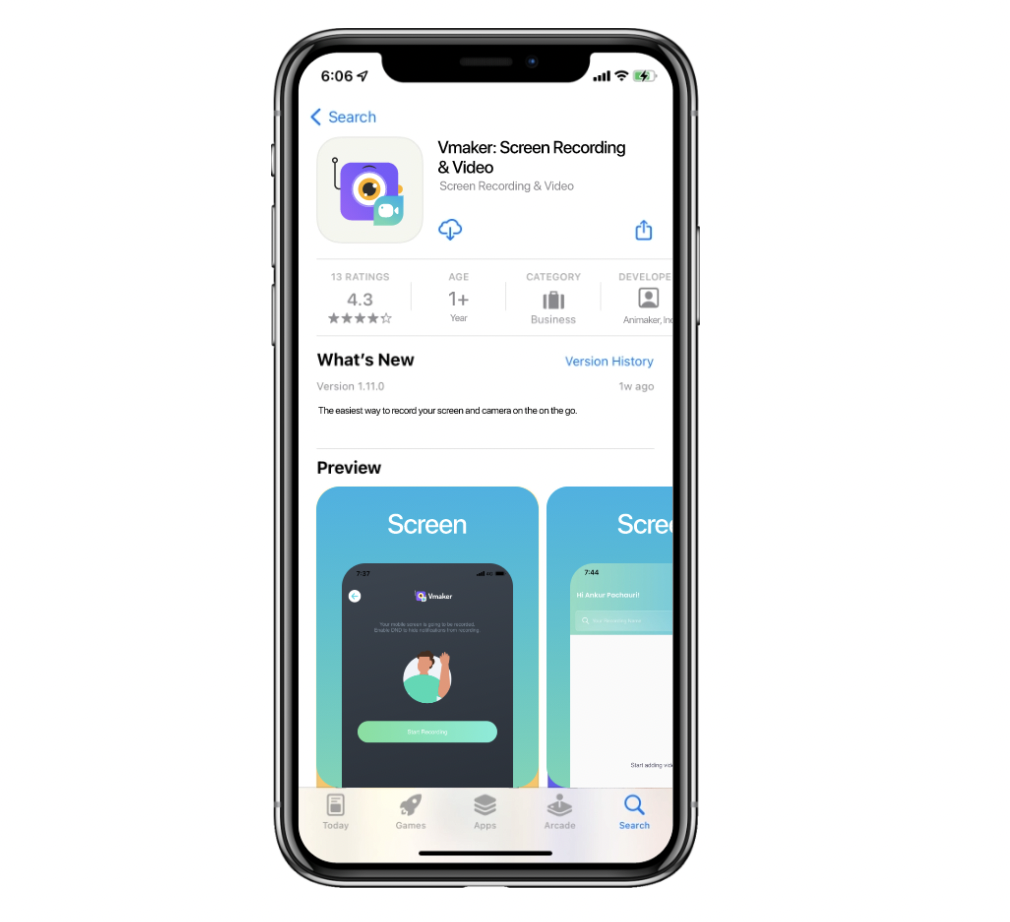
Step 2: Once the app has been successfully installed, open the application and sign up for Vmaker.
Now, you can log in to your Vmaker account. Click on the '+ sign' and select your basic recording preferences such as recording mode, internal audio, etc.

If you wish to record your microphone audio, you can turn it on by tapping on the microphone icon.
Step 3: Enable all the necessary permissions to allow Vmaker to access your microphone and camera for the recording.
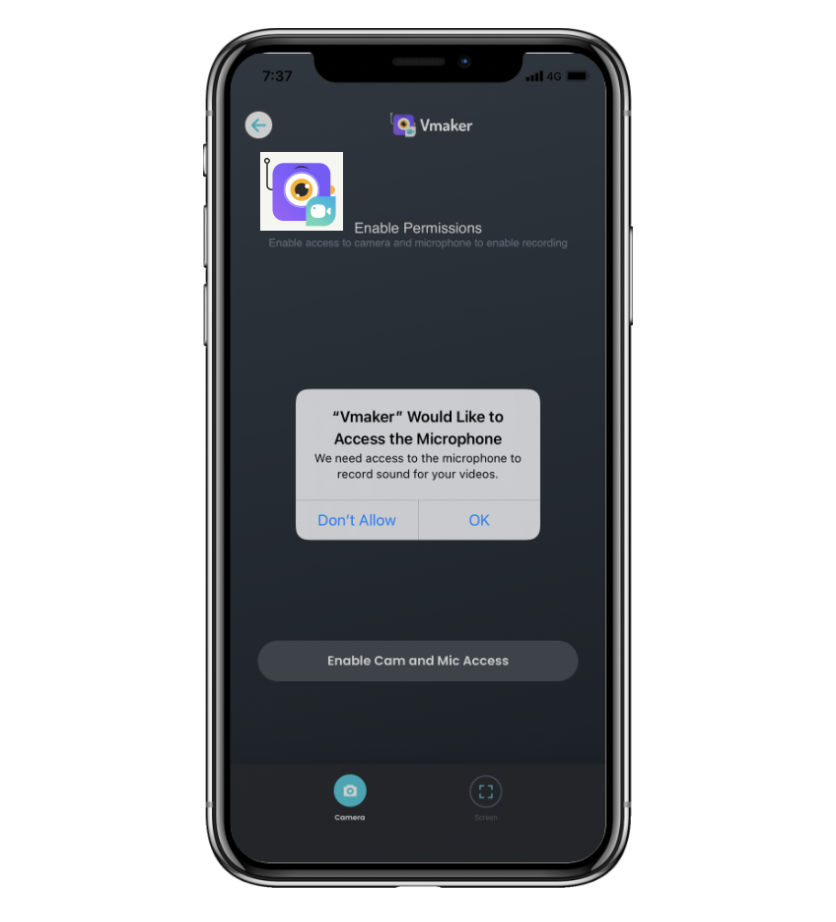
You can also customize your preferences according to your recording needs.
Step 4: Once you're ready to record, click on the 'Start Recording' to start recording.
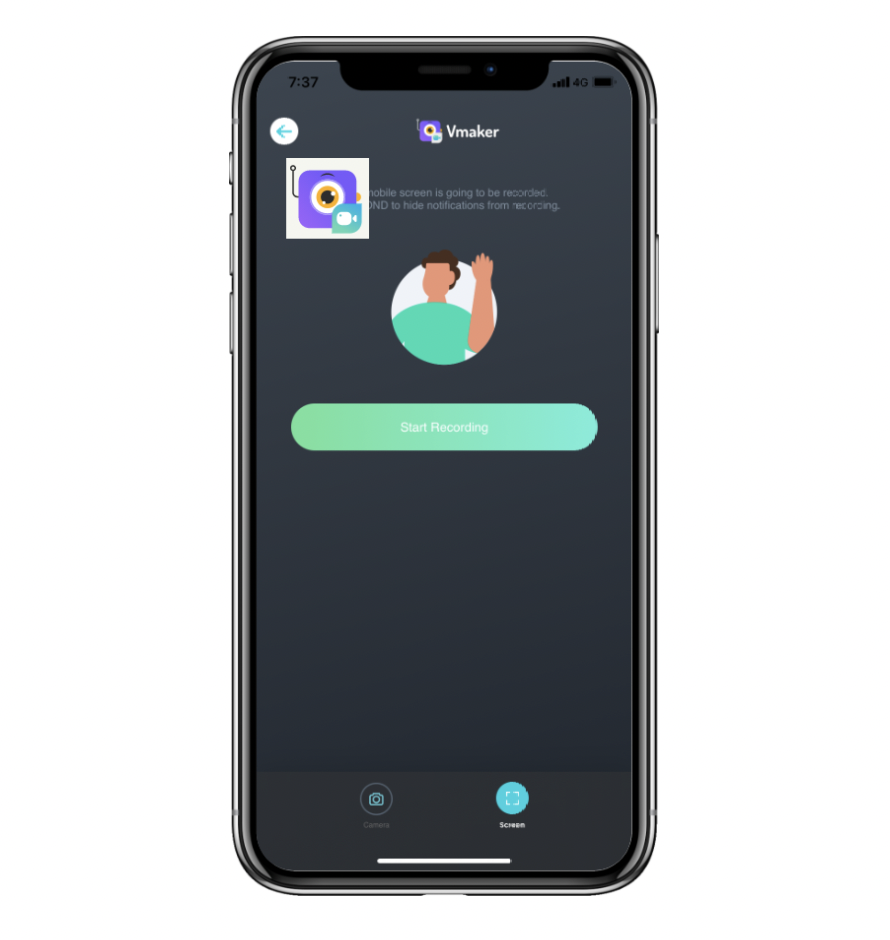
Step 5: As soon as the live stream is over, you can stop the recording by clicking on the 'Stop Recording' button. The recording will automatically be exported to your Vmaker cloud account. Now, you are now free to share and upload your recording to YouTube, Twitter, Facebook, etc.
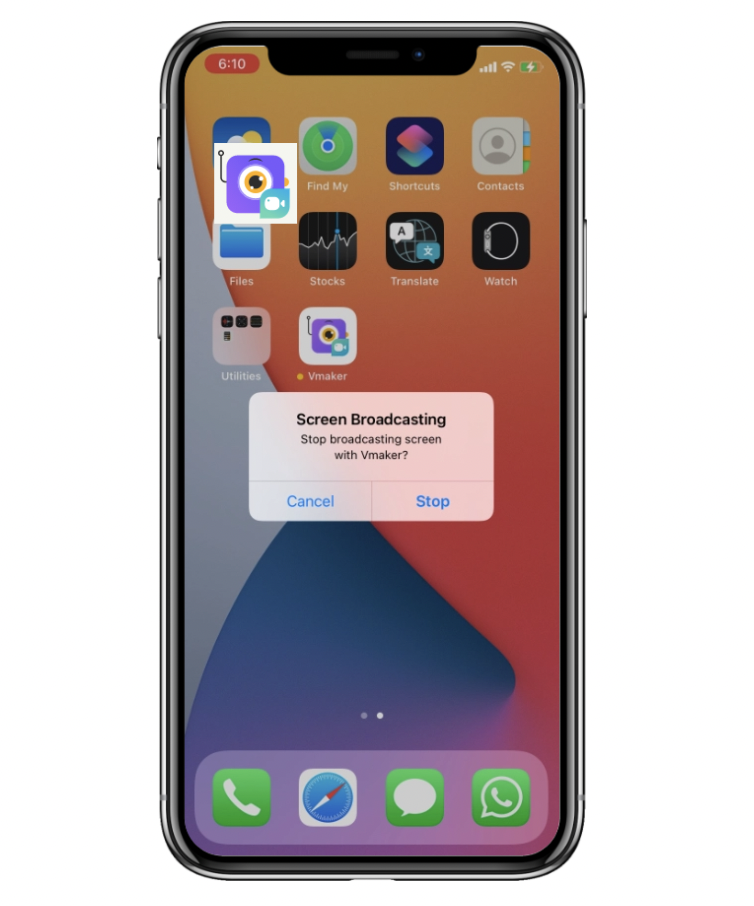
Now that you are aware of how to record a youtube live stream on Mac, Windows, and iPhone, you can easily go ahead and start recording on your computer or your mobile phone effortlessly.
If you wish to edit your recorded live stream, you can use our free YouTube video editor, which allows you to edit videos without any watermark.
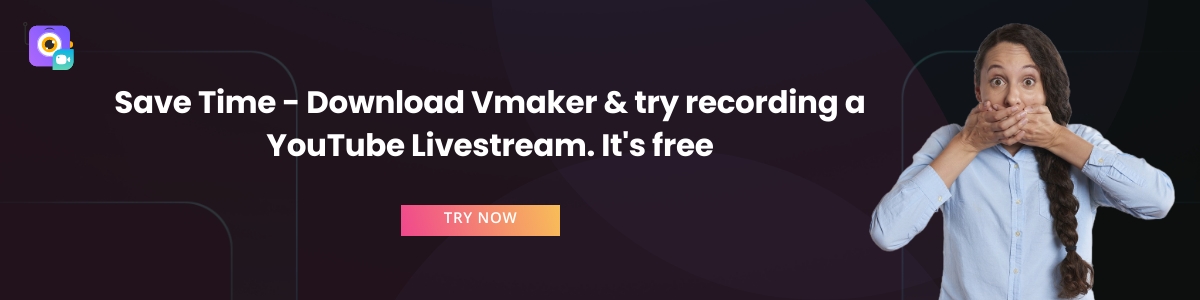
Recommended Reads
- How to Write a Video Script for YouTube: A Simple Guide (2025)
- Best YouTube Tools and Learning Resources
- 3 Ways to Make Interesting Educational Videos on YouTube
- How to Create Product Review Videos on YouTube
- Learn How a Single Tool Can Help You Create Better Tutorial Videos
- How to Make Money on YouTube in 2025 - A Beginners Guide
- How to Get More Subscribers on YouTube in 2025 (12 No-BS Tips Included)
- 11 Best YouTube Video Editors to Use in 2025 [Free & Paid]