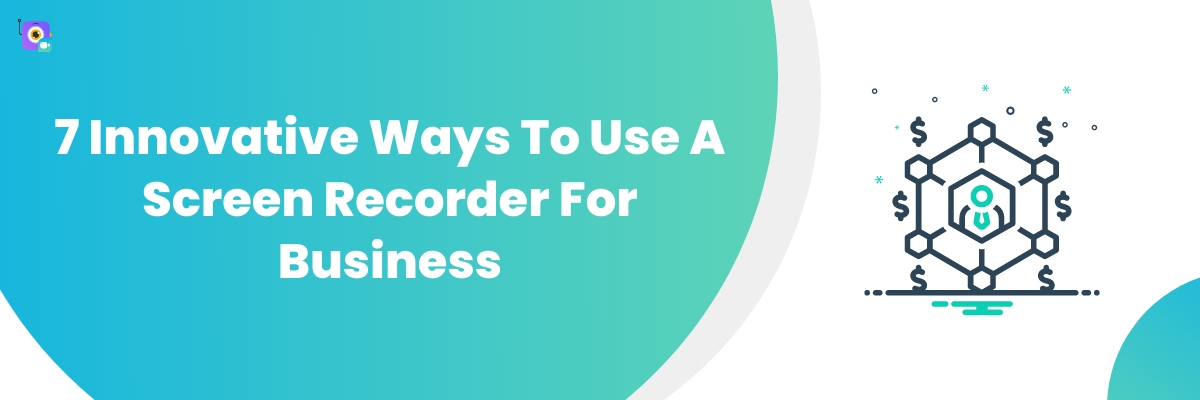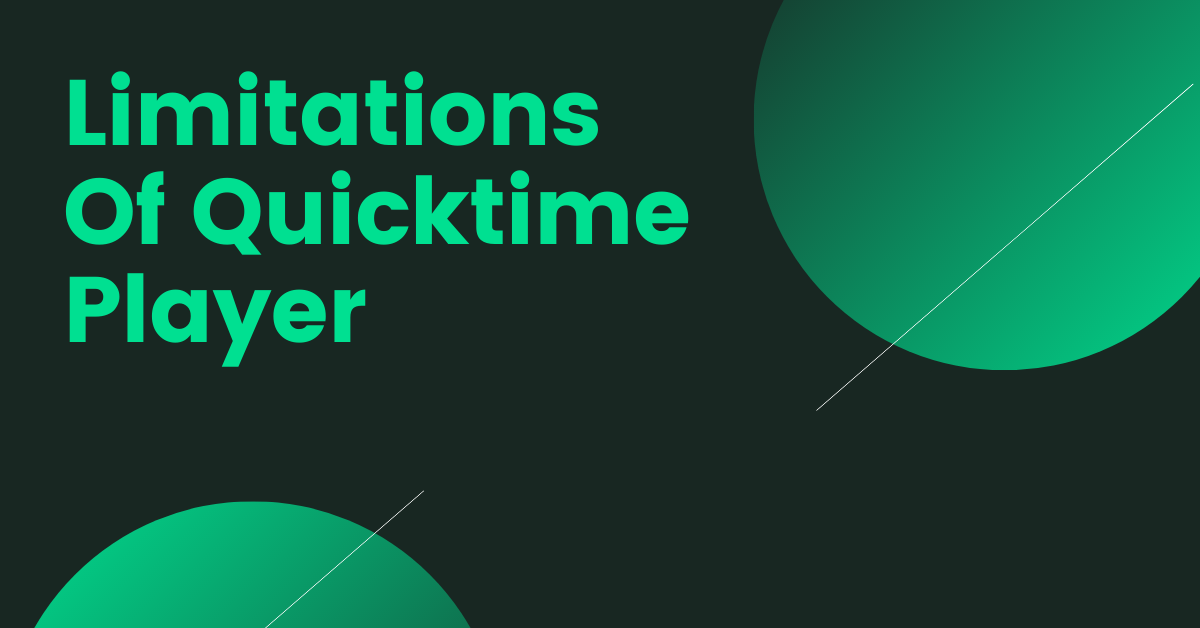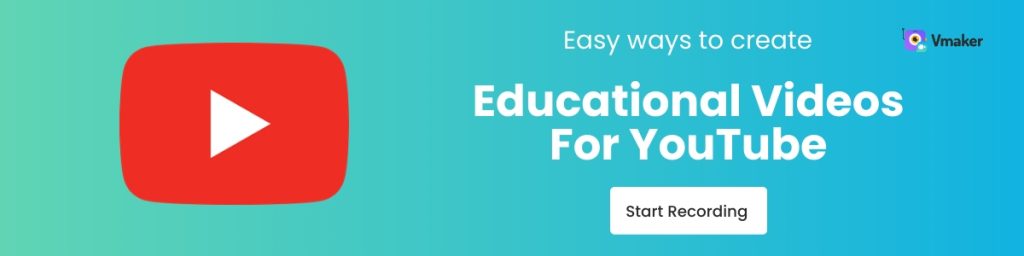Contents
7 Innovative Ways To Use A Screen Recorder For Business
7 Innovative Ways To Use a Screen Recorder For Business
Screen recorders are definitely one of the most undervalued tools for businesses out there. They have a broad range of enterprise use cases and are pretty useful when it comes to improving communication with your clients and prospects. Yet, many businesses don’t understand its true potential and fail to incorporate them into their workflows.
In this blog, let’s learn how you can use a screen recording software to increase productivity, engagement, and collaboration at your workplace.
But, before we get into that, let's clearly understand what a screen recorder is.
What is a Screen Recorder?
A screen recorder, also called a screen capturing solution, is a tool that's capable of recording all the activities taking place on your computer’s screen. It comes in handy in a variety of situations, especially when you're trying to record quick bug fixes, software tutorials, presentations, or screencasts.
Now that you know what a screen recorder is, let’s dive in and explore its different business use cases in detail.
Note: To find out how a screen recorder can be used in other ways, skip to the bonus video below where we talk about its 60+ use cases:)
7 Innovative Ways To Use A Screen Recorder For Business
1. Provide Employee Training Videos
Irrespective of what your team size is, training an individual or a team can be quite challenging. This is where a screen recorder can come in handy. Using a screen recorder, you can create engaging training videos for various purposes such as employee onboarding, policy training, project training, and so on.
2. Create Product Tutorials
Product tutorials play an important role in communicating a product’s features and benefits to its users. With a screen recorder, you can easily provide a quick walkthrough of your product highlighting its important features, benefits, and use cases.
3. Promote Communication & Collaboration
Asynchronous video communication is a clear winner when it comes to filling the gap between lengthy email chains and ephemeral video calls. With the help of a screen recorder, you can record any number of video messages and share it with your team members quickly.
4. Make Video Presentations
Video presentations are far more engaging and interactive than regular slide presentations. Since people are more drawn towards visual content, it's a good idea to convert your slide presentations into videos.
All you have to do is record yourself presenting the presentation with a voiceover and share it with everyone.
5. Record Meetings
Recording your meetings and official calls can be helpful in so many ways. In addition to giving people who missed the meeting a chance to go through the event, it also serves as a documentation that can be used for future reference and verification.
6. Create Video Resumes
Video resumes ensure you leave a lasting impression in the eyes of your recruiter. It makes your resume stand out from other conventional resumes and helps build a connection between you and your recruiter.
To create a video resume, all you have to do is record yourself with a voiceover and take the viewers through your skills, achievements, and expertise.
7. Record YouTube Videos
A screen recorder is a must-have toolkit if you're looking to create youtube videos. It can be pretty useful if you're someone who records live streams, gameplays, how-to videos, instructional videos, or movie reviews regularly.
Bonus: 60+ Ways To Use a Screen Recorder
As we mentioned earlier, a screen recorder has an endless number of use cases. People across different industries use it for different purposes. To help you explore other ways in which a screen recorder can be used, we have put together a video that covers a more extensive list of its 60+ use cases.
Have a look:)
Frequently Asked Questions
1. What are the best screen recorders that can be used for business collaboration?
Here's a list of the top 5 screen recorders you can use for business collaboration:
- Vmaker
- Screencastify
- OBS Studio
- Camtasia
- Droplr
- Vmaker
- ScreenRec
- Free Cam
- ShareX
- TinyTake
- Vmaker
- QuickTime Player
- Loom
- XBOX Game Bar
- ScreenRec
2. Which screen recorder is the safest?
Vmaker is one of the safest screen recorders available online. It comes with advanced privacy and security controls that help you keep your recordings safe.
3. What’s the best way to record your computer screen?
You have two options when it comes to recording your screen on Mac and Windows computers. You can either choose to use their built-in screen recorders or use a third-party screen recording application like Vmaker. However, it's important to note that most of the built-in screen recorders come with only limited recording functionalities.
For instance, Mac’s built-in screen recorder QuickTime Player will only be able to record your microphone audio. It’s not built to record both computer audio and microphone audio at the same time. However, when you use a third-party screen recording software like Vmaker, you can easily record your system audio & microphone audio simultaneously. Plus, third-party screen recording applications usually come with a ton of exciting features that can make your recording way more engaging.
4. Can you tell if someone is recording your screen?
If you record your screen directly on video conferencing apps like Zoom, Google Meet, or Microsoft Teams, the other participants will be able to notice that you're recording. But, if you use a third-party screen recording application like Vmaker or Screencast-O-Matic to record your screen, then the other participants will not be able to notice that you're recording.
However, it's always advisable to let all the participants know before you start your recording. Because, in a few countries like California, it's considered illegal to record people without their permission.
5. What are the best free screen recorders for PC?
Here's a list of the top 5 free screen recorders for PC (Windows 7, 8, 10 & 11).
6. What are the best screen recorders that come without watermarks (for Windows PC)?
Here's a list of the top 5 Windows screen recorders that come without watermarks:
Recommended Readings:
How To Record Your Laptop Screen [For Both Windows & Mac]
Training Videos 101: Everything You Need to Know
How To Do Screen Recording Videos: Top 10 Actionable Tips You Should Know