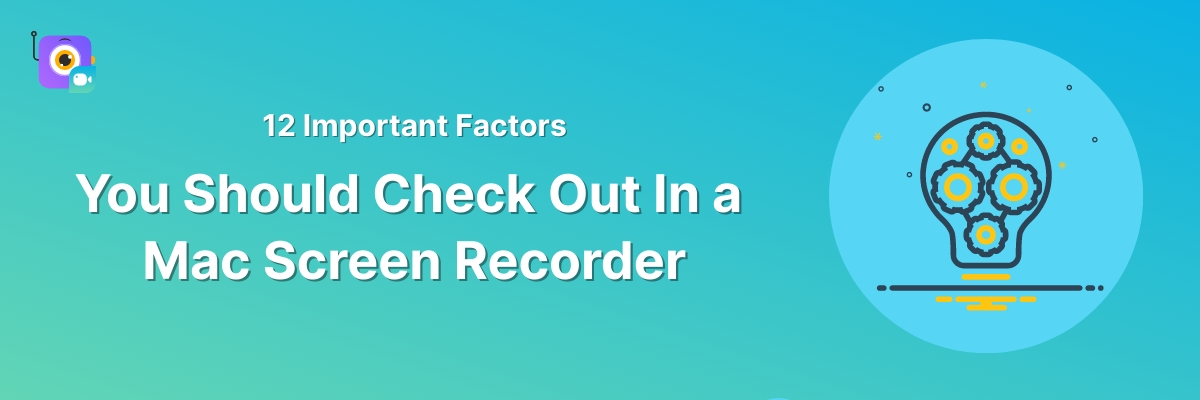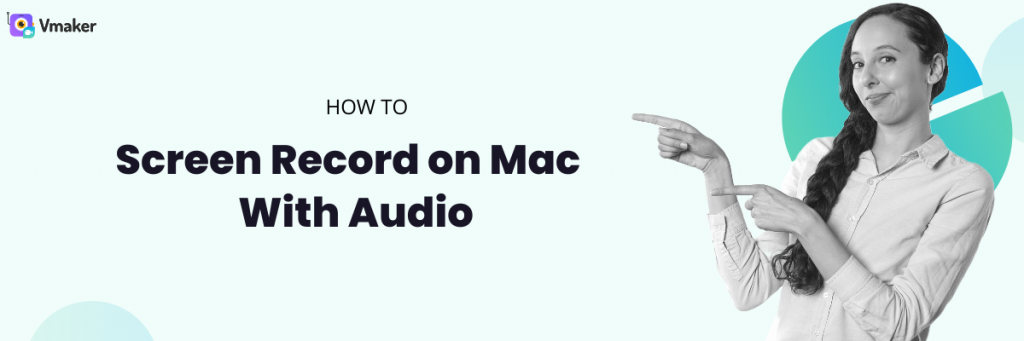12 Important Factors You Should Check Out In a Mac Screen Recorder
Looking to purchase a mac screen recorder, but confused with the overwhelming number of options available online?
Not sure what factors you should be looking into?
Don't worry. We've got you covered.
In this article, we'll be sharing a list of 12 important factors that you should look for in a Mac screen recorder.
Let's get started.
12 Important Factors You Should Check Out In a Mac Screen Recorder
1. Ability to Record Audio
This is the first things you should look for in a Mac screen recorder. Even though all Macbooks come with two pre-installed recorders (QuickTime Player & Screenshot Tool), neither of can record internal audio. That’s why it’s important to check whether the third-party screen recording application you're going for records both internal (system) audio and microphone audio.
2. Free Trial/Plan
Many recording software online are built with professional editors and video makers in mind.
If you’re an average user with no prior video-making experience, you might find it difficult to get accustomed to the basic functionalities and use cases of the software. Hence, it's always safer to test the software, its interface, and its features before you plan to pay for it. Just sign up for a free trial & experience the product in action before you purchase it.
3. Reviews & Ratings
It's always advisable to check the reviews and ratings of a recording software before you make a purchase. By doing so, you will have a clear picture of what works and what doesn't in a product.
There are so many credible review platforms like G2, Crozdesk, and Capterra where you can check and compare the ratings, reviews, pros, and cons of your favourite products easily.
4. Pricing
There are a ton of free and paid screen recording software available online.
However, it's important to note that most of these free screen recorders only provide basic screen recording functionalities. They don't provide advanced editing and storage functionalities that are required to take professional videos.
If you wish to record professional screen-recorded videos, it's better to pay a few extra dollars and go for a paid screen recorder. The pricing usually ranges from $7 to $300.
5. Ease-of-use
While you sign up for a free trial, check whether your screen recorder has a user-friendly interface. It should have beginner-friendly customization tools & drag-and-drop features. They will not only help you save your time and money, but also make your recording experience less stressful.
6. Customer Support
A responsive customer support team will always put their customers first, and get their issues sorted as soon as possible.
However, not all screen recorders have a solid customer support team.
That's why it's important to check whether your screen recorder has a responsive customer support team. To do this, you can have a look at product’s listing on any of the popular software review platforms. They will have consolidated user ratings for all these critical aspects (quality of support, ease-of-use, and ease-of-setup).
7. Storage Capacity
Most screen recorders require a good amount of storage space. So, it's better to look for software that requires less storage space.
A few screen recorders like Vmaker can also be downloaded as a Chrome extension. If you’re running short on storage space, you can try out a screen recorder Chrome extension from the Chrome Web Store.
8. Editor
This is another important factor you should check for.
Because, without a built-in video editor, you would be forced to perform multiple retakes until you get it all right in a single shot.
Using Vmaker AI video editor, you can transform your raw video footage into publish-ready video in one click. All you have to do is upload your raw footage and select the kind of visual enhancements or elements you want to add to your video like Subtitles, B-rolls, Background Music, Text Animations, etc— Vmaker AI will automatically add them for you.
Not just AI, it also comes with an intuitive timeline. So, you can easily edit the parts of the video as you like.
9. Recording Features
As we mentioned earlier, there are a multitude of screen recorders online. While a few of them may allow you to record your entire screen, a few of them may only allow you to record a selected portion of your screen. Depending on your requirements, it's up to you to decide what features you'd like to have in your Mac screen recorder.
Here are a few basic features that you can expect in a Mac screen recorder. i) Background noise control feature It filters out the unnecessary background noises from your recording and ensures your videos have high-quality audio. ii) Recording Scheduler It allows you to schedule your recordings in advance. iii) Cloud storage This feature ensures that all your recordings are saved to the cloud. That means you don't have to worry about downloading your screen recordings to your local device. iv) Multiple recording modes (with webcam recording) When you have multiple recording modes, you will be able to switch between screen and webcam recording seamlessly. v) Annotation and mouse emphasis tools While the mouse emphasis feature highlights your mouse clicks, the annotation tools allow you to draw on the surface of your screen. Both these features help in grabbing the attention of your viewers.10. Video Quality
Screen recordings, when compressed, lose their quality. These types of videos will not have sharper details and will end up looking pixelated. This is a huge bummer if you're looking to record professional videos.
That's why you should always look for a screen recorder that offers high-quality export options (at least 1080p & above).
11. Export Format
This is, again, another overlooked factor.
If you're planning to upload your recordings on any of the popular social media platforms like (YouTube and Facebook), you should be able to export your recording in an MP4 format. So, make sure your recording software allows you to export your recordings in MP4 format.
12. Video Sharing Options
Most screen recorders provide easy and quick sharing options.
Just check if your screen recorder allows you to share your recording in one of the formats mentioned below.
- As a copied link
- As a video embed link
- Upload your videos directly to social media platforms like YouTube, Twitter, Facebook, and LinkedIn
Create Professional Screen Recordings With Vmaker
Vmaker is a 4K Mac screen recorder that lets you record, edit, and share professional-quality videos within a matter of a few minutes.
Sign up for free and start recording videos in a jiffy!
Recommended Reads
How to Record Internal (System) Audio on Mac? (5 Simple Ways)
How to Use Your iPhone as a Webcam on Mac?
Top 10 Screen Recorders for Mac
How to Screen Record on MacBook Pro
How to Record Screen and Talk on Mac