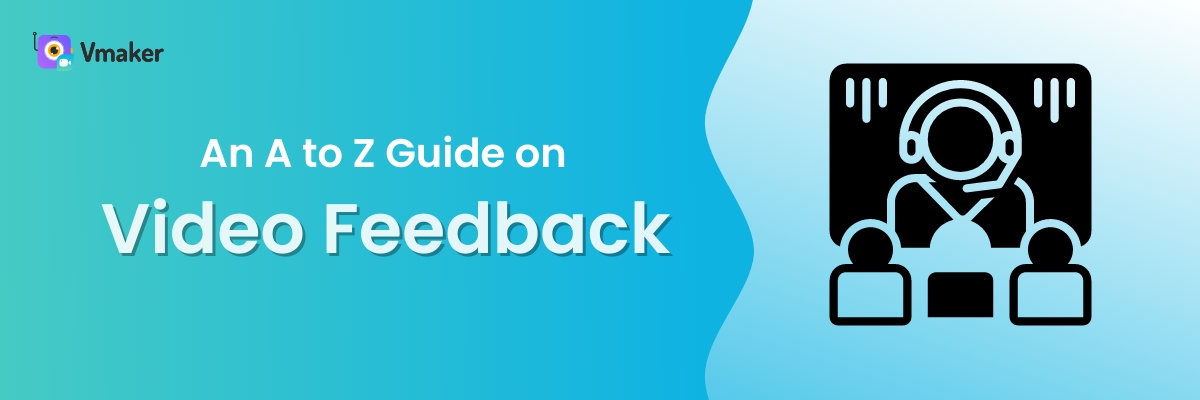Contents
Feedback in the modern context
How to give clear video feedback?
An A to Z Guide on Video Feedback
Have you wondered why feedback is called “feedback” and not something else like talk back, or write back? There is a reason behind this. According to Merriam-Webster, Feedback has a technical origin. In 1919, Feedback was defined “as a return to the input of a machine, system or a process.”
Feedback in the modern context
In the modern day, feedback is used for more general purposes, meaning returning “information” to a task or an action. Feedback is not about talking or writing back, but more about what details you’re sharing with the other person in the communication. What information are you feeding back to the input shared by someone else.
Giving feedback is common at workplaces, educational institutions and among friends too. Getting feedback is reassuring that your actions have been noticed, or your performance has been evaluated. Personal meetings and emails are the popularly well-known techniques for sharing feedback, but with the rise of remote working and online education, video feedback is going to be more popular.
What will you get to know from this guide?
This guide is a complete walkthrough of video feedback. After reading this guide, you will have a clarity about -
- What is video feedback?
- What are the advantages of giving video feedback?
- The best tips for recording a clear video feedback
- The best video feedback software you can start using
What is video feedback?
Video feedback is about sitting in front of a camera, webcam or a screen recorder, and recording your comments. As compared to verbal feedback and feedback shared by email, video feedback has more visual elements which act as a great accessory. Visual learning is more effective and easier to retain information. Whether you’re a teacher or a manager, investing in giving video feedback is a great way of building a relationship with your students and subordinates. By giving video feedback, you exhibit a serious and concerning demeanor towards their growth, which will be highly appreciated.
How to give clear video feedback?
Deciding to give video feedback is a bold move and deserves applause. But, that’s just the beginning. If your video recording is sloppy and goes for too long, you're going to give your student or subordinate an awful experience.
Here are a few quick tips that will help you plan your video feedback that’s useful and full of value
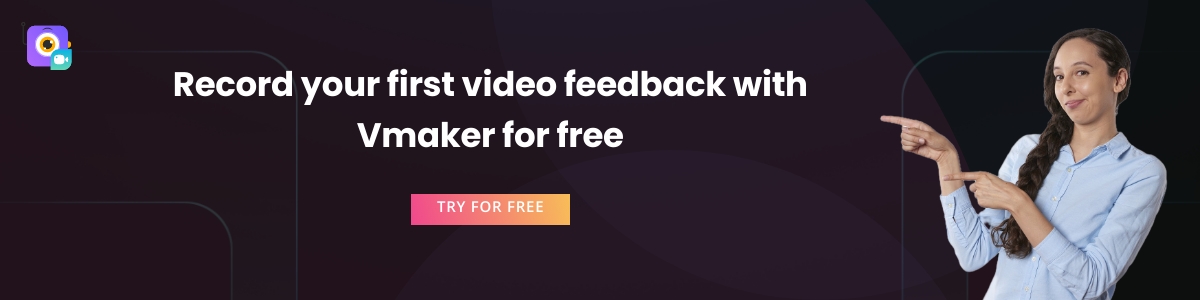
Outline your feedback
Yeah, this is not written feedback, but do not let that skip you from outlining the points you want to include in your feedback. Outlining helps you to think clearly about what you want to tell the person receiving feedback. Your outlining can be simple, like writing down points only. Or, you can write a script and read it while recording your feedback on video. Whatever works for you, do that. But, don’t avoid making an outline
Stay calm
Your video feedback is not a video audition for the next Quentin Tarantino action flick. Stay calm. Your students are not going to judge your flow or how good you’re with facial expressions. They are more interested in your thoughts & comments on their assignments. An effective way of keeping calm before recording is creating a space for yourself before recording the video. Keep your mobile phone away or turn it on silent mode, revise your outline and keep a glass of water so that you don’t feel anxious
Have a practice run
When you’re ready, start practicing. This time, try making phrases from the points in the outline. Write them or make a mental note - whatever works for you. Once you have a good chunk of details, sit in front of the camera and try recording it. Analyze how it made you feel. If you’re feeling too self-conscious, take a break and try again. Set a timer to keep track of the recording time, because you don’t want your subordinates to skim through the video to save time
Share references
To make your feedback more concrete, share references in the review. It can be images, videos or posts that can help your students to get better at their assignments. This is one of the biggest advantages of video feedback; you can share so many references as visual aids to support the growth of other individuals. This is especially true with a screen recorder, where you can record your screen along with webcam. You can show what resources you’re referring to and highlight the places with annotations. Additionally, incorporating a custom QR Code in your feedback can allow recipients to quickly access supplementary resources, guides, or relevant examples, making the feedback even more accessible and actionable.
Summarize the content
Even if you try your best, your video can get a bit longer. There is no harm in that as long as you’re keeping the details in the video relevant. But, to help your subordinate remember all the points, summarize your thoughts at the end. It gets even better if you do it chronologically, so that it gets imprinted as steps in their mind. Your summary should not be too long, else there is no point in making a summary. Try to keep it under two minutes for the best results
The best video feedback software that you should choose
You have many options to record a video feedback. After all, it’s about recording a video message. But, if you want to excel in giving detailed video feedback, we recommend a screen recorder.
Here are the top 5 reasons why a screen recorder can be the best platform for you -
No learning curve
There is no need to know how to use a screen recorder beforehand. It’s good if you already know how to use it, but it’s not necessary. Because a screen recorder has no or minimal learning curve. Anyone can get used to its interface and start recording in minutes
Simple Organization
As you get into the habit of recording video feedback, you can make this process a lot more organized with a screen recorder. You can create folders specific to a team member or a project. You can control who gets access to these folders. By organizing feedback videos, you know exactly what was the purpose behind sharing the feedback and for whom it was meant
Easy to share
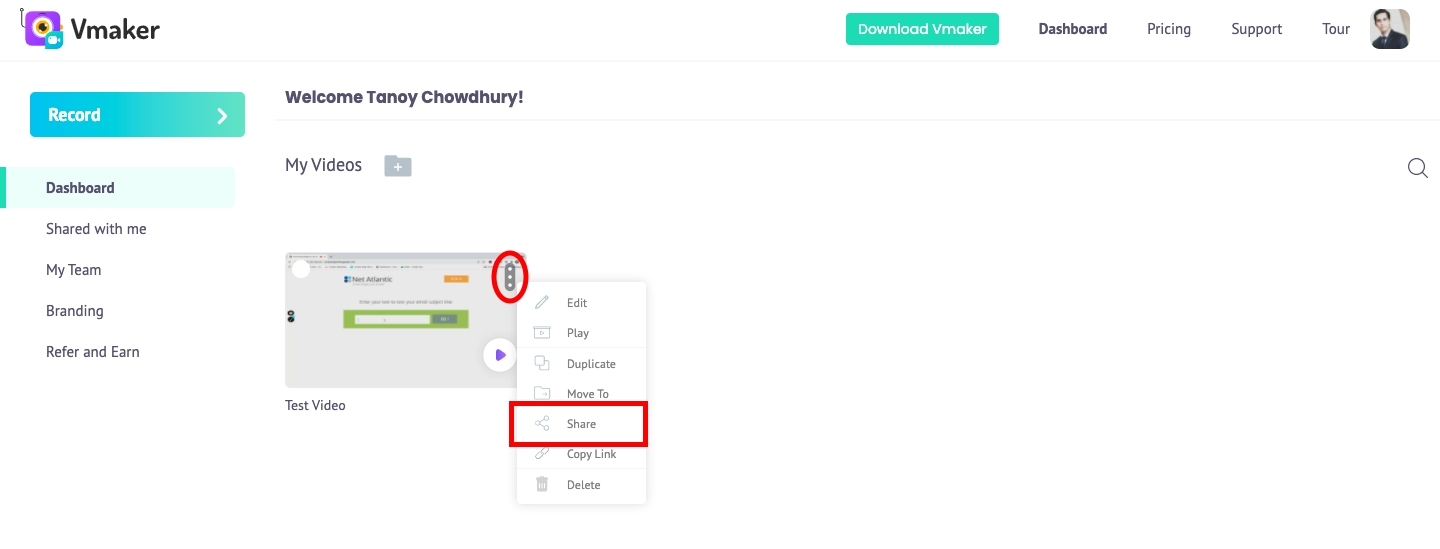
After you have completed recording a video feedback using a screen recorder, it’s easy to share them with your team. Especially if you’re using a screen recorder like Vmaker. You can share the recording by sharing the video link on chat, email or from your workspace directly
Smart highlight techniques
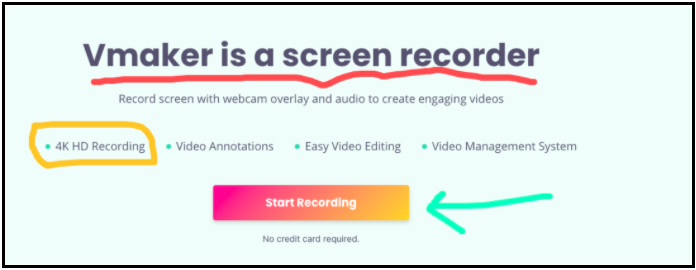
You’ll enjoy using smart highlighting features like screen annotations and mouse emphasis. You can draw arrows, figures and let the audience know where you’re clicking on a screen. This makes it very clear what exactly you want to convey and where you want to see the changes.
Useful customizations
With a screen recorder app like Vmaker, you can customize your video feedback. You can use an AI video editor to edit and enhance your recordings with just one click. Plus you can upload external videos or audio clips and join them with the recording. This is great when you want to share a video sample or a reference that reinforces your feedback.
Start recording your feedback
So that was a quick overview of why you should be giving video feedback and how you can be good at it.
To reiterate, video feedback is an excellent way to keep the feedback process personal and visceral. If you have no training in it, firstly, you don’t have any, but feel a bit jittery about it, then try our tips to keep yourself calm in front of the camera. Take more time if you’re still feeling a bit nervous. Keep your outline ready and keep practicing till the time you feel confident enough. Other than being personal, video feedback also adds more clarity, is more efficient, and it is easy to keep track of someone’s performance progress.
As a final piece of advice, use a screen recorder like Vmaker to keep the process simple. Record your face and audio to share your feedback, and record your screen to highlight areas and show references. To learn more about Vmaker, head over to the features page.
Recommended Reading:
How to Get Video Testimonials from your Customers?
Training Videos 101: Everything You Need to Know
A Complete Guide On Product Videos - Definition, Types and Tips
The Ultimate Guide to Create an Instructional Video with Pro Tips