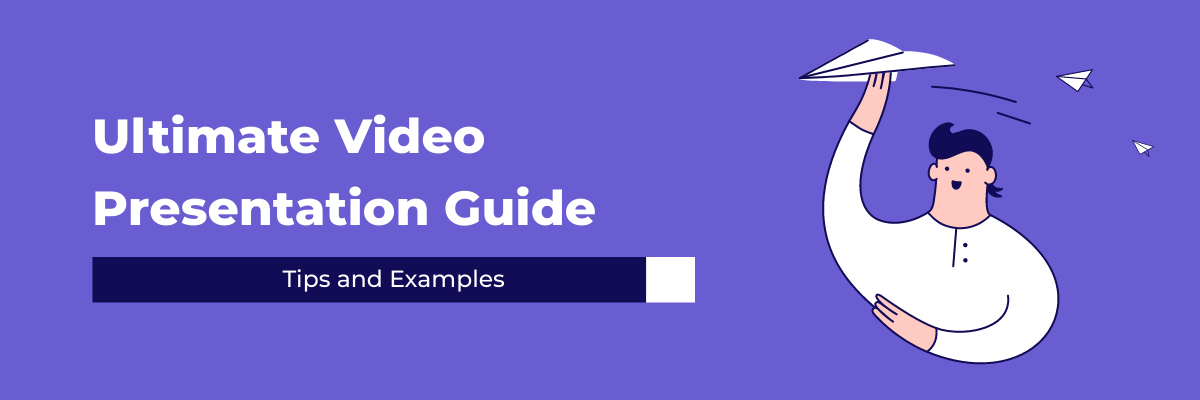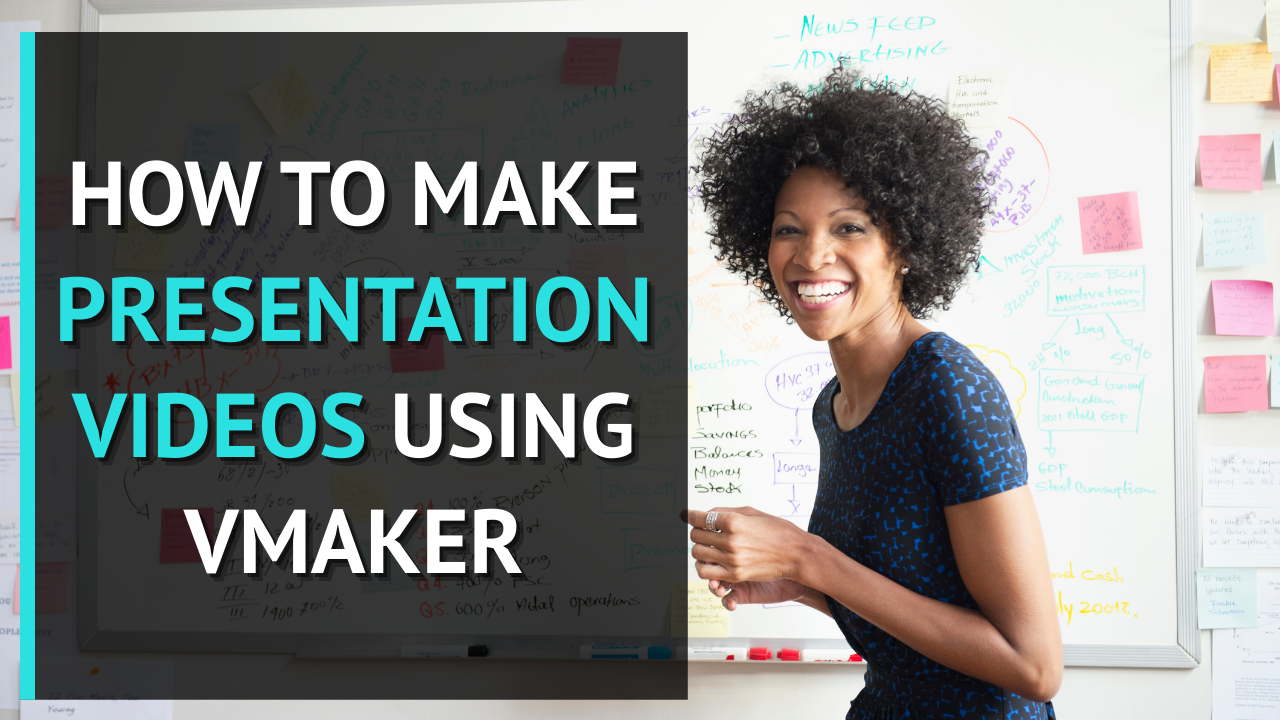Contents
Why is video presentation increasingly popular?
Presentations, Videos, Video presentation stats and numbers
Different types of video presentations
What is a Video Presentation Maker?
How to make a video presentation using powerpoint?
How to save a powerpoint presentation as a video
Step by step guide on how to video record yourself presenting a PowerPoint
How to create video presentations?
Ultimate Video Presentations Guide With Tips & Examples
Let’s all agree, presentations have been there for quite a period of time. Infact the first presentation program was launched way back in 1987 and was available only in Mac. Later Microsoft acquired it and rebranded it as Microsoft Powerpoint. Nowadays presentations are everywhere, be it in educational institutions, companies, organizations, and so many other places. As we evolved over the years, the importance of video also started to grow rapidly which has now lead to presentations take a new format which is Video presentations.
In this blog, we’ll look at everything that you need to know about video presentations right from the definition to examples,presentation templates, and the best presentation video maker to create video presentations.
Here’s what we’ll be covering in this presentation video ultimate guide:
- What is a video presentation?
- Why video presentations are increasingly popular and effective
- Video presentations stats
- Types of video presentations
- What is a video presentation maker
- Video presentation template
- How to make a video presentation with PowerPoint
- How to create a personalized video presentation
- Video presentation ideas
- Video presentation tips
- Powerpoint video presentation tips
- Best video presentation maker/Software
What is a video presentation?
A video presentation could be defined as a video in which multiple slides are used along with audio, video narration along with animation, images to communicate certain specific information with an audience in an engaging manner.
Why is video presentation increasingly popular?
Even after putting a lot of effort into static presentations to make them interactive and engaging there was always a problem of static presentations are lengthy and most cases boring failing to capture the audience’s attention. To give you a perspective, 79% of the audience feel most presentations to be boring.
This particular problem is solved with the usage of video presentations as the size of the duration of a video presentation is brought down drastically. Plus video presentations are easy to consume. Viewers can watch it at their pace and it doesn’t mandate all the stakeholders to be present in a physical or virtual place at the same time.
Presentations, Videos, Video presentation stats and numbers
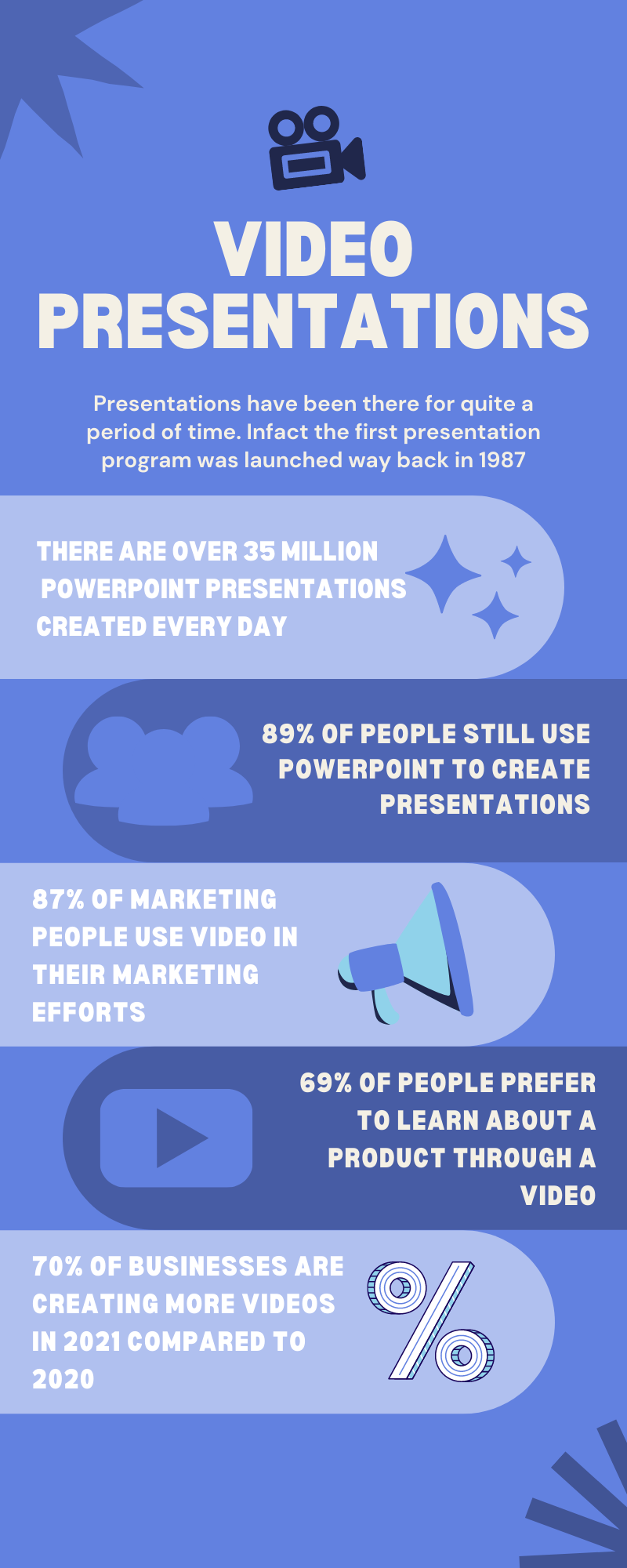
- There are over 35 million PowerPoint presentations created every day and presented to an audience of 500 million people.
- 89% of people still use PowerPoint to create presentations out of which 43% say they don’t have an alternative.
- 87% of marketing people use video in their marketing efforts.
- 78% of people consume videos online in a week with 55% consuming videos every day.
- 70% of businesses are creating more videos in 2021 compared to 2020.
- 69% of people prefer to learn about a product through a video.
- Most people turn out of a PowerPoint presentation after 10 minutes.
Different types of video presentations
Presentation videos are now used for various use cases across different fields. Here is a list of seven different types of video presentations.
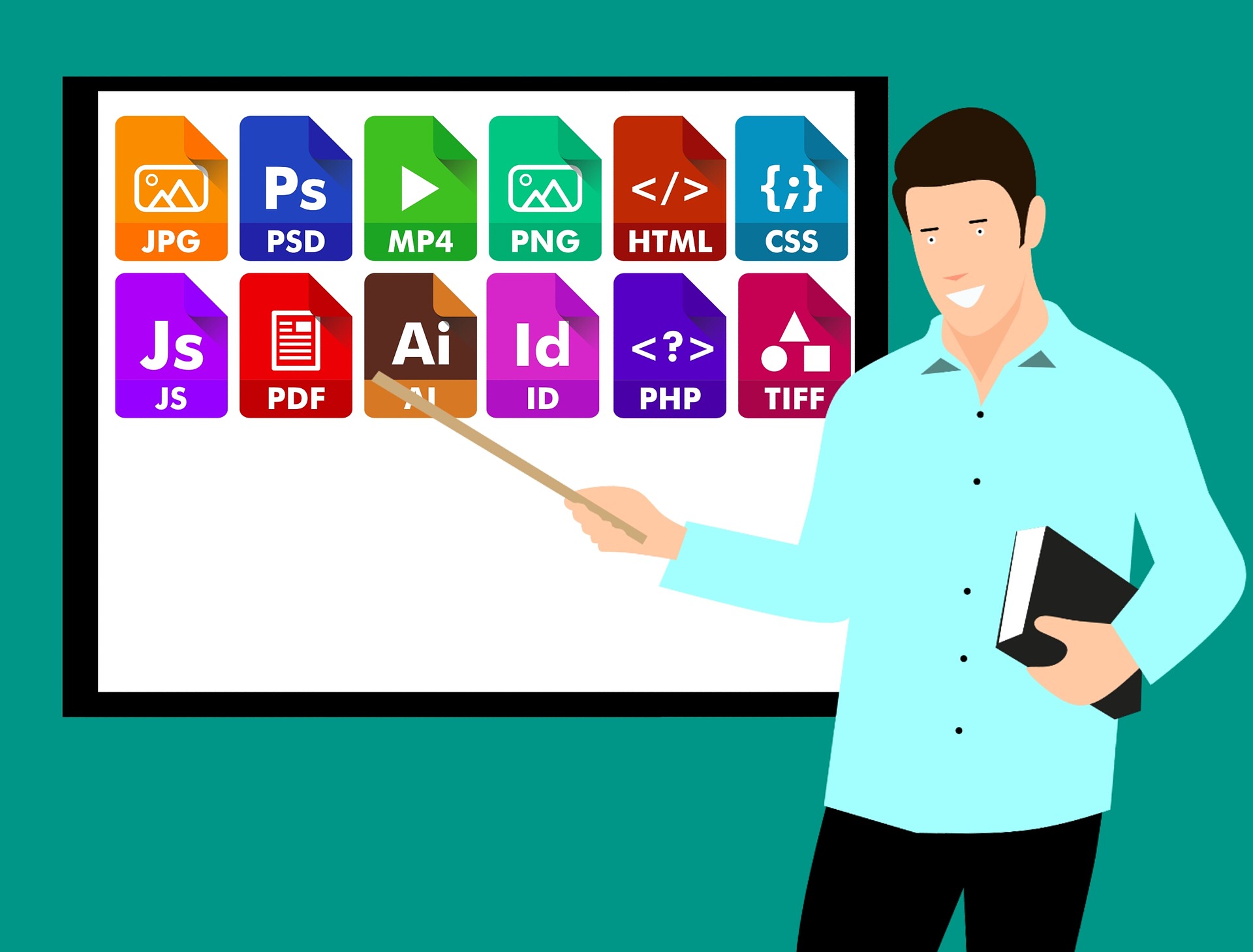
1. Sales presentation videos
Sales video presentations or video prospecting involves sales folks giving a quick outline of what the company and product has to offer to their prospects. Another type of sales presentation video also includes sales enablement presentation videos done by Marketing teams to upskill sales folks for better selling.
2. Educational presentation videos
Educational presentation videos involve lectures and courses taught by teachers in a live in-person or virtual classroom which are then converted into video lessons for anytime access.
3. Employee training and development presentation videos
Employee training and development presentation videos are an essential part of a new employee getting trained and used to the system in place. The training presentation being available in video form helps anyone to access them without any dependency enabling better productivity.
4. Business planning and review presentation videos
Business presentations are it planning, review, performance analysis could all be boring and time-consuming. Getting them done as a video version helps in getting key information to all the stakeholders involved.
5. Fund Raising and Company Pitch presentation videos
CEOs and founders look for VC funding to take their company to the big stage. A great presentation video selling the core value proposition of the company and project growth in the upcoming years will help catch the eyes of the investors and land the required funding.
6. Product usage explanation and How to presentation videos
New customers generally require onboarding guidance which includes walkthroughs and how-to presentations. Videos for the same enables users to take a look at them and learn to use the product at their own pace without being overwhelmed.
7. Employee onboarding and orientation presentation videos
Now with employee onboarding happening virtually, employee onboarding presentation videos are of much importance. Employees get to understand company culture, guidelines, roles, and responsibilities better and in a calmer manner through presentation videos.
8. Promotional and Marketing presentation videos
Product promotion presentations are often used by Marketing teams in various fields and virtual events. A video presentation, especially an animated video presentation, comes in handy for promoting products and building brand visibility on platforms like Instagram. If you are looking to increase engagement and social proof quickly, you can get authentic likes for your IG profile as part of the strategy.
The common trend across all these different types of presentation videos is that all of them aren’t just one-time recording and usage but also could be used multiple times which brings down the resource requirements for all of the above use-cases.
Using high-quality visuals and equipment can significantly impact the effectiveness of your video presentations. For instance, choosing the right projectors for presentations ensures clear and vibrant displays, making it easier to convey key messages to your audience.
What is a Video Presentation Maker?
A video presentation maker or a video presentation software is an app that lets you create presentation videos by using existing presentation slides or by creating new presentation slides and then converting them into videos.
There are two types of video presentation software. One that lets you screen record existing presentations and the other one that lets you create presentations by using existing templates which users can customize by adding voice, videos, images, characters, animation, etc.
How to make a video presentation using powerpoint?
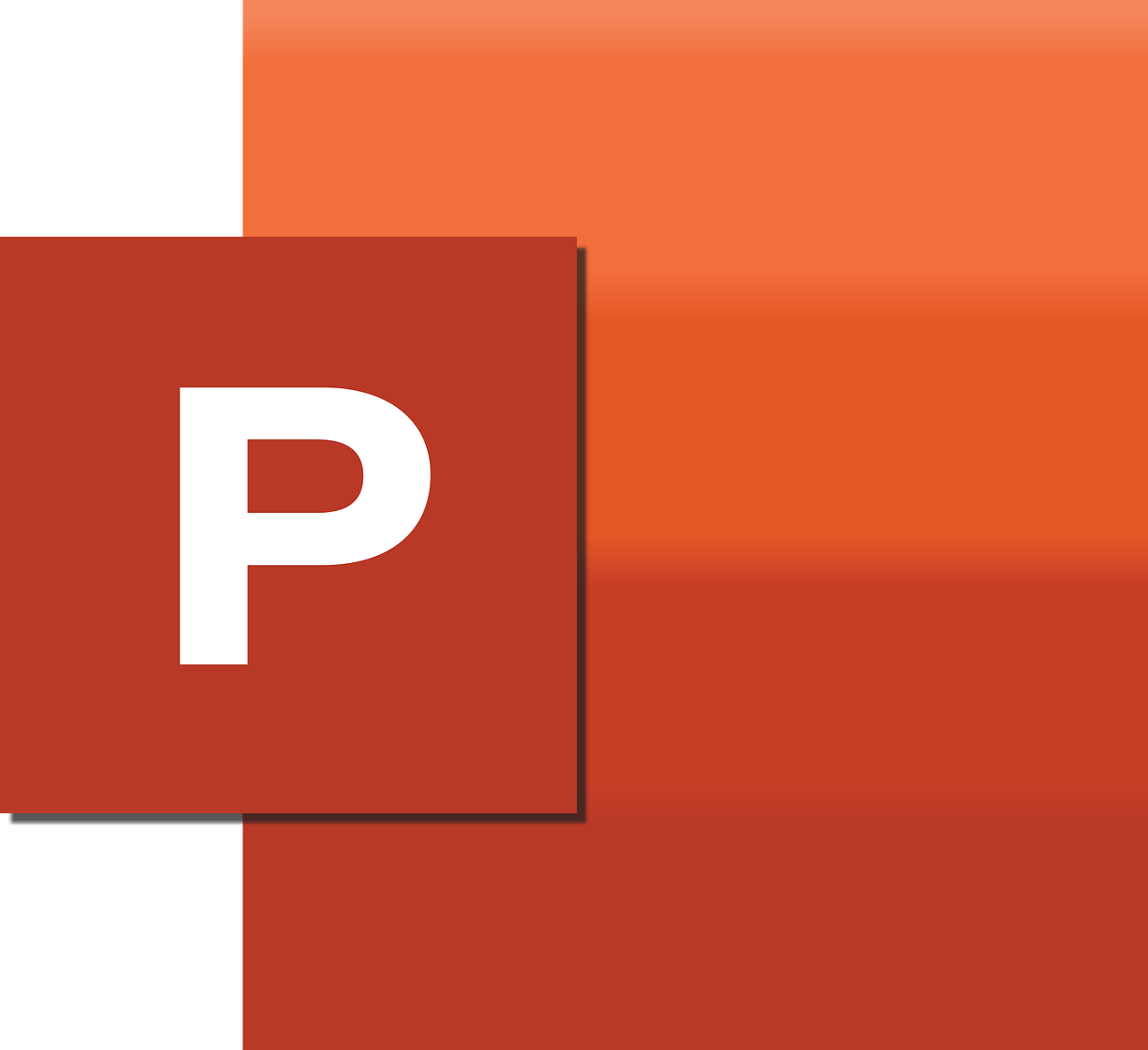
Powerpoint being the most used presentation software for creating presentations we are going to look at how to make a video presentation using PowerPoint. There are multiple ways in which you can create a video out of your presentation and we have mentioned the same below.
Different methods to save a Powerpoint presentation as a video
- Directly saving Powerpoint file as a video presentation
- Using a screen recorder to record the presentation in slideshow mode
- Using a screen recorder to record the presentation in the slideshow mode with a webcam overlay
How to save a powerpoint presentation as a video
Method one:
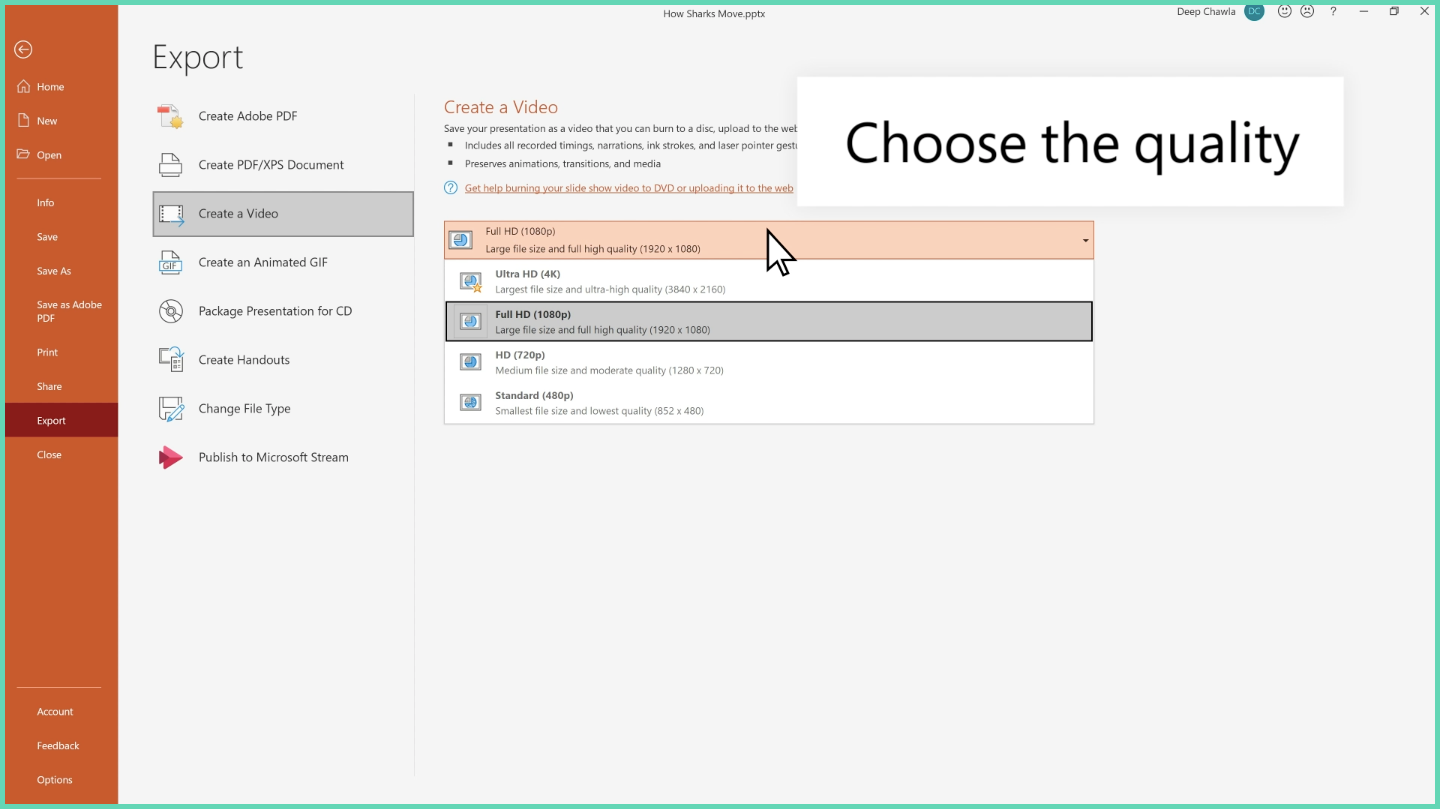
Microsoft enables you to directly save your PowerPoint presentation as a video. Once you’re done with your presentation you’ll have to select > File > Export > Video. You can also decide to save it at the video quality of your choice which ranges from 4K HD to 480P. But remember the videos aren’t uploaded to the cloud so the better resolution you choose, the bigger will be the video size. The default video format will be MP4 or WMV.
Few things to know while saving PowerPoint presentations using this method:
- Users can choose the time spent on each slide. By default, the time spent on each slide will be five seconds. So if your video is 20 slides and you choose the default five seconds per slide the PowerPoint presentation video will be of 100 secs.
- Alternatively, you can choose manual slide timing if you feel you need to narrate more/less in a few specific slides.
- You can decide to add narrations, audio, annotate on screen, clear annotations, record webcam as well. The webcam recording is however available only in Office 365.
- You can also upload it to Microsoft streams for quick access within your organization.
Method two:

Alternatively, you can save the presentation in PowerPoint Show format(.ppsx). This directly opens the presentation in a slideshow format for viewers.
Using a screen recorder to record the presentation in slideshow mode
Although Powerpoint lets you record presentations with narration and even video in some versions, it’s quite a complex process that takes a lot of time and effort. This is where PowerPoint screen recording tools come in handy. The PowerPoint recorders enable you to quickly and easily record your presentation, customize them based on your expectations, and share it with others.
Here is a list of the Best PowerPoint screen recorders for you to choose the best tool.
One of the best PowerPoint screen recorders is Vmaker as it’s completely free to record an unlimited number of recordings, and comes without any watermarks. Let's take a look on how to record PowerPoint presentations using Vmaker.

Here is a step by step guide on how to screen record PowerPoint presentations with audio
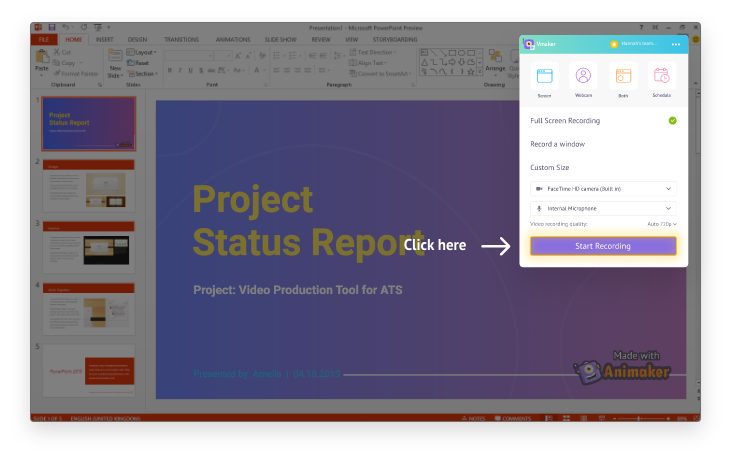
- Step 1: Sign up or Sign in to Vmaker and install the chrome extension.If you’re a Mac or Windows user, you can download and install the Vmaker's Screen Recorder for Mac or Vmaker's Screen Recorder for Windows.
- Step 2: Open the PowerPoint presentation that you want to record.
- Step 3: Launch the Vmaker app or chrome extension.
- Step 4: Choose screen recording mode with audio enabled and click on start recording to begin recording your presentation.
- Step 5: Add audio through narration, annotate screen, mute/unmute microphone, pause/resume recording as you wish.
- Step 6: Click on finish recording to complete your PowerPoint screen recording.
- Step 7: The video gets uploaded to the cloud in a few seconds irrespective of the video size. You can then edit, fine-tune, and then share it.
Adding a live webcam video to a PowerPoint presentation is also easier through Vmaker.
Step by step guide on how to video record yourself presenting a PowerPoint
The steps and flow are pretty much the same with only the mode being different.
- Step 1: Sign up or Sign in to Vmaker and install the Mac application
- Step 2: Open the PowerPoint presentation that you want to record.
- Step 3: Launch the Vmaker app or chrome extension.
- Step 4: Choose screen plus webcam recording mode with audio enabled and click on start recording to begin recording your presentation.
- Step 5: Add audio through narration, annotate screen, mute/unmute microphone, pause/resume recording as you wish.
- Step 6: Click on finish recording to complete your PowerPoint screen recording.
- Step 7: The video gets uploaded to the cloud in a few seconds irrespective of the video size. You can then edit, fine-tune, and then share it.
Video guide on how to record PowerPoint presentation with audio and video
How to create video presentations?
As mentioned earlier you can also create video presentations from scratch up by using online presentation makers. Online presentation makers enable you to create stunning video presentations by adding a range of things right from the text, audio, video, background, avatars, video screen recording, animations, transitions, effects, and much more.
Users can decide either to start with a blank presentation or choose an existing template and start personalizing it based on their needs.
Video presentation templates:
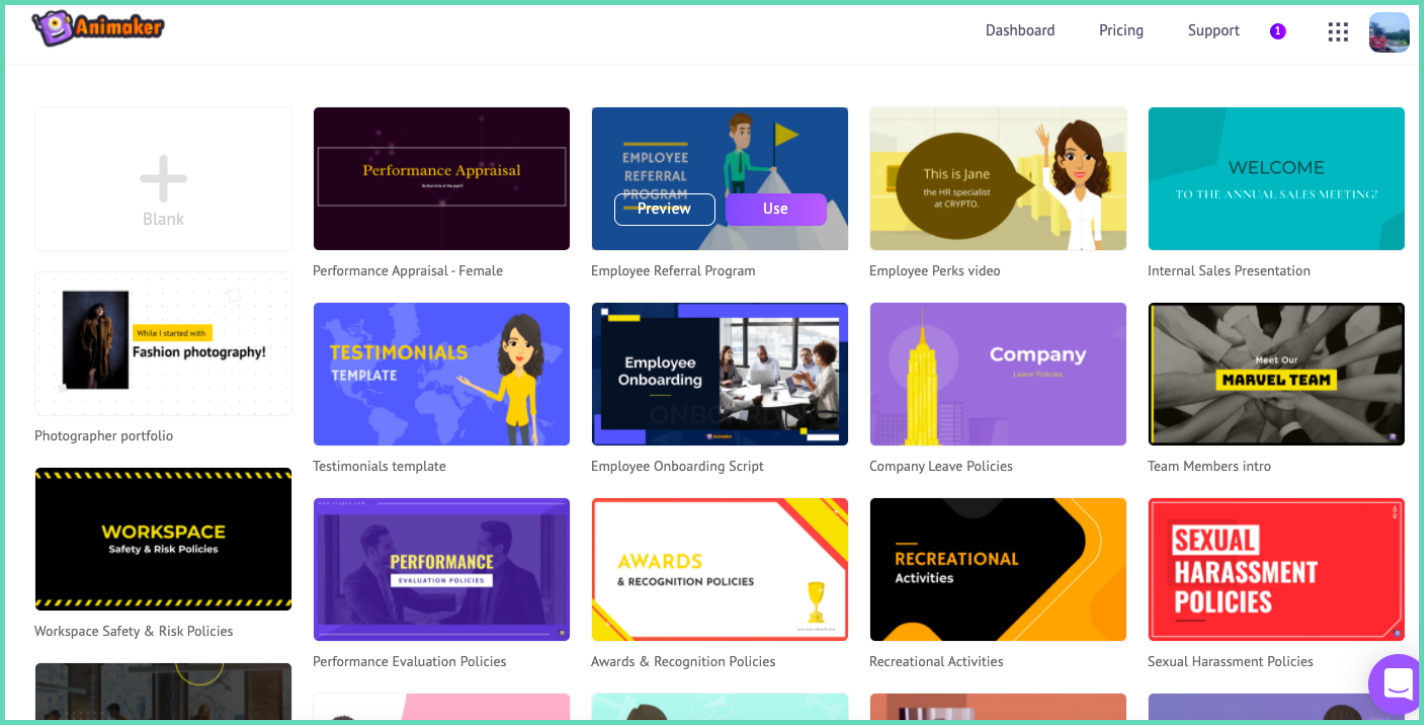
Video presentation templates come in handy, especially for ones looking to create quick video presentations. You can choose any one of the templates based on your requirement and quickly edit the essential details to produce your video presentation.
Bonus: Screen Recording 101: Ultimate Resource Guide
Now that we have understood the importance of video presentations and learned how to create video presentations let’s take a look at some video presentation ideas and tips to create engaging video presentations.
Video presentation ideas
Video presentations can further be enhanced by implementing certain ideas that will enable them to be engaging, seamless, and smooth for the audience. Here are some ideas that will help you create visually engaging video presentations.
- Give your first slide a powerful statement that resonates with your entire presentation video
- Use characters, images, and illustrations throughout your video presentation
- Ensure all slides tell a story and connect with the powerful first statement
- Maintain similar font size consistently throughout the presentation videos
- Use transitions and motion graphics to make your presentation visually appealing
- Ask Questions, polls, share quotes in between the video to keep viewers engaged
- Conclude strongly proving or supporting your first statement
Give a powerful statement that resonates with the video
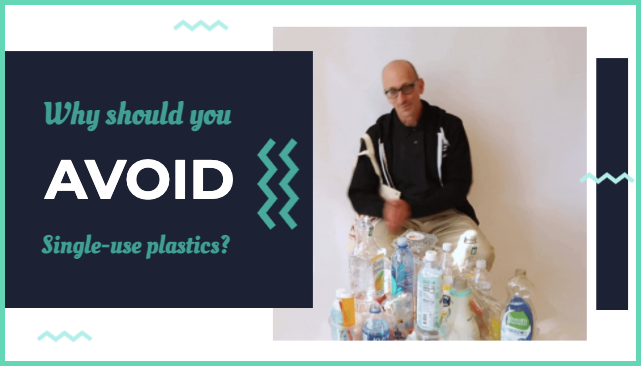
Keep the first slide of your presentation video short concise and to the point resonating with what is the key topic being covered in the video. In the example above you could see the video is about avoiding single-use plastics and that is clearly mentioned to set the tone for the video.
Use characters, images, and illustrations throughout your video presentation
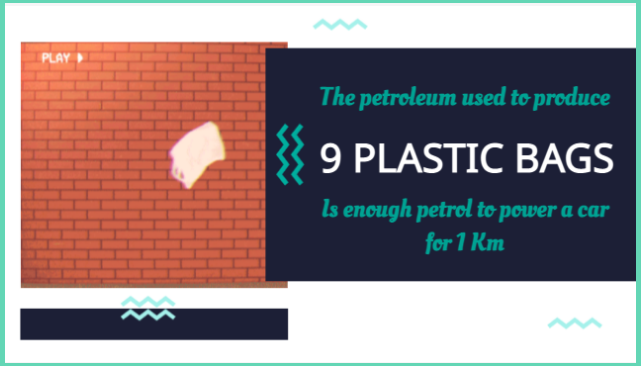
Using Animations, videos, images, illustrations adds value to the video presentation and helps convey the message clearly to the audience. In the above example, there is a video of a plastic bag flying to support the text given in the slide.
Ensure all slides tell a story and connect with the powerful first statement

Ensure that the messaging in all slides of the video presentation connects with the message in the first slide. Here in this example, you can see that the slide talks about plastic taking a long time to break down which directly connects with the why you should avoid single-use plastics message in the first slide.
Maintain similar font size consistently throughout the presentation videos
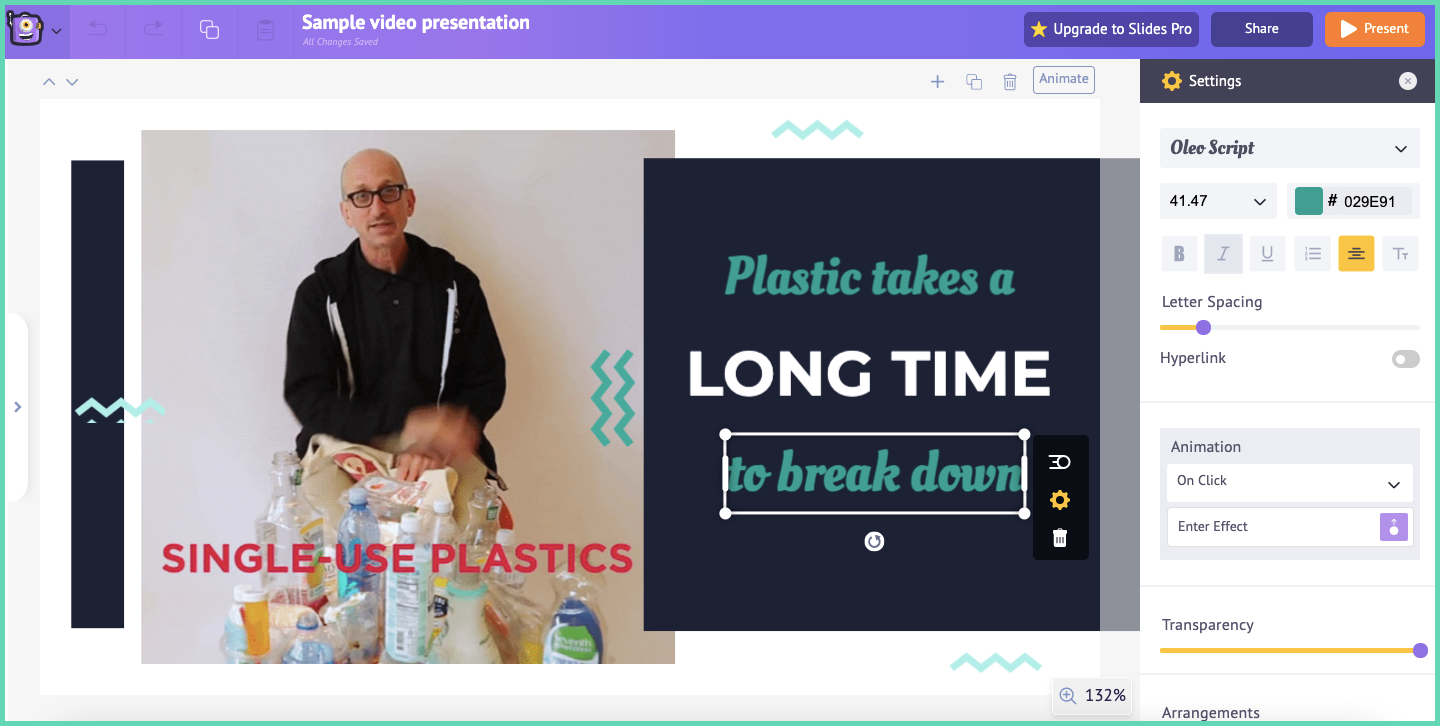
To offer a great visual experience for the viewers it is important to use fonts, colors, and text consistently in the video. Here in this sample presentation video, you could see font, text, spacing, amount of content, and color being uniform throughout offering a great visual experience for viewers.
Use transitions and motion graphics to make your presentation visually appealing
Transitions and motion graphics help while presenting the video presentation as the time in between helps the presenter prepare what to convey and also builds curiosity amongst the audience. In the example above you could see a wide range of transitions being available for usage on the video presentation.
Ask Questions, polls, share quotes in between the video to keep viewers engaged
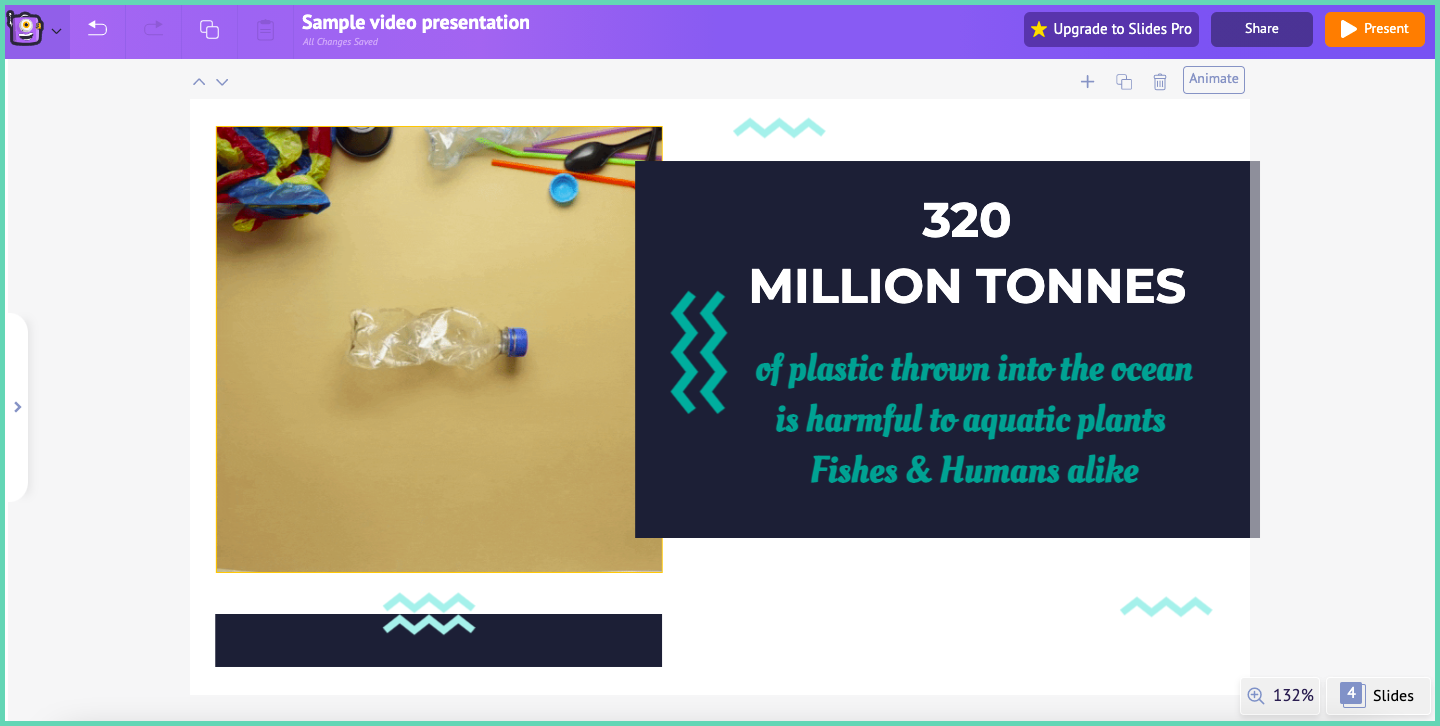
One of the major factors that differentiate a good and great PowerPoint presentation is how engaged the audience are throughout the presentation. Usage of stats, quotes, polls, questions in a video presentation enables the viewers to be engaged throughout the presentation. For instance, in this presentation video above the creator has used stats along with the right illustration which is a great hook in keeping the audience engaged.
Conclude strongly proving or supporting your first statement
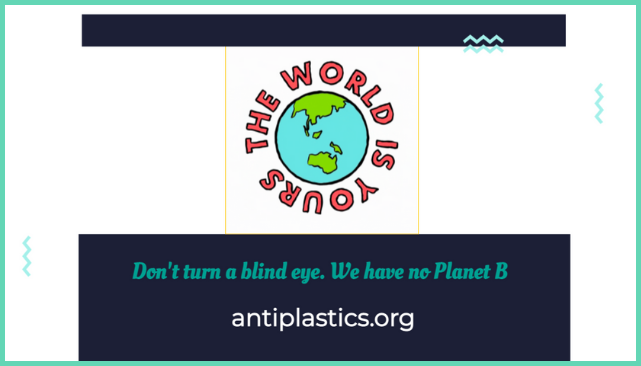
The conclusion to a video presentation is as important as the first statement and it is important to finish the video presentation by supporting or proving what was conveyed in the first slide. In this reference, the creator has brilliantly made a powerful statement to support the need to avoid single-use plastic.
Video presentation tips
Following up on what we offered in the above section here are some tips to keep in mind while creating video presentations.
- Define the purpose of the video
- Identify the target audience for the video
- Decide on the script, images, and illustrations for the video
- Avoid using complex language and tone for the video
- Ensure you have a good video presentation maker for creating the video
- Avoid trying to convey too much of information in one go
- Make the intro and conclusion as powerful as possible
Define the purpose of the presentation video
Often ignored but the most important step in presentation video creation is the purpose definition stage. List out the key goals that you want to achieve by creating the presentation video and then pick up the most important goal that resonates with the video creation as your purpose. By defining the purpose of the video the next steps will be simplified. The purpose of the video will also automatically help in identifying the target audience of the video, brainstorming ideas for the video.
Identify the target audience for the video
The target audience are the group of people who’ll potentially watch your videos once you publish them. Identifying and getting to know your audience enables you to decide on what exactly you’ll convey in the video, how you’ll convey the message, and not just that but also define the length of the presentation video.
Decide on the Script, Images, and Illustrations
Write the script keeping in mind the purpose of the video and the target audience you are creating the video. Decide on the relevant images, videos, gifs, and illustrations to support the text on the script. By doing so early allows creators the time to make any changes to text based on the creatives and vice versa.
Avoid using complex language and tone for the video
The sole purpose of PowerPoint presentations is to convey information in a simpler and meaningful manner. Using complex language, data and tone defeats the purpose. Keep the language simple, break down, visualize data as much as possible, and use a subtle tone throughout the presentation video.
Ensure you have a good video presentation maker for creating the video
Earlier presentation videos were being made using multiple tools which included a presentation tool, video editor, video hosting platforms. But now we have all-in-one video presentation makers that lets you do everything right from creating to sharing the video presentation. Ensure that you pick up the right PowerPoint video maker based on your video creation needs.
Here is an elaborate list of the best PowerPoint presentation makers for you to choose from.

Avoid trying to convey too much of information in one go
The beauty of presentation videos is that you get to present them. So with that being the case adding too much stuff that you have to talk about as content on each slide doesn’t make any sense. Keep the content less and break down the information to be conveyed based on each slide so that you don’t end up sharing too much information in one particular slide alone.
Make the intro and conclusion as powerful as possible
The opening and closing slides of your video presentation hold the key to making an impact. Make the intro and conclusion as powerful as possible by interconnecting them. By doing so anyone watching the video presentation will have a takeaway from the presentation which creates a lasting impression. Incorporate a digital business card as a compelling call to action on your closing slide, featuring your contact details and links to relevant resources to encourage viewer engagement and facilitate further communication.
Tips to create an engaging powerpoint video presentation
Here are a few tips specifically for creating PowerPoint video presentations. The below tips are tailored to help you improve your PowerPoint video creation.
- Decide on the font, color, and text content in each slide
- Keep the content in each slide as short as possible
- Support your content in each slide with powerful illustrations and data
- Use transitions and effects but ensure that they’re not overused
- Use high-quality images that are rich
- Visualize charts, graphs, tables and add color to them
Decide on the font, color, and text content in each slide
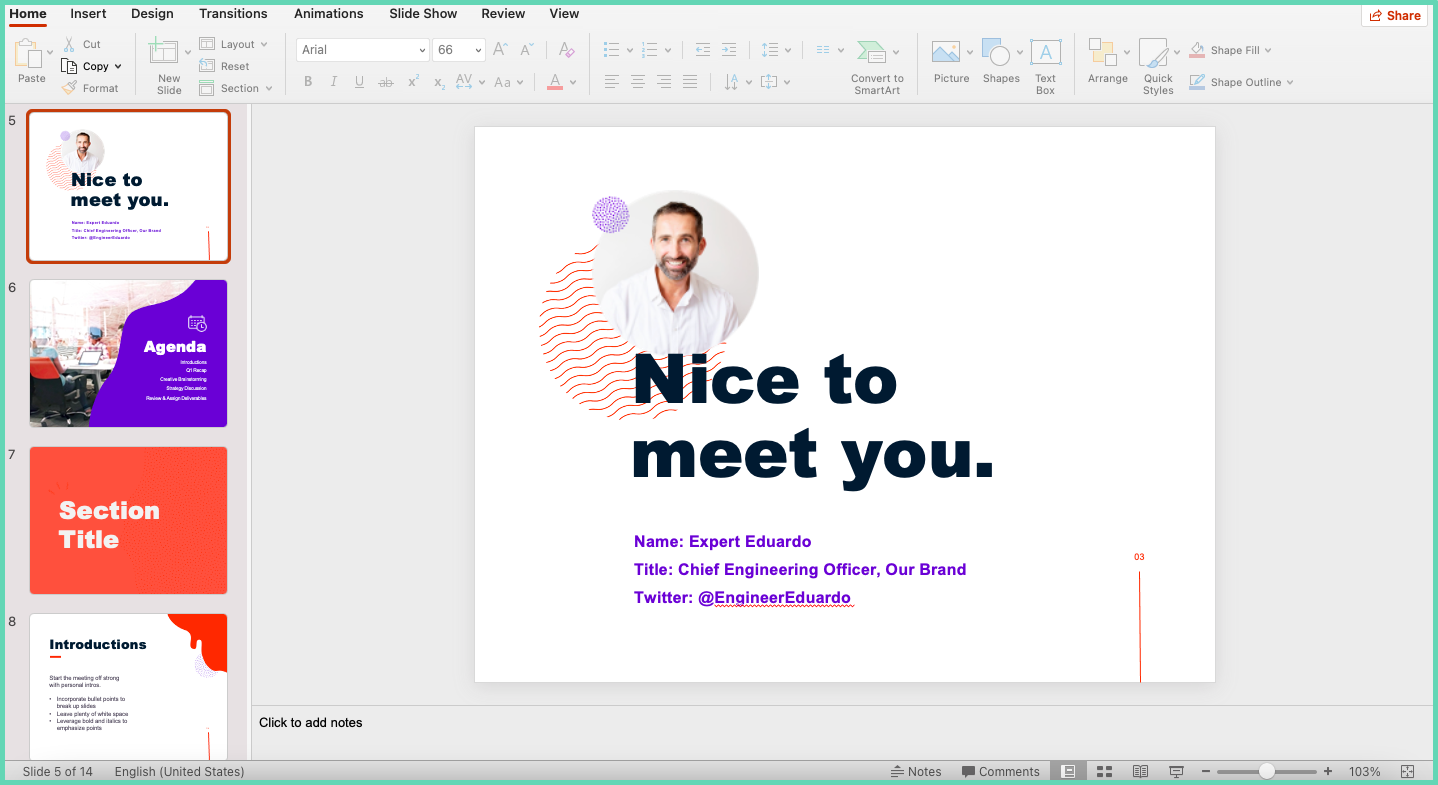
The minor details like font, sizing, color, and the volume of content in each slide play a key role in video presentations. Define the fonts and the size of the fonts that will be used in the presentation. Ensure that the amount of content on each slide is uniform. Making sure small details like this are looked into aids in the creation of the best PowerPoint video presentations.
Keep the content as short as possible
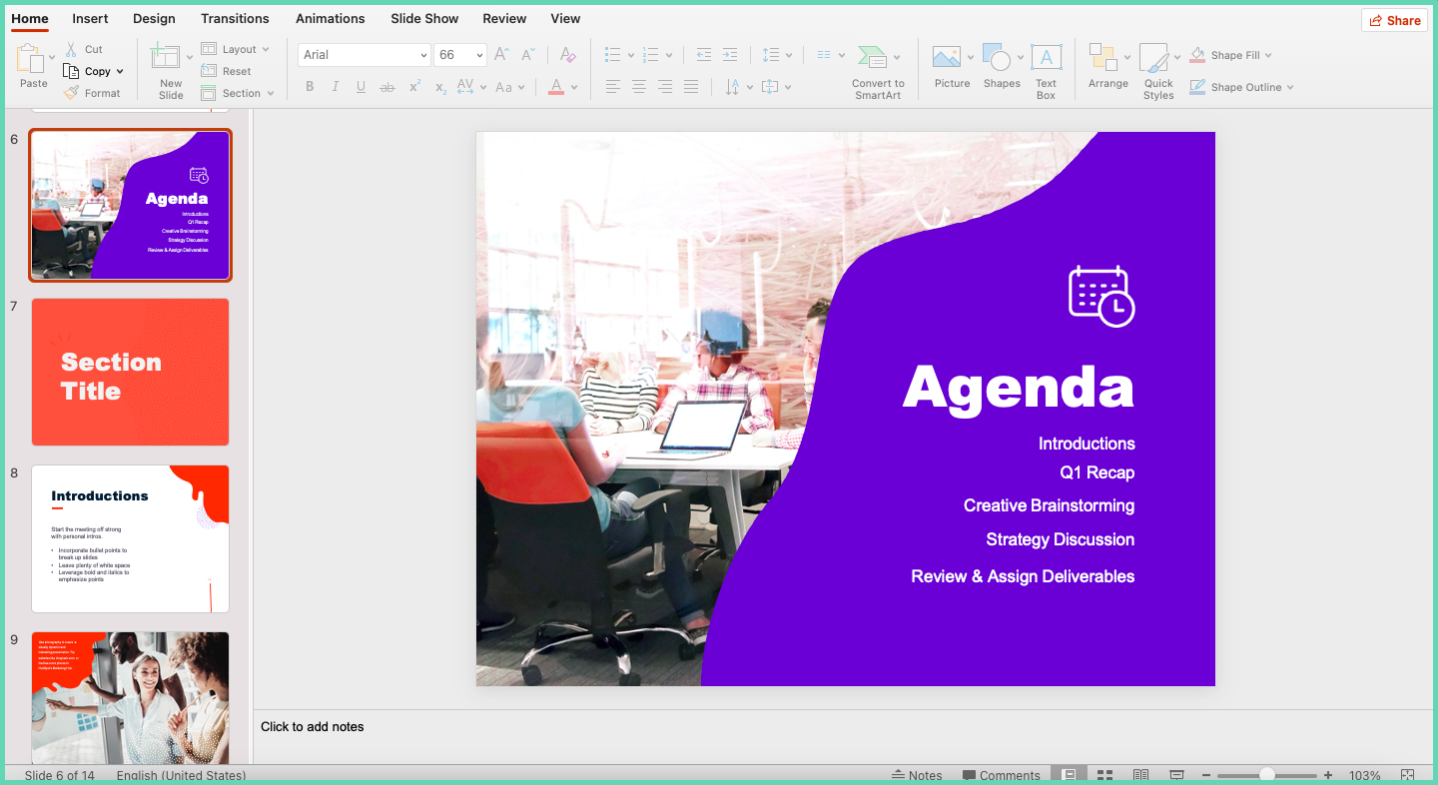
Ensure that there is a lot of empty space in the slide and the content is kept minimum. This ensures a pleasant viewing experience when the presentation is converted into a video. As there will be narration in video presentations the explanation can be done over voice rather than adding texts in the PowerPoint slides.
Support your content with powerful illustrations and data
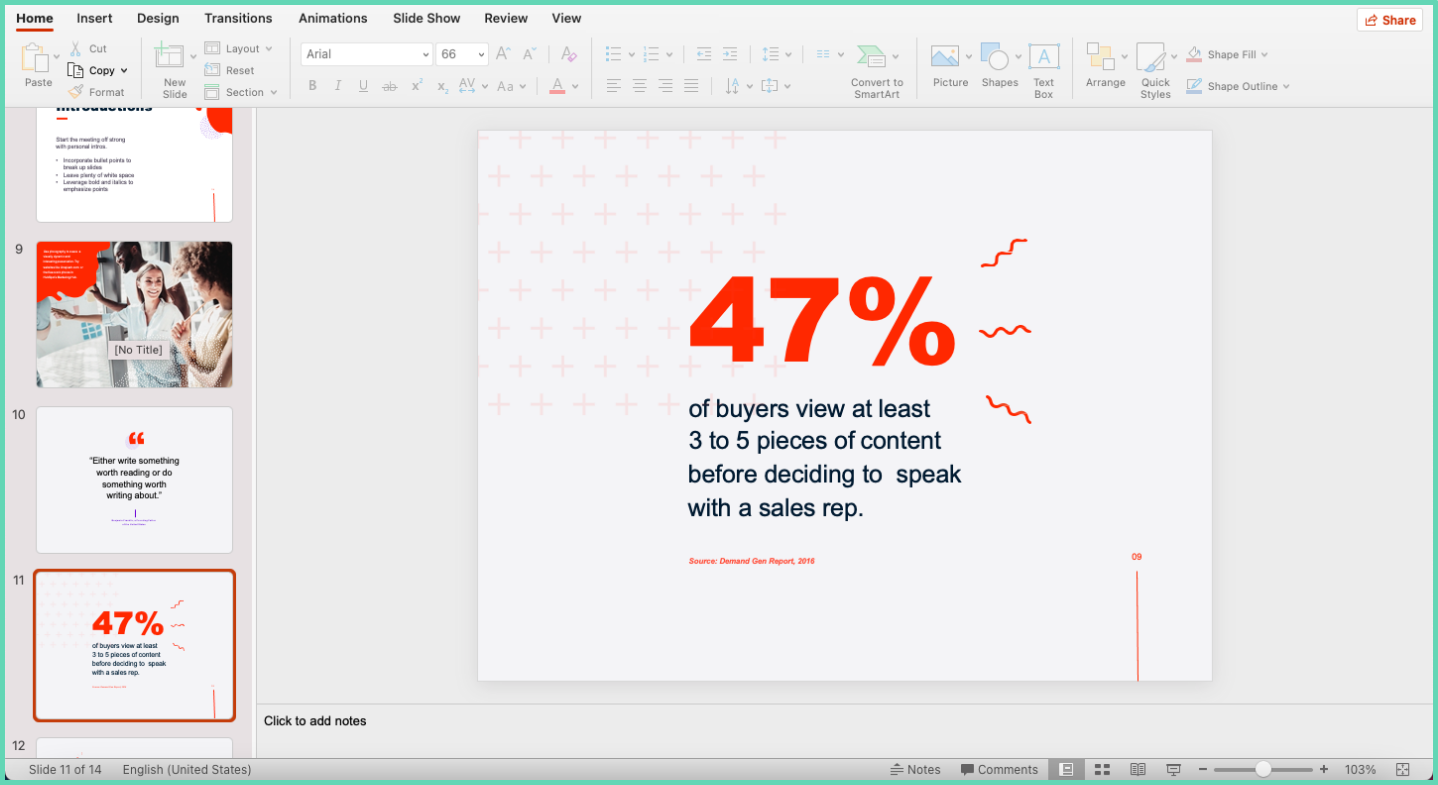
Adding illustrations and highlighting key data will help in engaging your audience as they’ll be paying key attention to what is being presented. Illustrations also enable you to offer a visually engaging video presentation keeping your audience engaged and hooked.
Use transitions and effects but ensure that they’re not overused
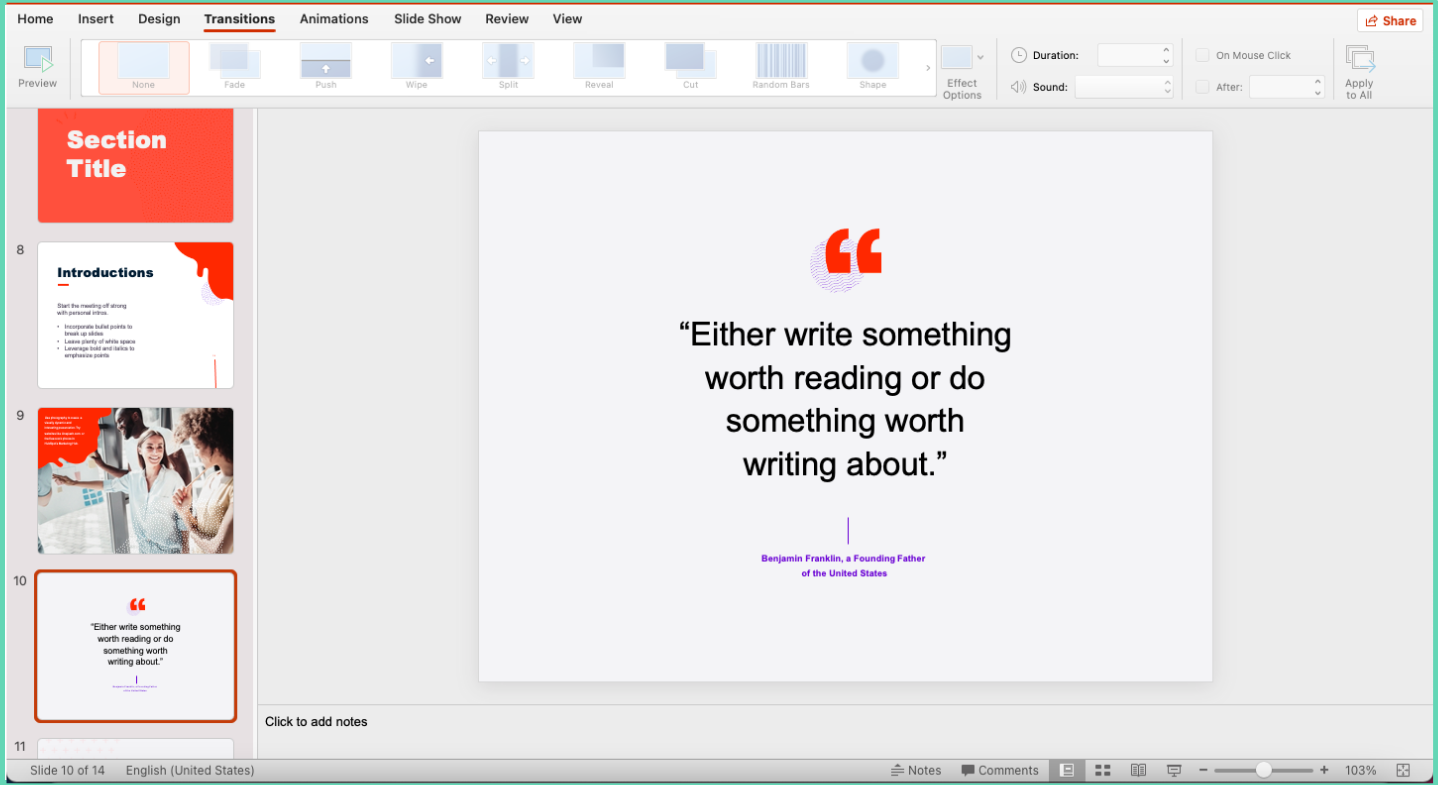
Using the built-in transitions and animations in Powerpoint is the quickest and easiest way to add an extra dimension to your presentation. Smartly ensure that you use the animations and transitions effectively so that it adds to the quality of your presentation. Also, overusing them by making excessive use of it in every slide will make the presentation look clumsy.
Use high-quality images that are rich
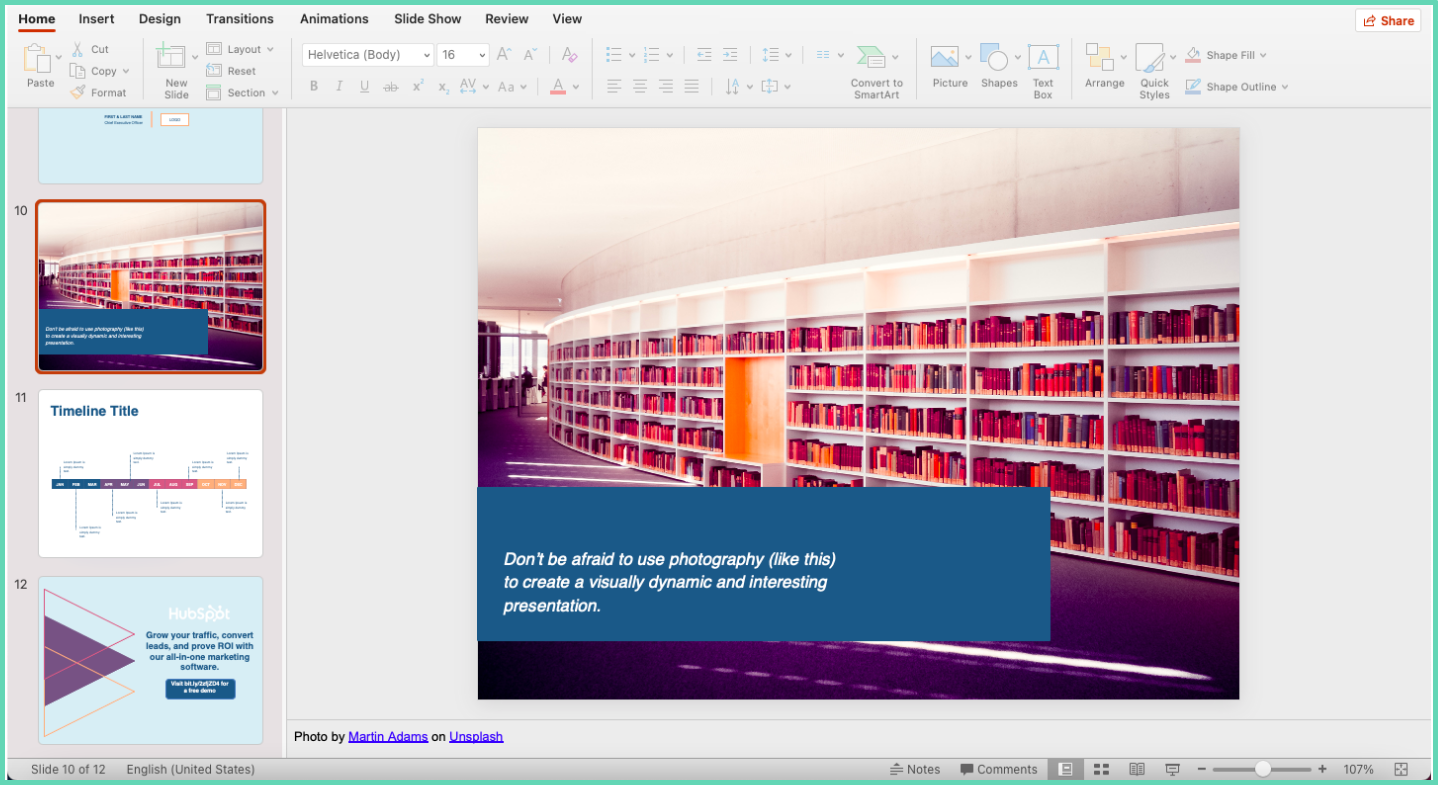
It’s important to have images across the presentation and the usage of images adds immense value to the presentation. Also, it is key to use high-quality ones as the usage of not-so-great ones really brings down the quality of video presentations.
Visualize charts, graphs, tables and add color to them
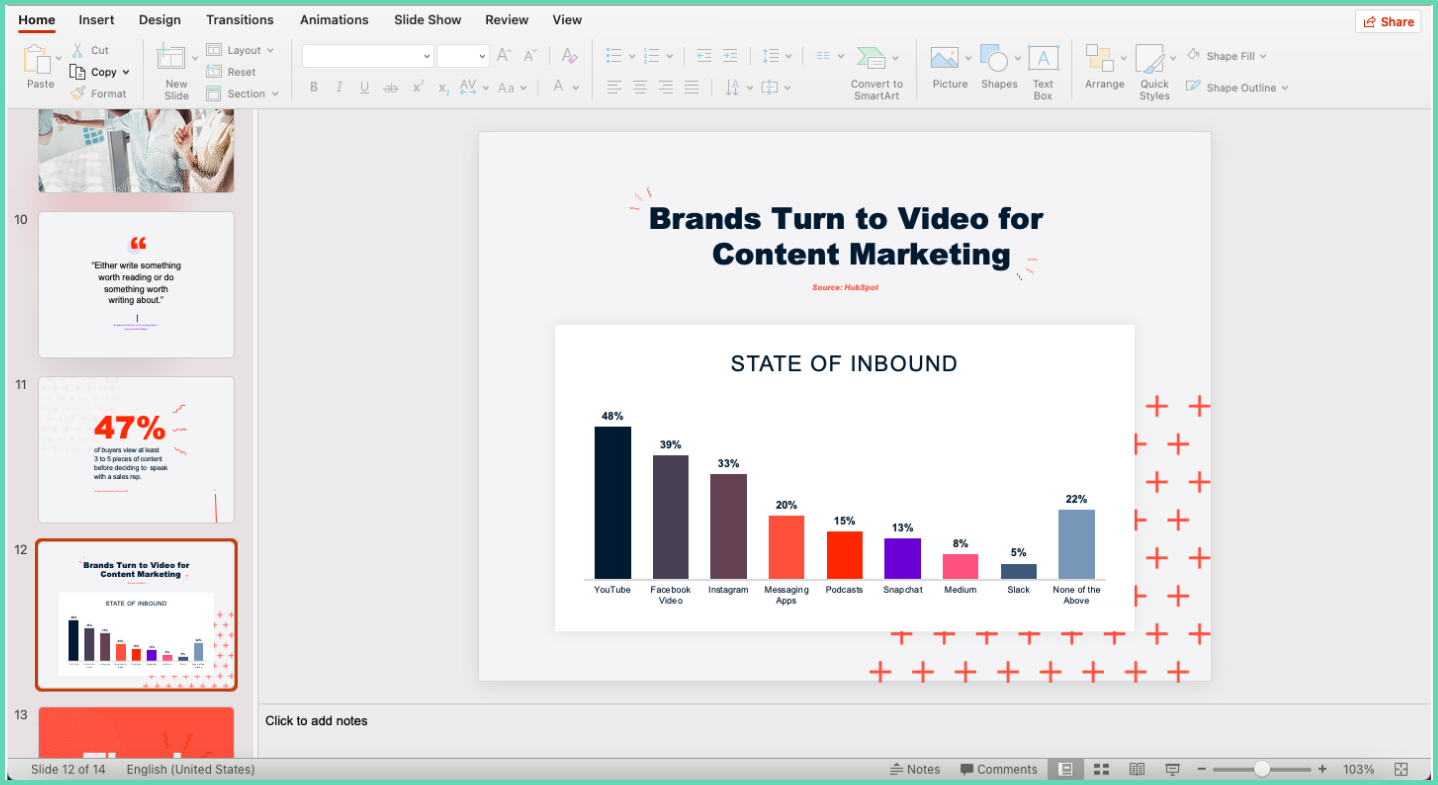
Using charts, tables and graphs helps the audience visualize data better. The video viewers can easily resonate with the insights shared in the narration with the visuals available on the video. Powerpoint comes with a built-in data visualization feature that enables you to create charts, graphs, tables with ease and convert them into videos.
Best Presentation Recorder in 2023
Here is our list of the five best PowerPoint recorders for creating video presentations mainly using screen recording.
- Vmaker
- Panapto
- Techsmith Camtasia
- Ispring
- Bandicam
If you’re looking to create video presentations by using templates, animations, characters, transitions, voiceovers, images, etc then the best option would be Animaker Deck. Animaker deck is a free avatar-powered presentation video maker.
This guide should have given you a comprehensive idea about presentation videos, the different types of presentation videos, and how to go about it in terms of planning, creation, and sharing. Do check out and start using Vmaker presentation video maker and create stunning presentation videos with ease.

If you enjoyed reading the above article, then here are a few more cherry-picked articles you might be interested in reading further!
The Ultimate Guide to Create an Instructional Video Without a Script
A Complete Guide On Product Videos ~ Definition, Types and Tips
Ultimate How-to Video Guide with Examples, Tips, and Ideas