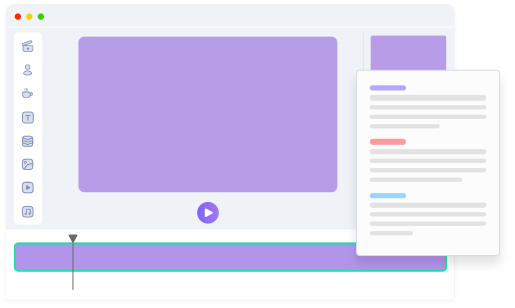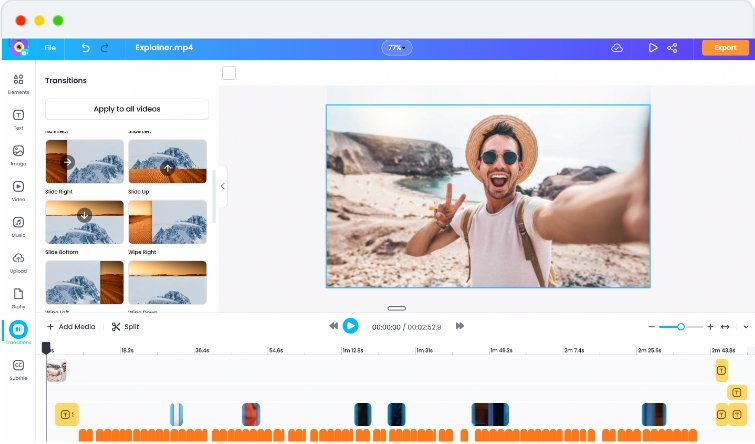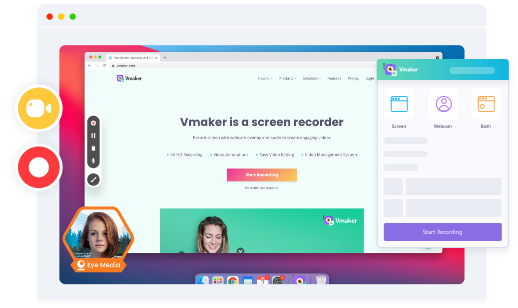Create and Edit Training Videos with our
AI Training Video Maker
Now, you can create engaging corporate training videos without juggling between multiple tools.
Can’t Believe People Actually Say these things!
Create Training Videos on Vmaker AI in 3 easy steps
-
1Plan your Training Video format
![Plan the video & get the script ready]()
Sign up for Vmaker AI & get started with recording a training video with our screen + webcam recorder or choose an AI avatar and a template to generate a video from a script
-
![Plan the video & get the script ready]()
-
2Edit the Video to Perfection:
![Create Animated Videos on Animake]()
Edit the video to perfection - by adding transitions, sound effects, background music, text overlays, animation and subtitles. You can also translate the subtitles in 100+ languages.
-
![Create Animated Videos on Animake]()
-
3Export & Embed on LMS:
![Record your screen, webcam, or both on Vmaker]()
From here, it’s about exporting the video at 4K. You can either download the training video or embed it into any LMS on a click. Alternatively you can also directly upload it to Youtube for free.
-
![Record your screen, webcam, or both on Vmaker]()
What makes Vmaker AI the best Training Video Maker

Generate AI Talking Head videos
Vmaker AI generates videos from a simple prompt, providing an effortless way to turn your ideas into videos. With over 100 AI human avatars, Vmaker offers 99% accuracy and precise lip-syncing.

Record your own Talking Head Videos
Shooting the instructor-led videos does not require the studio-type setup anymore. You can record your webcam on Vmaker, add frames, customize names, and even virtual backgrounds.

Add Screen Annotations
Highlight and add emphasis to the training video while sharing your screen with Vmaker’s Annotation feature.

Auto-edit using our AI video editor
Our AI video editor makes video editing easy by automatically refining your footage to create professional-quality videos. With advanced AI capabilities, it effortlessly transforms raw clips into polished, engaging training content.
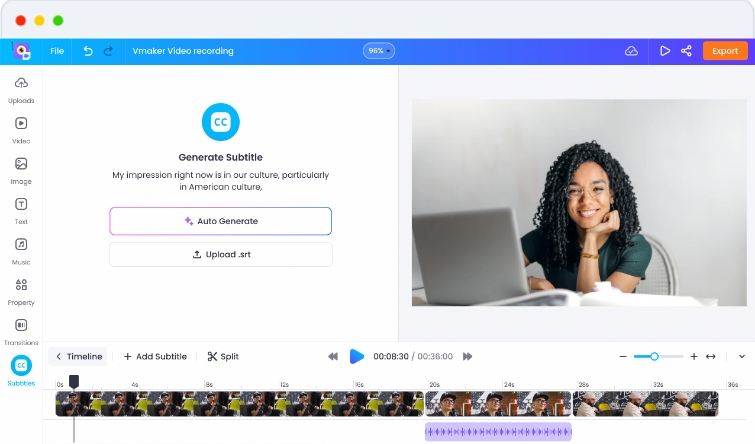
Auto-Generated subtitles to reduce your workload
Vmaker AI’s auto subtitle generator come in handy for the employees who prefer reading the text to watching videos. They can mute and read subtitles on the go! Also translate your subtitles in 100+ languages to go global.
Go Faceless with AI Avatar Videos on Vmaker AI
You can get started with a script in hand or simply generate a script from a prompt on Vmaker AI. Choose an AI avatar and pick a template from 100s available. Hit generate to create faceless AI avatar training videos for your learners.
Create Faceless Training VideosCut 80% of creation time on training videos with Vmaker’s Training Video Maker
Frequently Asked Questions on Training Videos
Here’s how businesses benefit from using Vmaker:
- Custom branded video player page with custom logo and URL
- Easy video embed option to insert videos on landing pages
- Viewer analytics to keep track of the number of views
- Shared library for teams to collaborate
Follow these steps to record your training videos:
- Download and install Vmaker’s training video recording software
- Open your software to record the video
- Run Vmaker on your system and click "Start Recording"
- With screen annotations highlight the important details
- To end the recording click the red button on the side of your screen
- After recording, you can view, edit, and share your recording online
Here are the tips for creating effective training videos:
- Keep your audience in mind while creating your videos
- Keep your video short
- Use annotations to highlight the crucial sections on your screen and use mouse clicks while recording.
Some tips to create training videos with PowerPoint:
- Keep the PPT short
- Make PowerPoint interactive by adding questions in between slides
- Record your webcam while you walk through the PPT to beat the monotony of the audience staring at the slides
Vmaker! That’s right. It’s one of the best training video software that comes with a blurring tool. The best part is that it allows you to blur your screen while you record (so you don’t have to waste time editing it out later).
Vmaker AI’s auto subtitle generator supports 35+ languages and offers 10+ animation styles and 100+ translation languages. It automatically creates and aligns subtitles with your training video, simplifying captioning and ensuring clarity.
To make an AI tutorial video, start by preparing a script or generating one from a prompt using Vmaker AI. Select an AI avatar and choose from hundreds of templates. Click ‘Generate’ to create faceless AI avatar training videos tailored for your learners.