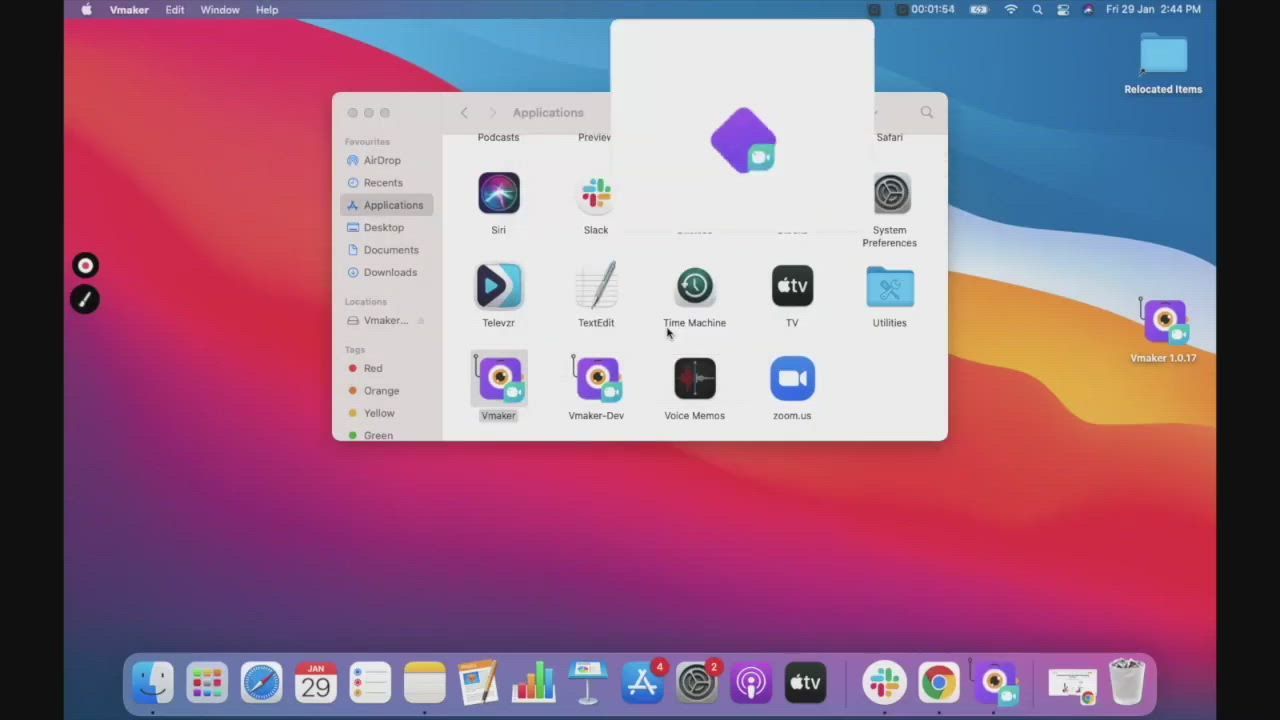How to record a Google Slides presentation
With Vmaker's free Google Slides presentation recorder, you can easily record your Google Slides presentation with audio, video, screen annotations, and more. In fact, recording a Google Slides video with Vmaker is as straightforward as creating the slides themselves. Watch the video below to learn how to record a Google Slides presentation with Vmaker in simple steps.
Try Vmaker’s Screen recorder to record audio on Google slides
Record Google Slides Presentation
Easy to use. No credit card required.
How to record Google Slides presentation with audio - step by step guide
Follow the steps below once you install Vmaker’s free screen recorder on your browser
Step 1
Set up your Google Slides deck with all the talking points and visuals
Add all the necessary points in the slides with relevant visuals on which you can elaborate while recording.
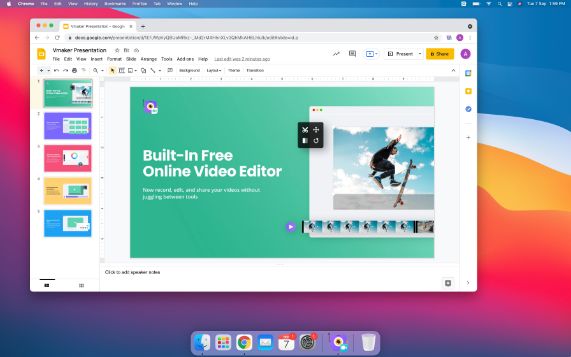
Step 2
Start Vmaker on your system and choose the recording mode
There are two recording modes available on Vmaker:
- Record Screen: Here you present your slides and record only your screen
- Record Screen and Webcam: Here you present and record your slides along with webcam overlay

Step 3
Select the full-screen mode
This will enable you to record your entire presentation in the Present mode.
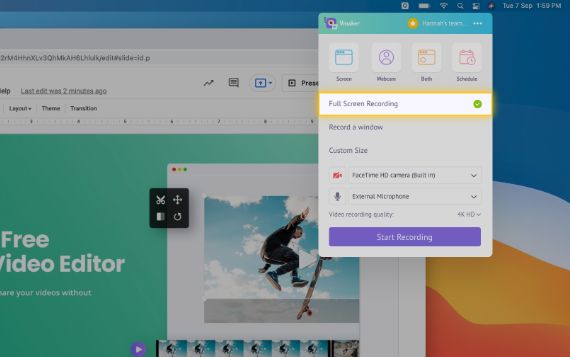
Step 4
Check for the audio input
Check if the audio input is ON, and select the microphone you want to use to do the voiceover.
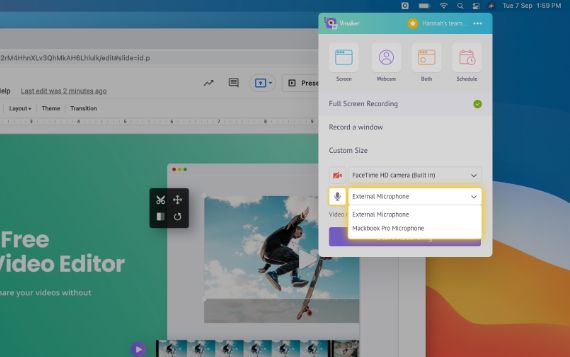
Step 5
Set the recording resolution for clarity
You can set the resolution of your video from 360p to 4K HD resolution based on your needs.
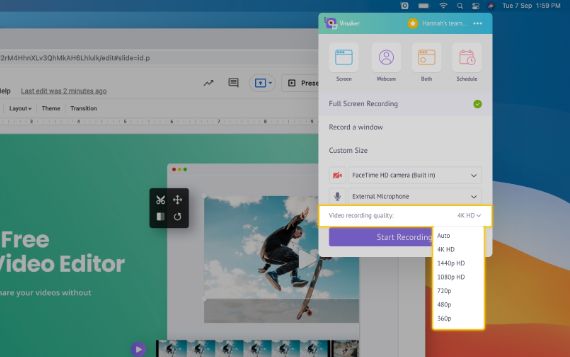
Step 6
Start your recording
You can start your recording by pressing on the “Start Recording” button.
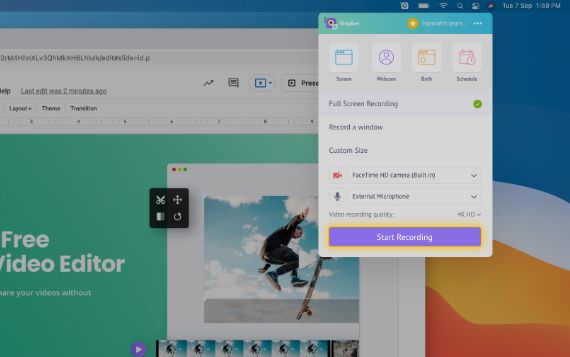
Step 7
Go to your Google Slides presentation and click on the Present mode
Now you can record your presentation in full-screen mode.

Step 8
Use annotation features to make your recording more compelling
Use the annotation features: drawing tool and mouse click highlights, to highlight the important notes.
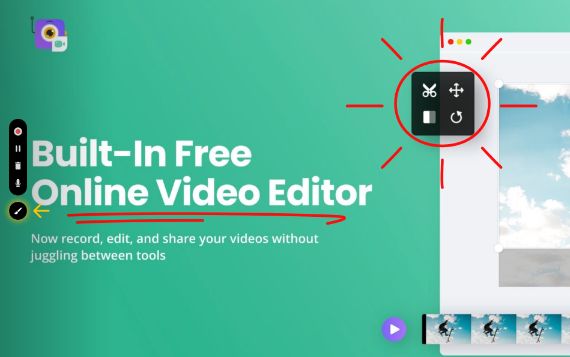
Step 9
To stop screen recording, click on the red icon or the dock button
Once you finish recording, your video will be automatically uploaded to your private cloud account form where you can edit and share your recorded presentation video.
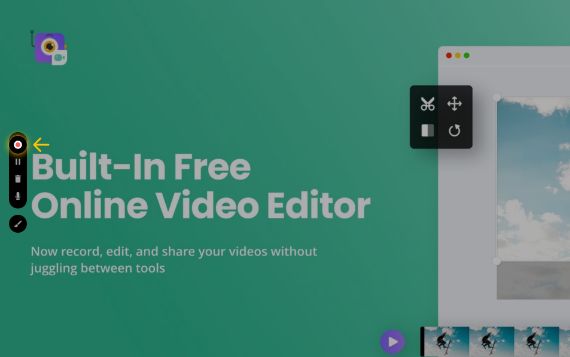
Create video from Google Slides with Vmaker’s free Google Slides recorder
Record Google Slides Presentation
Free for lifetime. No credit card required.
Why should you choose Vmaker to record Google Slides presentation?
-
Make unlimited Google Slides video
Create an unlimited number of free videos by recording yourself presenting Google Slides. There is no limit on the number of videos you create, and there are no watermarks added.
-
-
Add audio or narration to your slides
![Add audio or narration to your slides]()
Record your voice by plugging your microphone or use your system microphone to record Google presentation with audio.
-
![Add audio or narration to your slides]()
-
Make videos compelling with screen annotations
![Make videos compelling with screen annotations]()
Draw, underline and highlight important pieces of information in your presentation while you record and make your videos compelling for your audience to watch.
-
![Make videos compelling with screen annotations]()
-
Edit and polish your presentation
You don’t have to worry about your storage space while recording with Vmaker. All your videos will be stored in your private cloud account. And to share videos, you just need to copy and send the link.
-
Start recording your Google Slides presentation with Vmaker’s Google Slides recorder
Record Google Slides Presentation
Free for lifetime. No credit card required.
Frequently Asked Questions
Yes, the Vmaker Mac recorder supports macOS versions 10.14 (Mojave), 10.15 (Catalina), and 11.1 (Big Sur), as well as versions 13 (Ventura) and 14 (macOS Sonoma).
The Vmaker app supports both Mac and Windows devices and is also available as a Chrome Extension.
After installing Vmaker Screen Recorder on your computer, ensure that the audio input is ON and select the microphone you want to use for the voiceover.
After finishing the recording, your video will appear on your private cloud dashboard, and from there, you can directly upload it to YouTube.
Narrating Google Slides is easier than it sounds. Follow these steps:
- Add all the necessary points to your slides.
- Incorporate relevant visuals into the slides.
- Plan the transitions and the time you'll spend on each slide.
- Start recording your slides with Vmaker, elaborating on the mentioned points.
- Stop recording when finished, then use Vmaker’s built-in video editor to trim filler words.
- Enhance your video by adding external videos, background music, and transitions.
- Finally, render and export your video.
You can record Google Slides presentations in easy steps. Install Vmaker Screen Recorder on your computer and click the 'Start Recording' button in Vmaker to record your Google Slides presentation with audio.