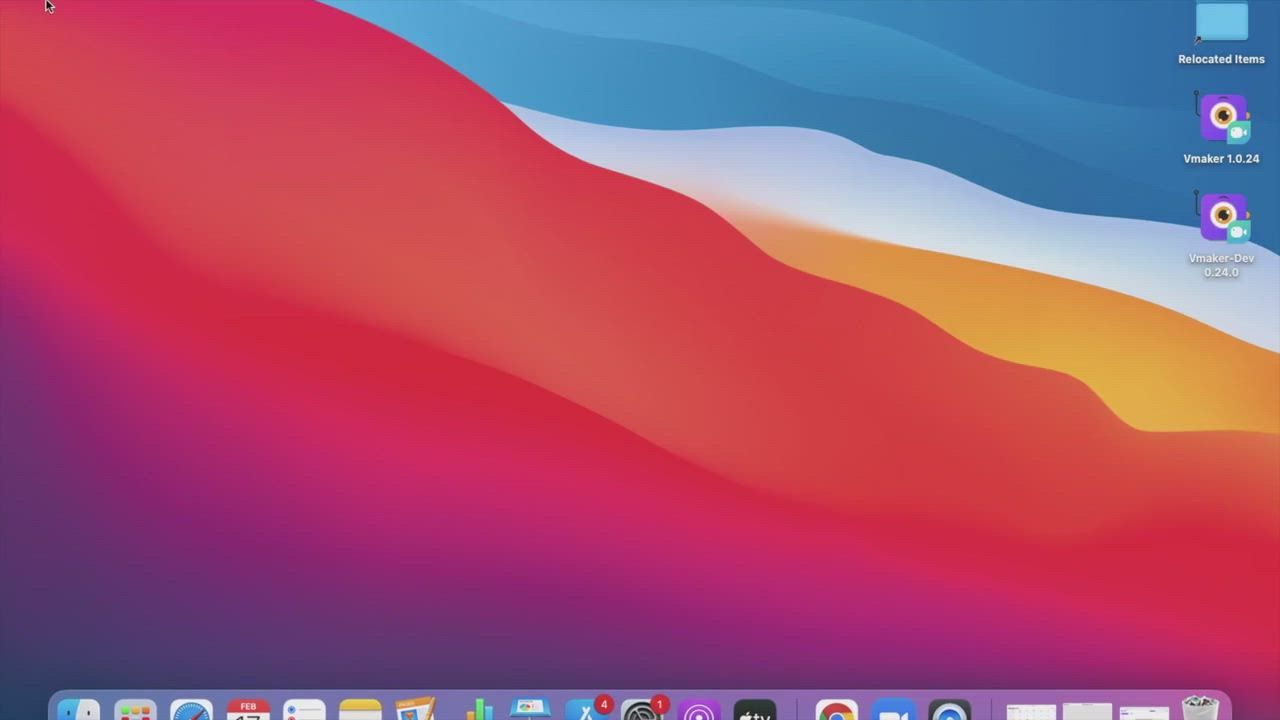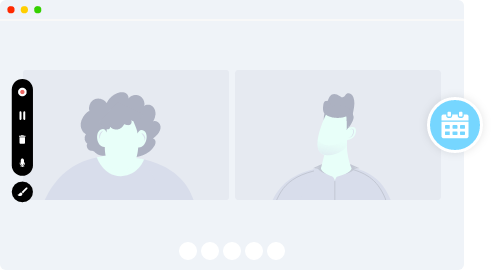How to record Webex meetings without Permission?
You can record Webex meetings within Webex itself but there are certain limitations:
- If you are an attendee, you need the host’s permission to record the meeting.
- If you are a host then you need a paid account to record and store your meetings online, making it less convenient to share the recordings.
With Vmaker, you don't have to worry about those issues. You can record, edit, and share an unlimited number of Webex meetings for free without the host’s permission.
Try Vmaker’s Free Webex Recorder to record Webex meetings
Easy to use. No credit card required.
How to record a Webex meeting as a participant - step by step guide
Follow the steps below once you download and install Vmaker's Windows or Mac app, or install the Vmaker Chrome extension from the Chrome Web Store.
Step 1
Join your Webex meeting and start Vmaker on your system
Choose the “Record Screen” mode to record your Webex meeting.

Step 2
Select the screen mode you want to record with
Select the “Full-Screen Recording” if you want to record the whole screen, or “Record a Window” mode to record the particular window, or “Custom Size” to record a custom part of your screen.
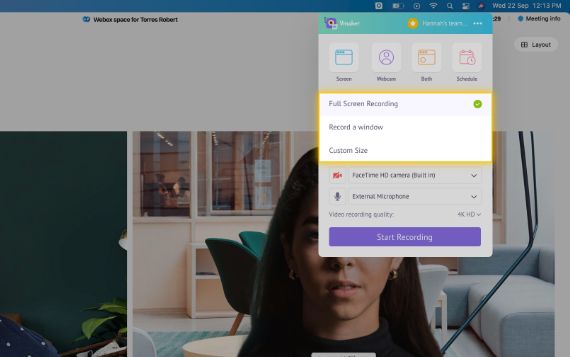
Step 3
Select the audio input source of your choice
You can use your system microphone or an external microphone to record external audio. Your internal audio will be automatically recorded.

Step 4
Set the resolution of your recording for better clarity
You can set the resolution of your video from 360p to 4K HD resolution based on your needs.

Step 5
Click the “Start Recording” button or press the hotkey ⌘^1 to start your recording
Now you can sit back and let Vmaker record the meeting or webinar or a presentation or anything that’s on your screen.
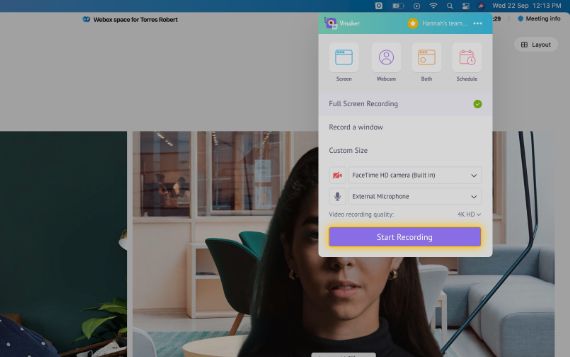
Step 6
To stop recording, click on the red icon or the dock button
Once you finish recording, your video will be automatically uploaded to your private cloud account form where you can edit and share your recording.
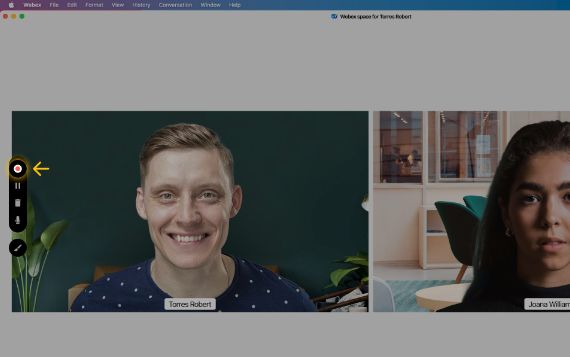
Record Webex Video Meeting with Audio for Free
Free for lifetime. No credit card required.
Why should you choose Vmaker to record your Webex meetings?
-
Unlimited Webex Recording
Record unlimited number of Webex meetings for free for a lifetime without any watermarks at high quality. If you are an attendee then you can record meetings without the host’s permission itself.
-
-
Record Webex meetings with audio
![Record Webex meetings with audio]()
You can record both system and microphone audio or just your system audio while screen recording your meeting sessions.
-
![Record Webex metings with audio]()
-
Schedule your recording
![Schedule your recording]()
You can schedule your recordings in advance on Vmaker and be sure that you don’t missout out on recording a meeting. Just set a time and Vmaker will automatically do the recording once you join the meeting.
-
![Schedule your recording]()
-
Webex recording editor
Vmaker comes with a free built-in video editor, which you can use to edit your Webex recordings. You can trim, split, rotate, flip and do much more with the free video editor.
-
-
Store your recordings online
Once you are done with your recording, your video will be automatically stored in your private cloud account, and from there, you can easily edit and share your recordings.
-
Start recording your Webex meetings with Vmaker’s free Webex recording tool
Free for lifetime. No credit card required.
Frequently Asked Questions
Yes. Vmaker Mac recorder supports macOS 10.14 (Mojave), macOS 10.15 (Catalina), macOS 11.1 (BigSur), macOS 12 (Monterey), and macOS 13 (Ventura). You can download Vmaker’s Webex recording tool for Mac from one of the buttons above.
You can use Vmaker’s chrome plugin to record your meetings on Windows devices. Vmaker supports Windows operating systems such as Windows 7, Windows 10, and Windows 11.
The steps mentioned above are exactly the same for Mac too.
To download Webex recordings go to the Vmaker Dashboard>Click on the recording>Click on the Download button, and your video will be downloaded
Here’s a tutorial video on editing Webex recordings using Vmaker’s in-built video editor.
Your recordings will be stored in your private cloud account.
You can access your Webex recordings from your private cloud account. Just log in to your account and you will be taken to your account dashboard where you can see all your recordings.
To trim your recordings go to your Dashboard>Click on the recording>Click on the Edit button>Click on Trim. From here you can trim and save your videos.
Log in and go to your dashboard and click on the video you want to watch. After clicking a player page will pop out on which your video will be played.
Your Webex meeting recordings will be automatically saved and stored in your private cloud account. From there you can share and access your recordings.
To share your recorded Webex meeting go to the Dashboard>Click on the recording>Click on the Share button, and from here you will get a shareable link to share your recording. You can also share your recording directly to your social channels from Vamker.
The process is the same as the one mentioned above.
We will be soon launching our iOS app which you can use to record Webex meetings on iPhone and iPad.
We will be soon launching our Android app which you can use to record Webex meetings on Android phones.
You can store an unlimited number of videos, but you can view only the last thirty videos in your free plan.
Since Vmaker is a third-party tool, you don’t require permission to record a Webex meeting. You can simply start Vmaker and record a meeting.