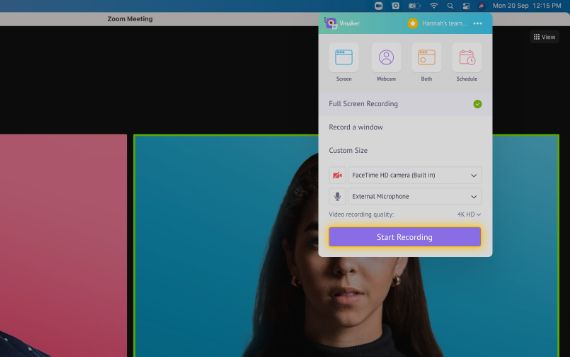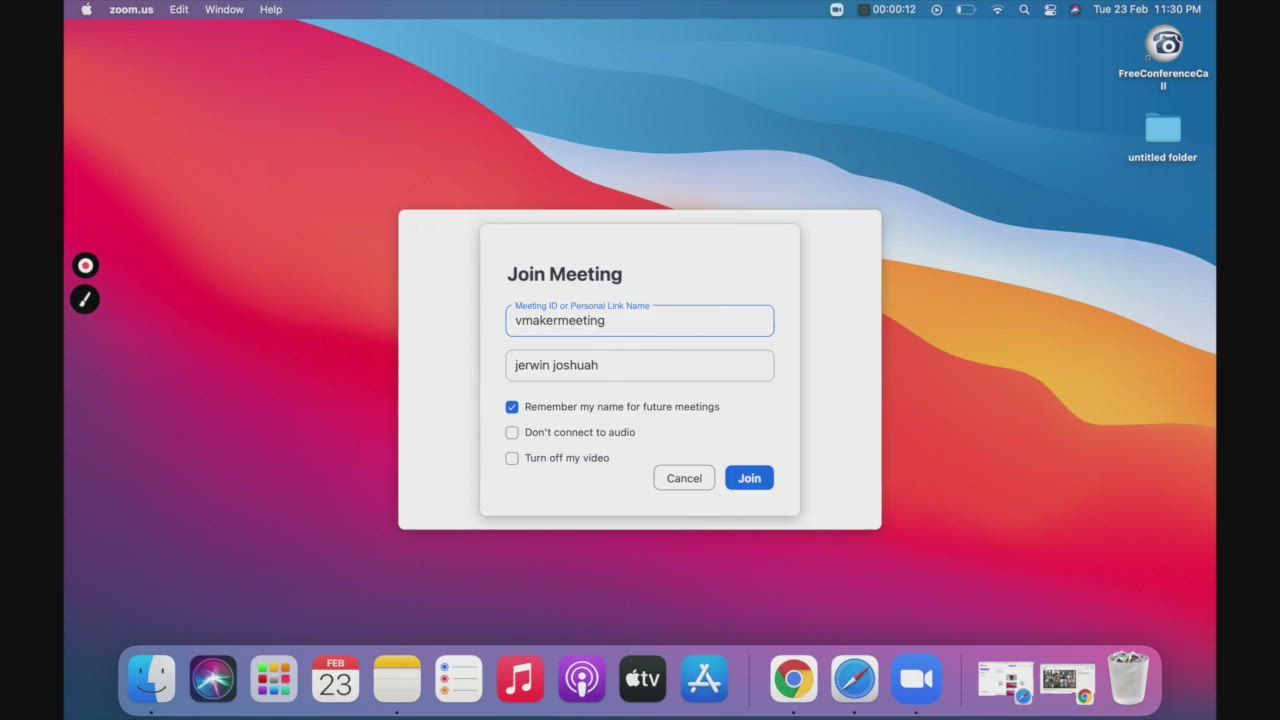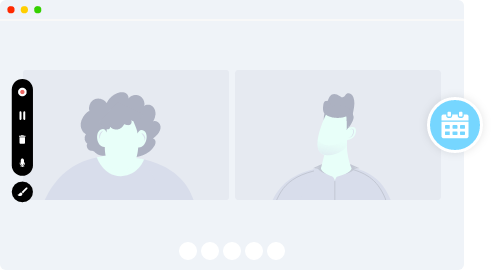How to Record Zoom Meeting without permission?
Zoom meeting comes with its own screen recorder but you need the host’s permission to record the meeting or If you are a host then there are certain limitations such as not being able to record anything outside the Zoom meeting window and more.
With Vmaker’s free Zoom meeting recorder, you don’t have to worry about any of the above-stated issues. You can simply record, edit, and share your Zoom meetings with ease.
Watch the video below to learn how to record a zoom meeting without the host’s permission in just a few clicks.
Start recording a live Zoom meeting without the host’s permission
Absolutely easy to use. No credit card required.
How to record a Zoom Meeting
step-by-step guide
Follow the steps below once you download and install Vmaker on your system
Step 1
Join in your Zoom meeting and start Vmaker on your system
Choose the “Record Screen” mode to record your meeting.

Step 2
Select the screen mode
Select the “Full-Screen Recording” if you want to record the whole screen, or “Record a Window” mode to record the particular window, or “Custom Size” to record a custom part of your screen.

Step 3
Select the audio input of your choice
You can use the system microphone or an external microphone to record your voice.

Step 4
Set the resolution of your recording for better clarity
You can set the resolution of your video from 360p to 4K HD resolution based on your needs.

Step 5
Click the “Start Recording” button or press the hotkey ⌘^1 to start your recording
Now you can sit back and let Vmaker record the meeting.
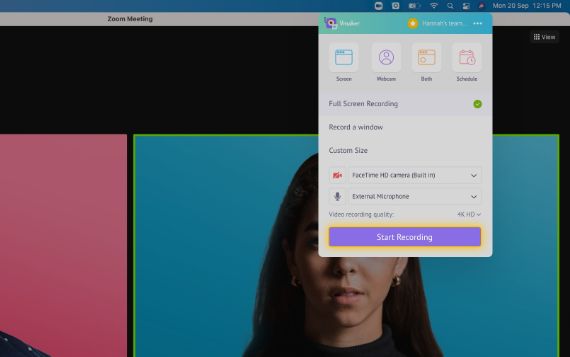
Step 6
Enable “Same as System” in Zoom to record system audio
Select "Same as System" under "Select a Speaker" in your microphone options in Zoom.

Step 7
To stop recording, click on the red icon or the dock button
Once you finish recording, your video will be automatically uploaded to your private cloud account form where you can edit and share your recording.
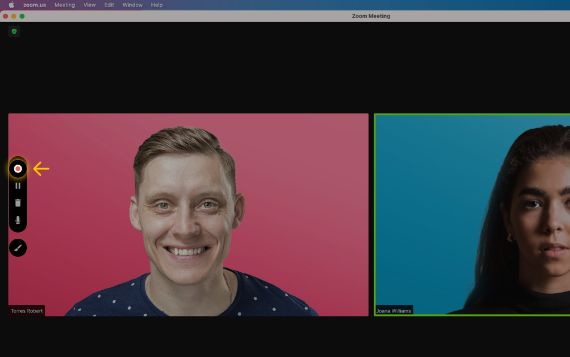
Record Zoom Meetings with audio using Vmaker’s Zoom meeting recorder
Free for lifetime. No credit card required.
Why should you choose Vmaker to record Zoom meetings?
-
Record unlimited meetings without permission
You can record an unlimited number of meetings without requiring the host’s permission for free for lifetime with no watermarks added.
-
-
Record Zoom meetings with audio
![how to record zoom with audio]()
You can record both system and microphone audio or just your system audio while screen recording Zoom meetings.
-
![how to record zoom with audio]()
-
Schedule your recording
![download zoom video without permission]()
Now you can schedule your recording sessions prior by setting a time and let Vmaker automatically do the recording once you join the meeting.
-
![download zoom video without permission]()
-
Edit and share your Zoom recordings
Once you are done with your recording, your video will be automatically stored in your private cloud account, and from there, you can easily edit and share your recordings.
-
Start recording your Zoom meetings with Vmaker’s free Zoom video recorder
Free for lifetime. No credit card required.
Frequently Asked Questions
To record a presentation on Zoom Meeting using screen recording software like Vmaker. like Vmaker, follow these steps:
- i) Download and install Vmaker on your Mac or Windows computer or as a Chrome extension.
- ii) Start a Zoom Meeting as the host. If you are a participant, join the meeting.
- iii) Enable the microphone and choose the audio source.
- iv) Once you have joined the meeting, click on the "Start Recording" button.
- v) When finished, click the "Stop Recording" button to end your presentation recording.
The steps are exactly the same for MacBook Air as well. Vmaker operates uniformly across all macOS versions. Check out the detailed guide on how to screen record on MacBook Air.
To download the Zoom recording, go to the Vmaker Dashboard, click on the recording, then click the Download button, and your video will be downloaded.
To share your recorded meeting, go to the Dashboard, click on the recording, and then click the Share button. From here, you will get a shareable link to distribute your recording. You can also directly share your recording to your social channels from Vmaker.
The process is the same as the one mentioned above.
Yes, you can edit your Zoom recordings with Vmaker’s free built-in video editor. You can trim, rotate, flip, and do much more with it.
You can find your recorded Zoom meeting in your private cloud account.
Of course, you can record Zoom meetings as a participant/attendee. You don’t even need permission to record the meetings.
Go to your dashboard and click on the video you want to watch. You will be taken to the player page where you can watch your video.
Not necessarily. With Vmaker’s zoom meeting recorder, you can record the Zoom meetings as an attendee without the host’s permission.
We will be soon launching our iOS app which you can use to record Zoom meetings on iPhone and iPad.
We will be soon launching our Android app which you can use to record Zoom meetings on Android devices.
Vmaker is a third-party tool so you don’t have to worry about getting permissions from the host to record a meeting. You can simply start Vmaker and record your Zoom meeting.
To capture a Zoom meeting with audio, here are the steps you can follow:
- Download and install Vmaker on your Windows PC.
- Open Zoom and join the meeting you want to record.
- Ensure the audio settings are configured to capture both system audio and microphone audio.
- Click on 'Start Recording'
- When the meeting is finished, stop the screen recording.
- If necessary, edit the recording to trim any unwanted footage.