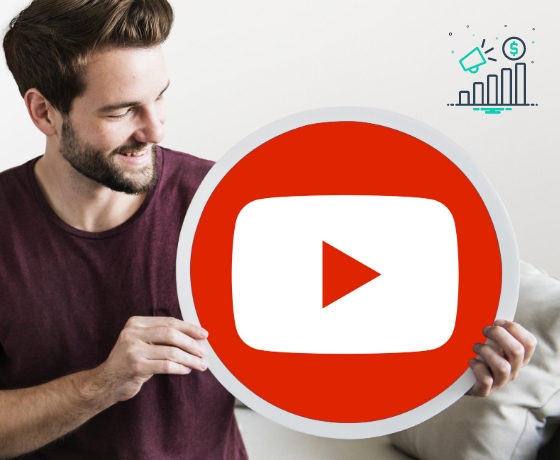Contents
“A 11 year old YouTuber makes 11 Million dollars a year”
“Baby Shark video still makes 283,000 Million dollars every month”
“2 years ago, I quit my full-time job to become a YouTuber & I make more than my CTC every month”
These are the headlines we often come across on the internet. YouTube has shaped the creator economy on so many different levels — YouTube does not only break the barrier to entry but has also smashed the revenue goals.
If you’re reading this — let me guess — you want to start creating content on YouTube for yourself or for your clients.
Even when you have so much to say, you often refrain from creating content on YouTube, right?
It’s because you’re aware of the workload it takes to write a script, shoot a video, edit that video, and then publish it. (The workload is also one of the main reasons why people choose to shift to content creation full time)
With AI, you can easily “generate” the script but mostly, it would sound like someone else and not you. But when it comes to editing your video, you can leave the whole hassle to AI video editors.
Uh-oh! You still have to shoot videos on your own to build trust. Ouch!
Okay, in this blog, #TeamVmakerAI has picked 11 best YouTube video editors for you.
1. Vmaker AI
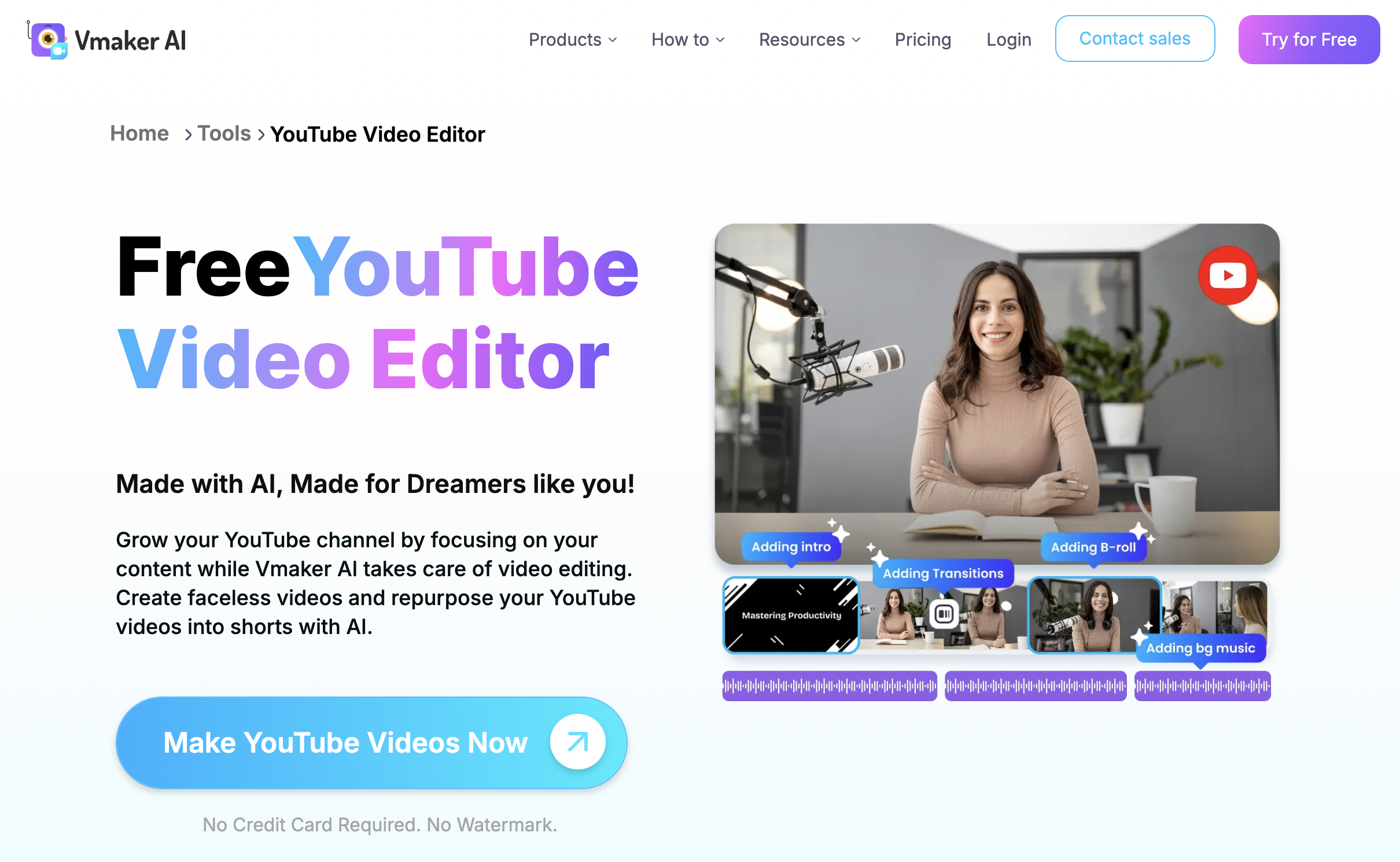
What is it?
Vmaker AI’s YouTube video editor is the hottest launch in the market. It combines both the power of AI video editing and manual editing suite as well. It helps you convert your raw video footage into publish-ready videos in just a few clicks.
Once you upload your raw footage, it analyzes your video, understands the pulse of the video, and automatically adds images, texts, B-rolls, subtitles, and intro/outro cards - even without you prompting it on what your video is all about.
It recently got selected as one of the 30 most promising startups of 2024 by YourStory [1].

Why you should consider:
Vmaker AI video editor combines the power of AI video editing with manual editing. It’s toolkit has some of the world-class AI editing techniques like:
- Pep Up Your Long Videos: The first of its kind! Once you upload your video, Vmaker AI transforms your raw video into publish-ready wow videos. With this Raw-to-Wow feature, you can take your long - podcast-like - videos to the next level.
- Create videos for YT Shorts without breaking a sweat: Once you upload your long-form video, Vmaker AI creates multiple short-form videos as clips for social media and along with the virality score.
- Easily create your channel teasers: Create dozens of highlights, teasers, and sizzle reels from your long-form videos using Vmaker AI Highlight Generator. With this feature, you can easily create multiple intro teasers without having to use the same teaser for every video.
- Add Subtitles and go global: Add subtitles in 100+ languages for your YouTube channel and take them to a wider audience. Adding subtitles and translating them into other languages is grunt work and that’s why Vmaker AI takes care of it.
- Scale up your content game using AI Avatars: If you’re someone who creates a lot of talking head videos, then using AI Avatars would help. Generate AI avatars that look and talk like you so that you can scale up your video content production in less time.
- Go viral with our Viral Styles: Vmaker AI has a set of video presets popularly used by content creators around the world. These viral style presets have the most trending and viral-worthy templates with transitions, texts, subtitles, etc. You can either use them and publish your Shorts directly or customize the text, text color, font, and Subtitle animations to match your preferences.
- Seamless Collaboration: Add anybody on your team and create a workspace. If you’re an independent content creator, don’t shrug. Because once you expand your team, this is the feature you’d be looking for!
- Full-blown Manual Editing Suite: Along with its AI video editing tools, Vmaker AI also offers a wide range of manual editing tools like: Crop, Trim, Merge, Video Speed changer, Split, Cut, aspect ratio, texts, music, 10M+ stock assets, and much more.
Apart from these star features, Vmaker AI also has a video background remover, speed control, crop & clip tools to make manual editing easier.
Pros:
- It’s free to use
- You can download videos without Watermarks
- You can publish directly on YouTube
- Comes with an in-built screen recorder for free (Yes, you can create “Reaction videos” at zero cost)
- 24x7 customer support, no matter which plan you’re using
Cons:
- Vmaker AI does not have any apps for mobile or tablet and that’s a bummer
Pricing:
- Free: Available for everyone without a watermark
- Starter: $24/mo
- Teams: $39/mo
- Enterprise: Customized plans
Give it a try here and let us know what you think about Vmaker AI!
Approx Time It Takes To Edit Your YouTube Video: 3-5 mins
2. Adobe Premiere Pro
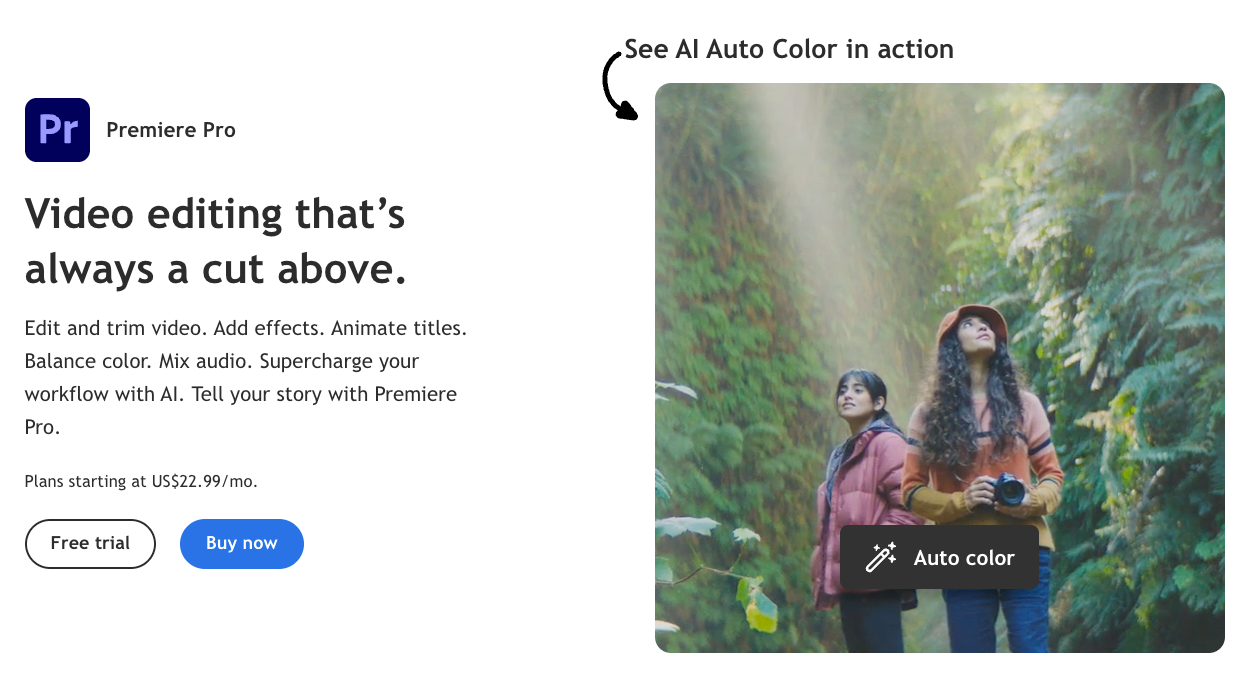
What Is It?
Adobe Premiere Pro has been one of the well-known editing tools for decades. Although Premiere Pro has been around for ages, people always associate it with a steeper learning curve. It helps you create professional and high-quality videos, but it also requires you to learn the tool first. However, with AI advancements, it’s a bit easier to edit videos on Premiere Pro than before.
Top Features:
Adobe Premiere Pro helps you to edit and enhance your videos by offering you a wide variety of editing tools:
- Text-based editing: Premiere Pro has introduced text-based editing where you can add, delete, or edit any scenes like you’d edit a doc.
- Enhance your video: With AI, you can enhance and color-correct your video in minutes. Premiere Pro will be able to find the right set of colors for your video.
- Improve Audio-Quality of your Videos: You can clean up your YouTube videos, and improve the audio quality of your videos using the advanced features.
Pros:
- It has end-to-end video + audio editing toolkit
- Supports multiple video formats
- Easily integrates with other Adobe products
Cons:
- Comes with a high learning curve, even in the age of AI
- Available only on desktop
Pricing:
- Monthly: $34.49/Month
- Yearly: $263.88/Year
3. CapCut
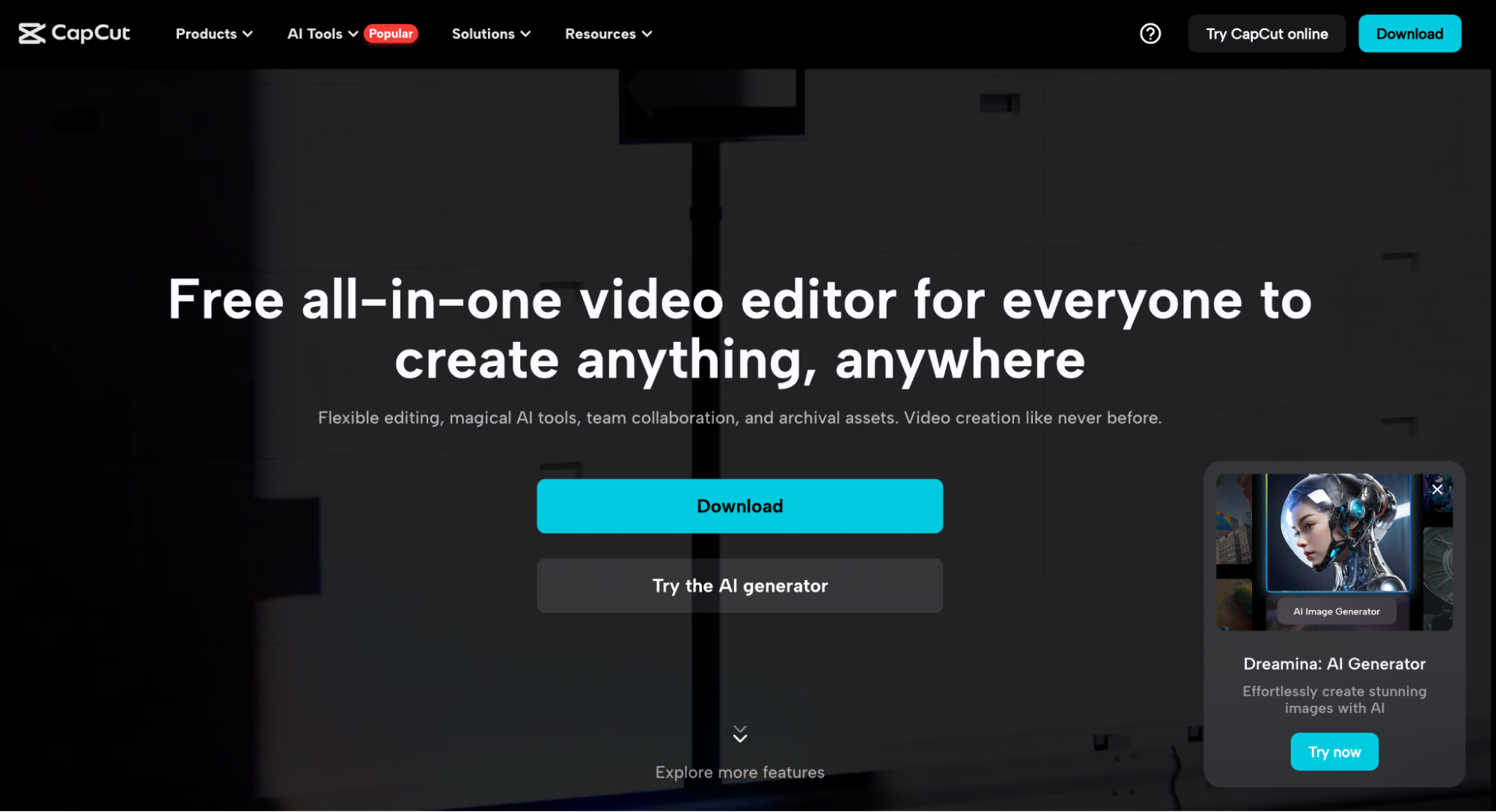
CapCut is an all-in-one video editing software. It has recently gained a lot of traction and popularity among the content creators because of its easy-to-use templates. CapCut is smart enough to leverage TikTok for its advantage and gained a lot of loyal users through multiple trends it has started.
CapCut suspends US services[1] following a Supreme Court mandate to either sell TikTok or face a ban, impacting millions of users. Vmaker AI is the best alternative solution for CapCut users. Vmaker AI offers AI video generation and AI video editing online for free, without a watermark.
Top Features:
- Generate Short videos: Using CapCut you can easily convert your long videos into short videos. Although some people have reviewed that it’s a bit difficult to add texts to videos as they become clumsy and cluttered in the timeline, the output video looks decent enough.
- Text-to-Voice Generator: CapCut has a feature to convert your texts into voice or voiceover for your videos. Currently, it has over 11 voices and 10 languages.
- Huge variety of templates: CapCut has a wide library of templates which helps the creators to edit their videos in just a few clicks.
Pros:
- Easy-to-use templates
- Available for Desktop and mobile divides as well
- The introduction of AI in the workflow is seamless
- Comes with Watermarks
- The interface is designed for creating short-form videos only
- Freemium plan
- Starter Monthly: $25.99
- Starter Yearly: $249.99
- Text-To-Video Generation: Generate videos from text prompts. To be precise, with InVideo AI, you can convert any ideas into videos. You don’t even have to entire a full video script. All you have to do is give a brief to the AI video editor - like you’d give a brief to any professional editor, and wait for it to generate the video.
- Multiple AI Voiceover options: It has multiple AI voiceovers that sound exactly like human voices. It’s easy to add voiceovers to your videos without having to record one.
- Easy Collaboration: Add anybody on your team in just one click.
- Simple and easy to use
- Templates are fully customizable as well
- Comes with a huge media library
- Comes with a Watermark on Free plans
- Some users say the Search Engine within the app is not up to the mark
- Free Plan
- Business: $180/Year
- Unlimited: $360/Year
- Templates for All-Things-YouTube: Canva is known for its templates. Likewise, the template library for YouTube videos includes YouTube Intros, YouTube Outros, YouTube Banners, YouTube Thumbnails, and even YouTube Ads.
- All-in-one Editing Toolkit: Canva’s templates are highly customizable. So, they come with the editing toolkit like merge, crop, trim, rotate, speed changer, and so on.
- Rich Graphics Asset library: Canva has a vast media library to replace and add as B-rolls, GIFs, images, and memes for your YouTube video.
- Highly intuitive platform
- Everything in one place - From banners to outro videos
- The stock library is frequently updated
- The design overload is noticeable. “Canva-ish templates” are easy to spot even if you don’t spend a lot of time customizing them!
- Canva Free
- Canva Pro: $120/year (for one person)
- Canva Teams: $300/year (for 3 people min)
- Canva Enterprise for large companies
- Dedicated YouTube ToolKit: ClipChamp has a dedicated template library for YouTube videos where you can create and edit YouTube intros, outros, Short videos, etc.
- Auto-Compose Feature: It claims that you can auto-compose a video using AI just by adding some images and videos to ClimChamp. But it needs work because the AI only adds music to the video instead of “actually” editing it.
- Manual editing suite: You can upload a video or record a new video from scratch to edit here. Many users say that it’s useful to edit video memes.
- Comes with a ton of templates
- Easy to use
- Drag-and-drop feature works like a butter
- Not for the heavy/professional users as neither the editing toolkit nor the AI is competent enough Some users also feel the tool crashes in the middle of editing
- Free plan
- Premium: $199.99/year
- Multi-camera editing: Filmora editor can easily help you edit multiple video footage from different camera angles. This gives you a cinematic effect and it’s most preferred for Podcast episodes.
- Auto-Reframe: Converting your long-form videos into short-form videos or any other platform, then Filmora automatically reframes the main object of the video.
- Video Stabilization: It also stabilizes shaky videos in just a few clicks, making it perfect for vlogging video types.
- Multiple pre-designed themes
- Wide variety of transitions and effects
- High export quality
- Some users say they have hidden charges
- Some also feel it’s extremely difficult to use
- Basic: $49.99/year (Available on Windows, Mac, iOS, iPad OS, Android)
- Advanced: $59.99/Year (Available on Windows, Mac, iOS, iPad OS, Android)
- Perpetual: $79.99 (One-time payment)
- Text-based timeline editing: If there are multiple voices/audio files in your video, you can name them separately and edit them as you want it.
- Point-of-Interest (POI): This is one of the best features of DaVinci especially for Live stream editors. With the POI feature, you can track the footage of the same event from multiple angles and show different variations to your audience.
- Auto-Subtitles: Now, you can also create subtitles automatically. DaVinci can identify the audio and convert it into captions in a minute.
- Made to create cinematic videos
- A lifesaver for live streamers/filmmakers
- Comes with a higher learning curve
- Feature-wise, AI technology is good but can’t help content creators quickly scale up their YouTube video content game.
- DaVinci Resolve On-premise Software: Free
- DaVinci Resolve Studio On-premise software: $295
- Templates: Veed.io comes with ready-to-use templates for multiple use cases. If you’re in a hurry, you can easily edit videos using these templates without having to edit from scratch.
- Eye Contact Correction: Veed.io has an AI functionality for eye-ball correction. Using this, you can enhance the quality of your video and create eye contact with your audience for the entire video.
- AI voice cloning: With AI voice cloning, you can first clone your own voice and then add a different script and generate altogether a new voice track that sounds exactly like you. This reduces the time and effort needed to record a voiceover all over again.
- It has a custom branding kit
- It comes with an in-built background noise removal feature
- A wide variety of transitions and templates
- Some users feel that some features were removed without prior notification
- Free Plan
- Lite:$24
- Pro: $55
- Magic Movies: iMovie automatically creates magic movies for you. All you have to do is upload a bunch of images and videos and iMovie will add music, transitions, and titles and make a cute little movie for you.
- Trailer Templates: It comes with 10+ trailer templates with help you to include a bunch of elements to create trailers easily.
- Multi-device availability: You can edit a video across multiple devices like iMac, Macbook, iPad, and iPhone. This lowkey gives you an insight into how compatible and watchable your video is across all the devices of different screen sizes.
- Best for personal use
- It has templates for Storyboard creation
- The templates are not up-to-date to match the YouTube video editing style.
- It’s free to use!
- Magnetic Timeline: This is one of the most loved features by its users. The Magnetic timelines keep the tracks of videos, images, audio files, and other elements less clumsy.
- Multi-camera projects: Unlike iMovie, you can edit a project by tracking the same scene from multiple camera angles. This will help you to create a cinematic experience for your audience.
- Easy media organization: In a recent edition, FCPX has introduced an easy way to organize media files within the Media Library folder. This would make editing easier for even first time users.
- It’s beginner friendly
- Some users say the export speed is faster than its competitors
- Easy and intuitive to use
- No options for sound mixing
- Lack of collaborative tools for better editing
- Free trial
- Starts at $299.99
- Best 25 AI Tools for Content Creation: Free & Paid Tools You Need
- 14 AI-Powered Tools for Faster Video Editing in 2024
- How to Write a YouTube Video Script (A Simple Guide)
- 6 simple tips to create viral YouTube tutorial videos
- How To Create a Viral YouTube Video Using ChatGPT & Vmaker
- How To Make Educational Videos For YouTube
Cons:
Pricing:
4. InVideo
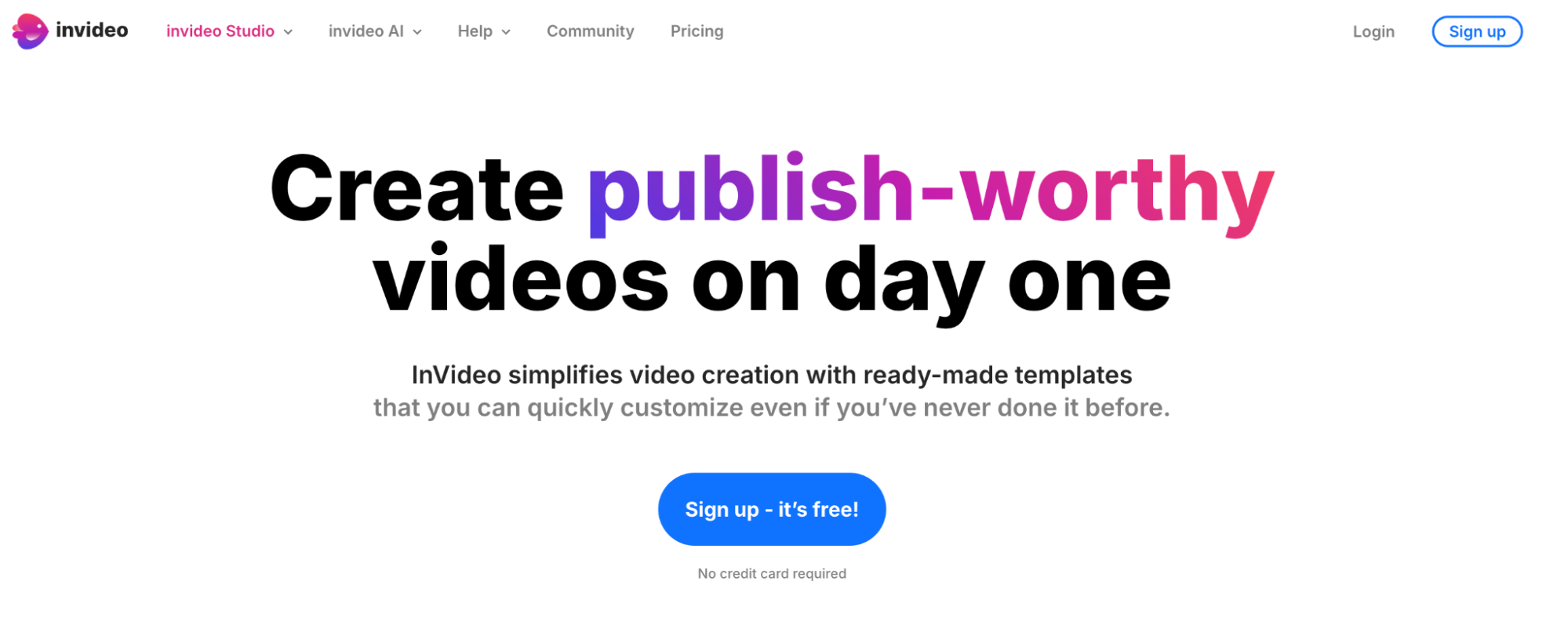
InVideo AI offers both AI generation and AI video editing functionalities:
InVideoAI: With this, you can create videos with just text prompts. If you want to create faceless YouTube channels, then this will be a good starting point.
InVideo Studio: It’s an AI video editor with tools like clip maker, intro/outro video maker, templates, and much more.
Top Features:
Pros:
Cons:
Pricing:
5. Canva
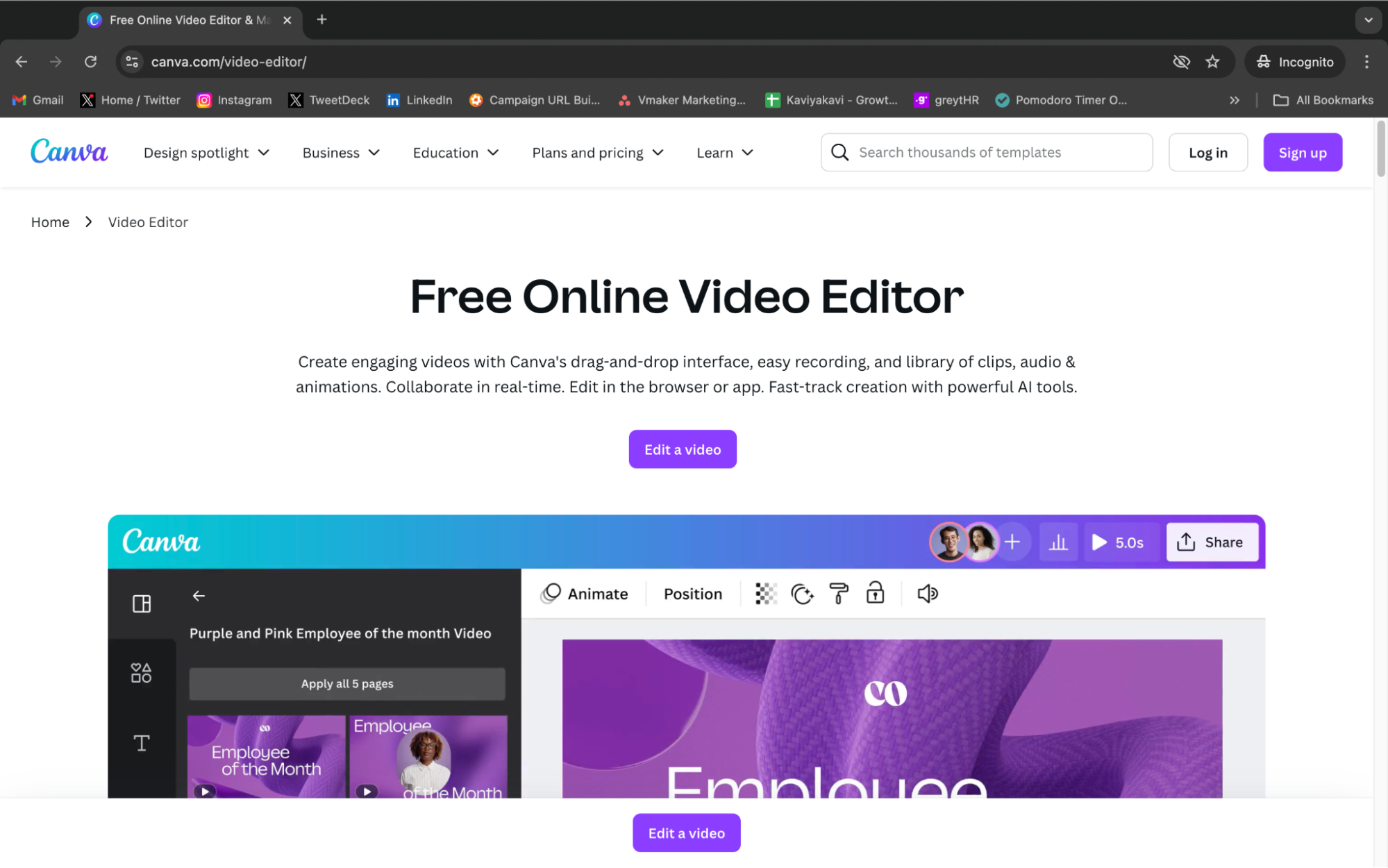
Canva has been a cult favorite for the past 10 years. Within the first few years of its launch, Canva has managed to garner loyal customers who have eventually become a community. It’s one of the tools that have grown multi-fold because of the WOM and has become a household name now. What started as a graphic designing tool has now become an online video editor as well.
Top Features:
Pros:
Cons:
Pricing:
Okay… Before we jump to the next section of the blog…Let me ask you…
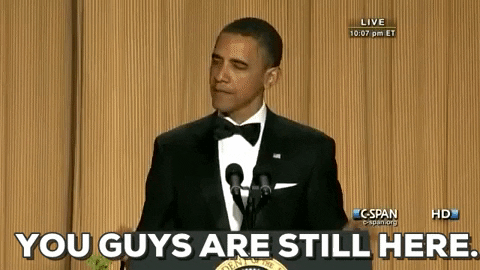
??????????
If yes, great! I think you must be * really * interested in getting your hands on the best YouTube video editor out there in the market.
So, let me save you a stop and introduce you to the Best YouTube Video Editor - who has helped one of our clients garner 50K views on YouTube within 2 days.
6. Clipchamp
Clipchamp video editor helps you to create long-form and short-form videos from scratch easily. Among the editors' community, it’s considered a light-weight and easy-to-use video editor. However, some feel that ClipChamp might not be a great fit for creating highly professional and cinematic videos.
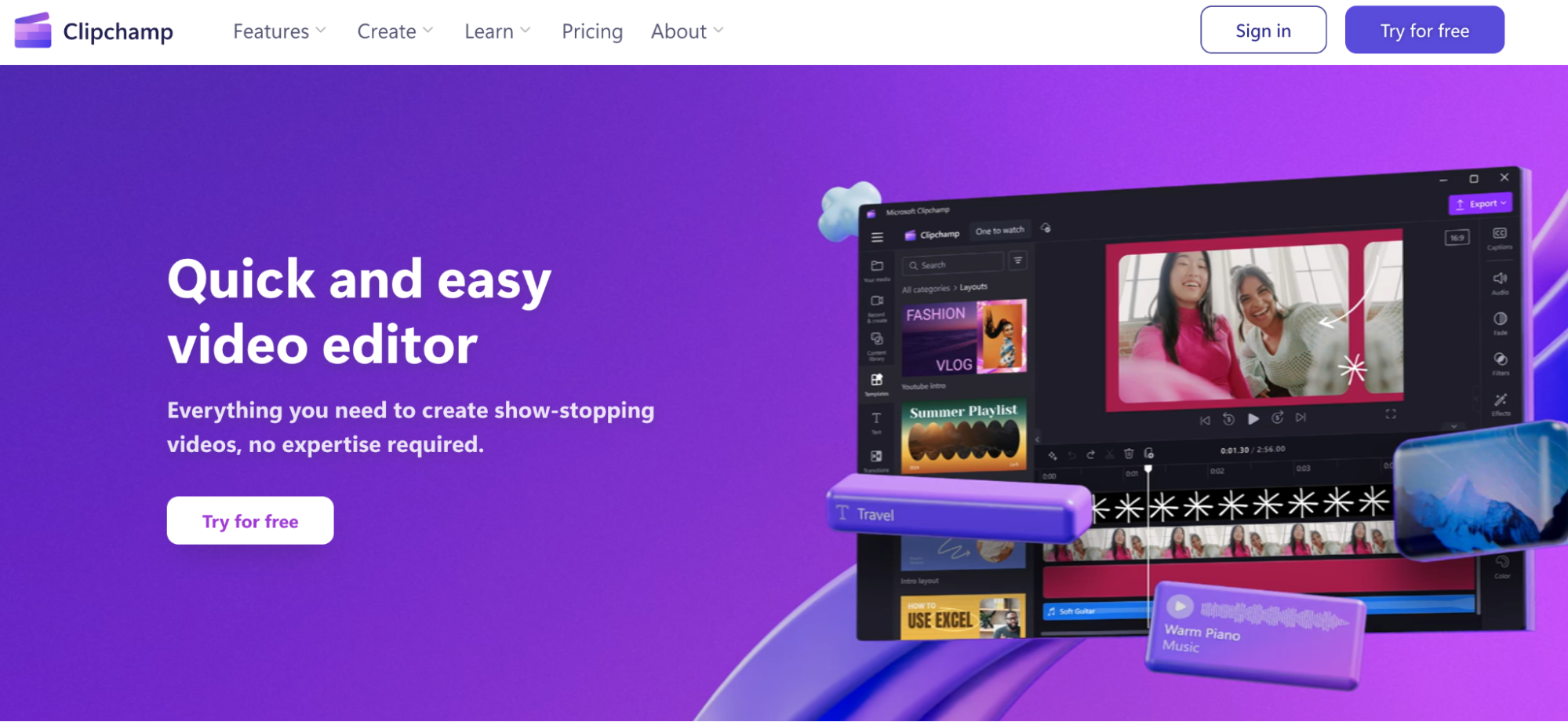
Top Features:
Pros:
Cons:
Pricing:
7. Filmora by Wondershare
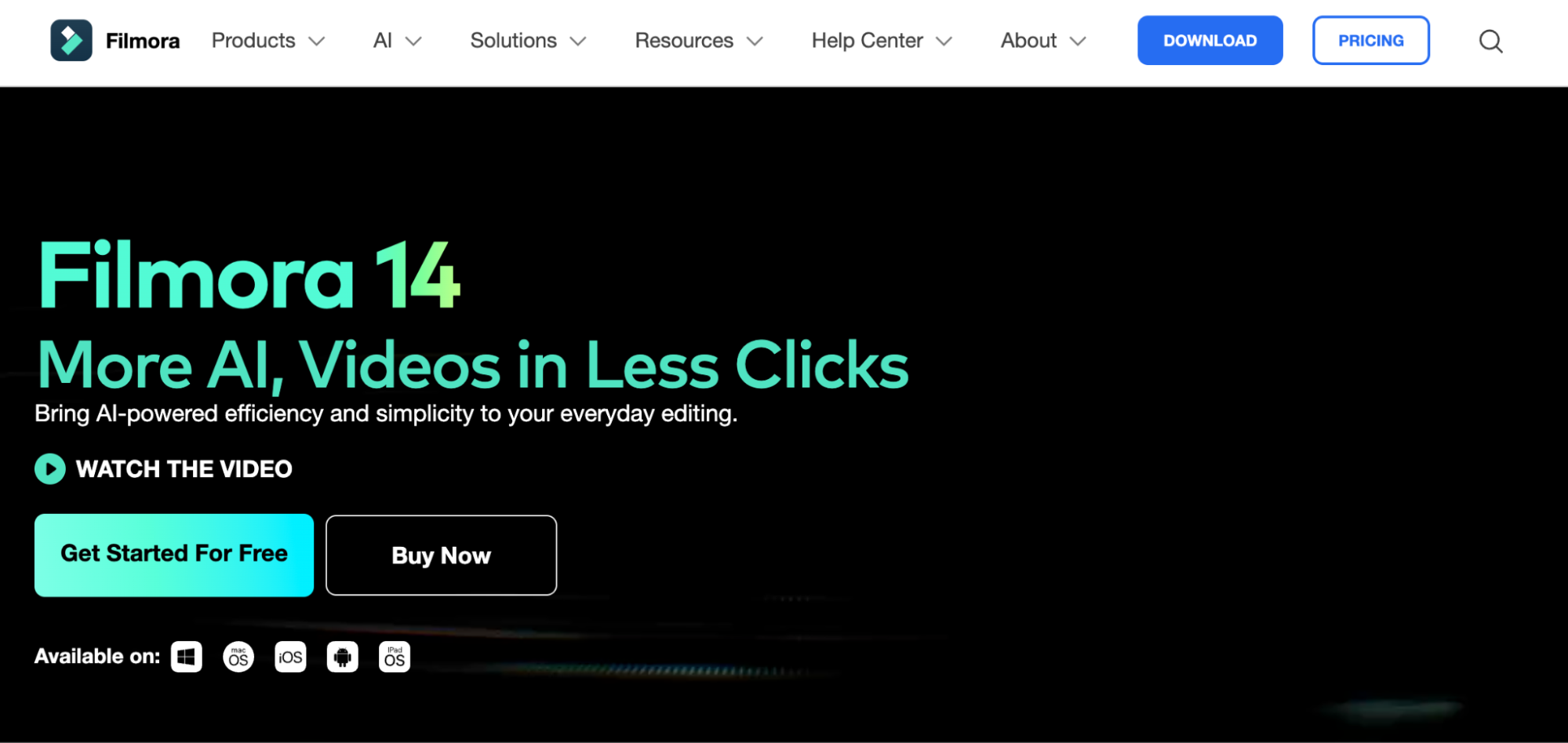
Filmora video editor is one of the most popular editing tools among long-form video content creators. From polishing the video to removing unnecessary objects, the one-click AI is taking the front seat of video editing.
Top Features:
Pros:
Cons:
Pricing:
There are other plans for Teams, Businesses, and Educational Institutions as well.
8. DaVinci Resolve
If you ever have a conversation with a bunch of video editors, it will be extremely unlikely to make it out of the conversation without hearing them rave about the DaVinci Resolve! It’s been a cult favorite as the leading movie editors from Hollywood have endorsed DaVinci as the best tool for editing cinematic footage.
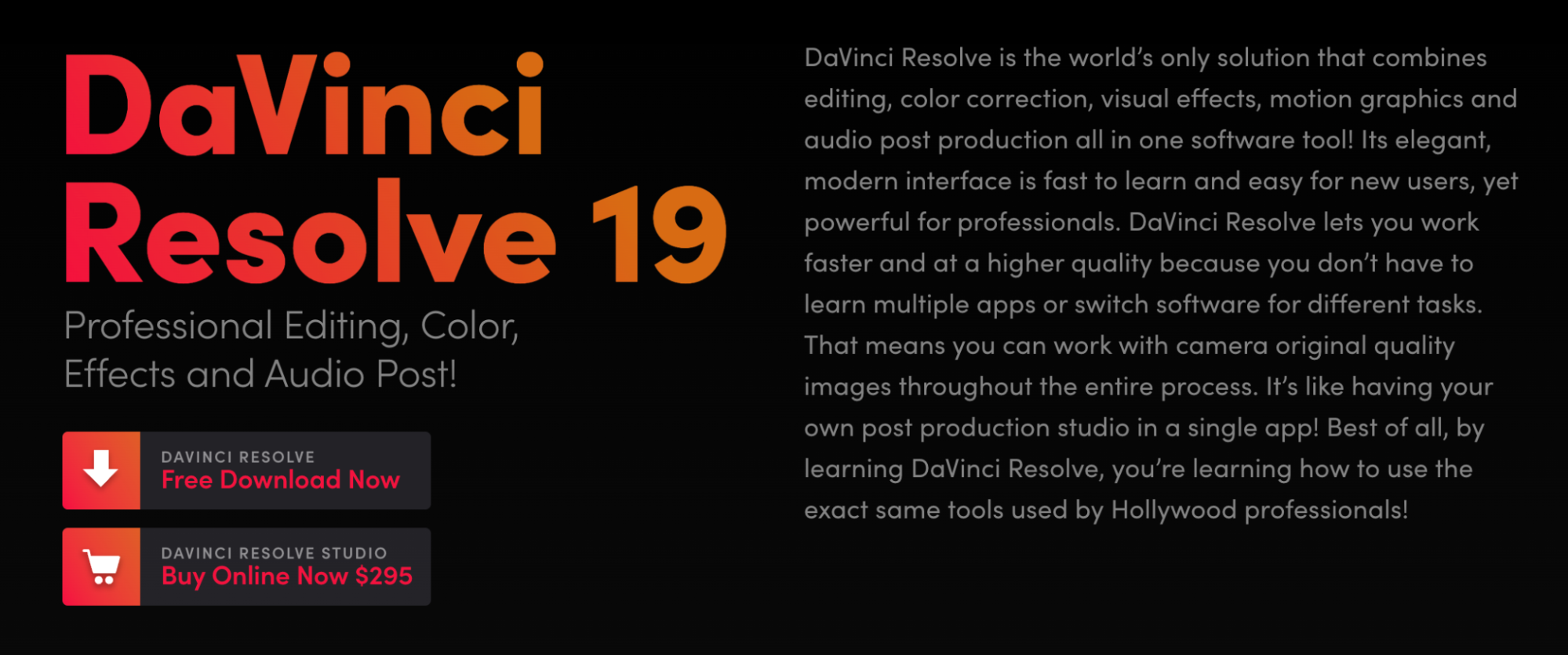
Top Features:
Pros:
Cons:
Pricing:
9. Veed
Just like Vmaker AI, Veed.io is also one of the online video editors that is easy to use. From Magic Cuts to Filler word removal, Veed.io has expanded its toolkit in the past few years. Recently, Veed.io has also introduced a video hosting service within their platform.
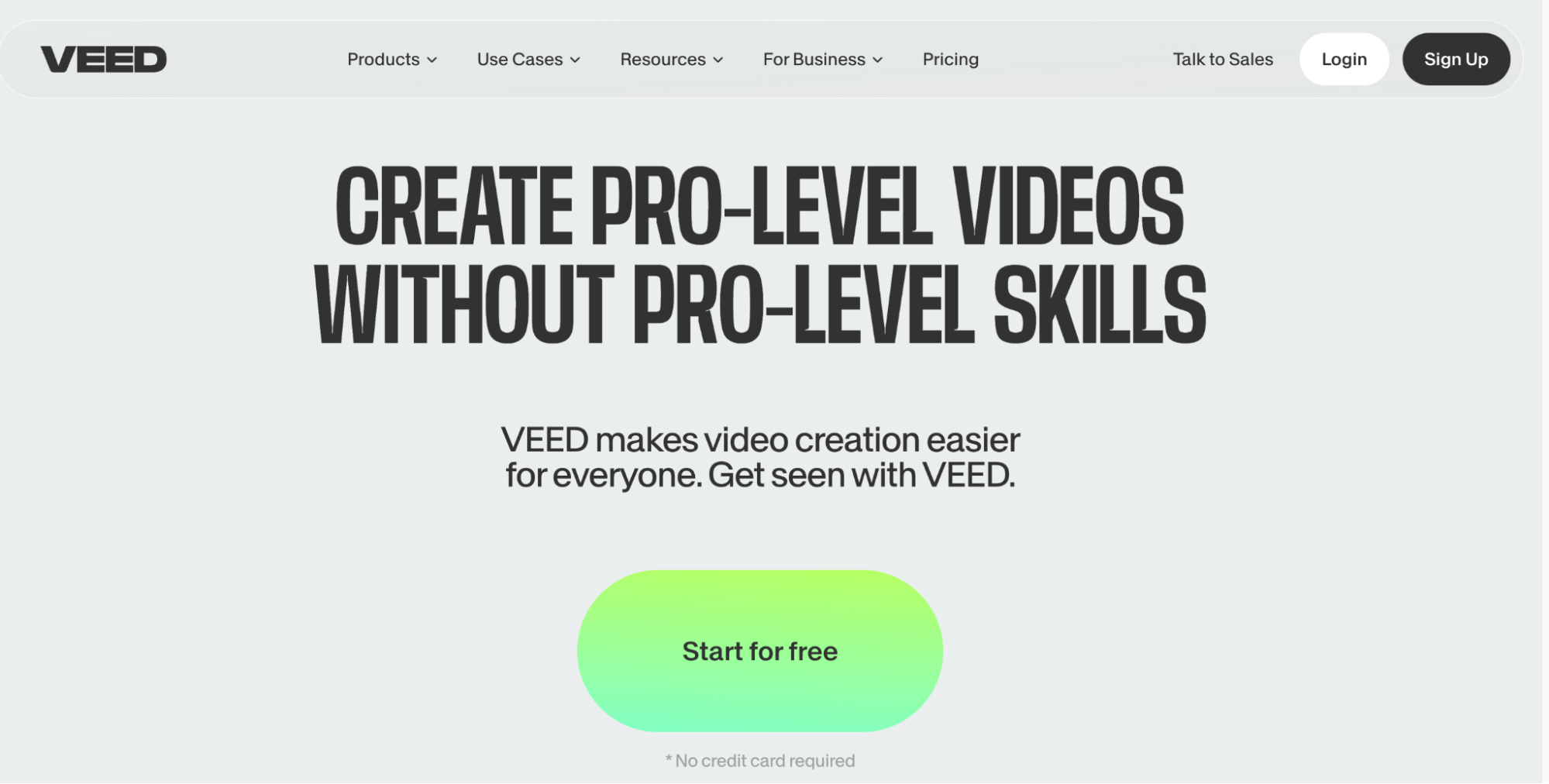
Top Features:
Pros:
Cons:
Pricing:
10. iMovie
iMovie is Apple’s inbuilt video editing software. It’s available for iOS, iPad OS, and iPhone for free. Since it’s an on-premise software, it comes with a wide variety of editing tools. It’s intuitive, easy to use, and is beginner-friendly.
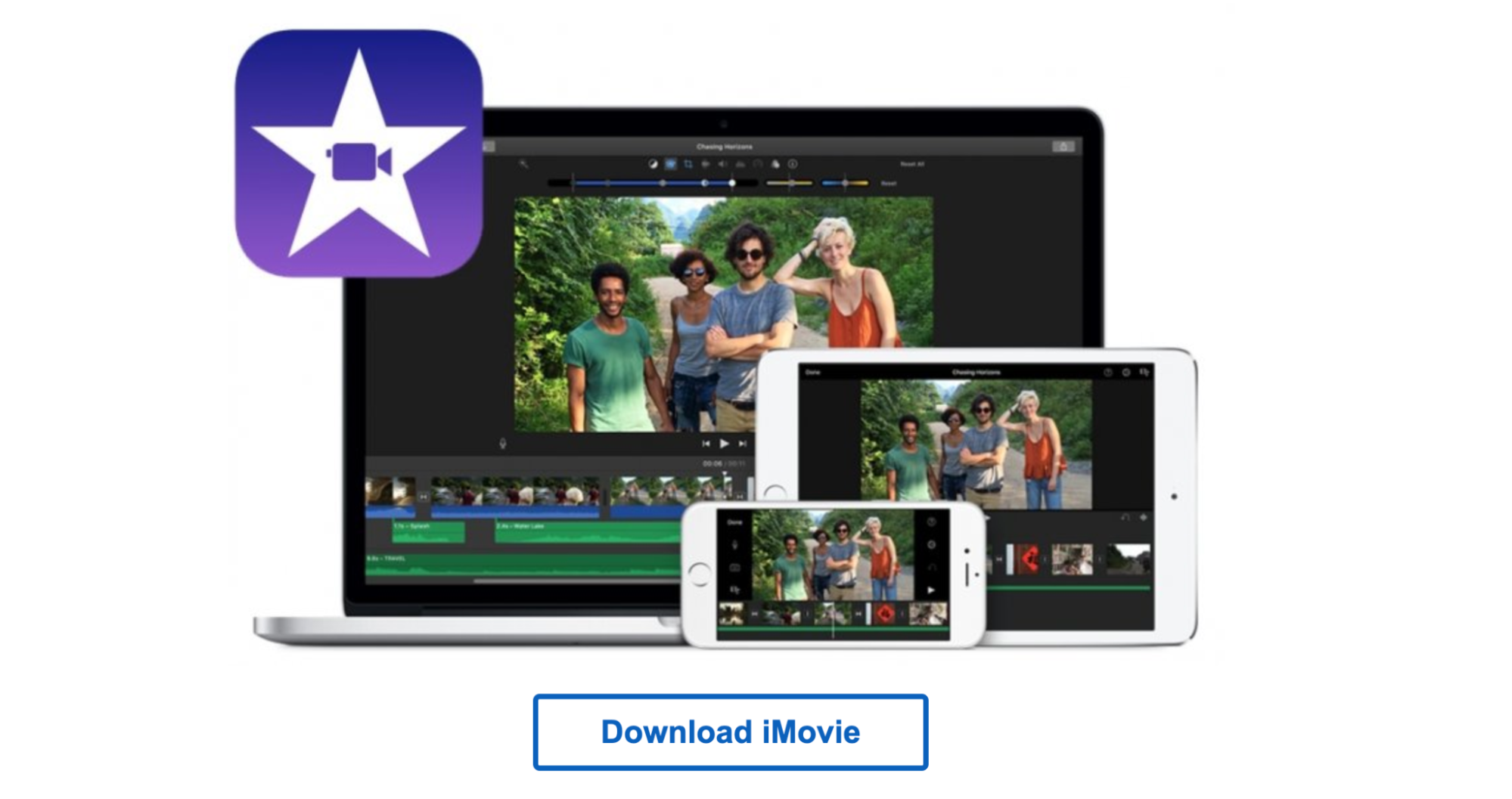
Top Features:
Pros:
Cons:
Pricing:
11. Final Cut Pro X
Final Cut Pro X or FCPX - as video editors passionately call it - is a pretty good video editor from Apple. It’s a bit more advanced than the iMovie video editor in various aspects. It’s also a paid tool, which certain users feel is slightly overpriced.
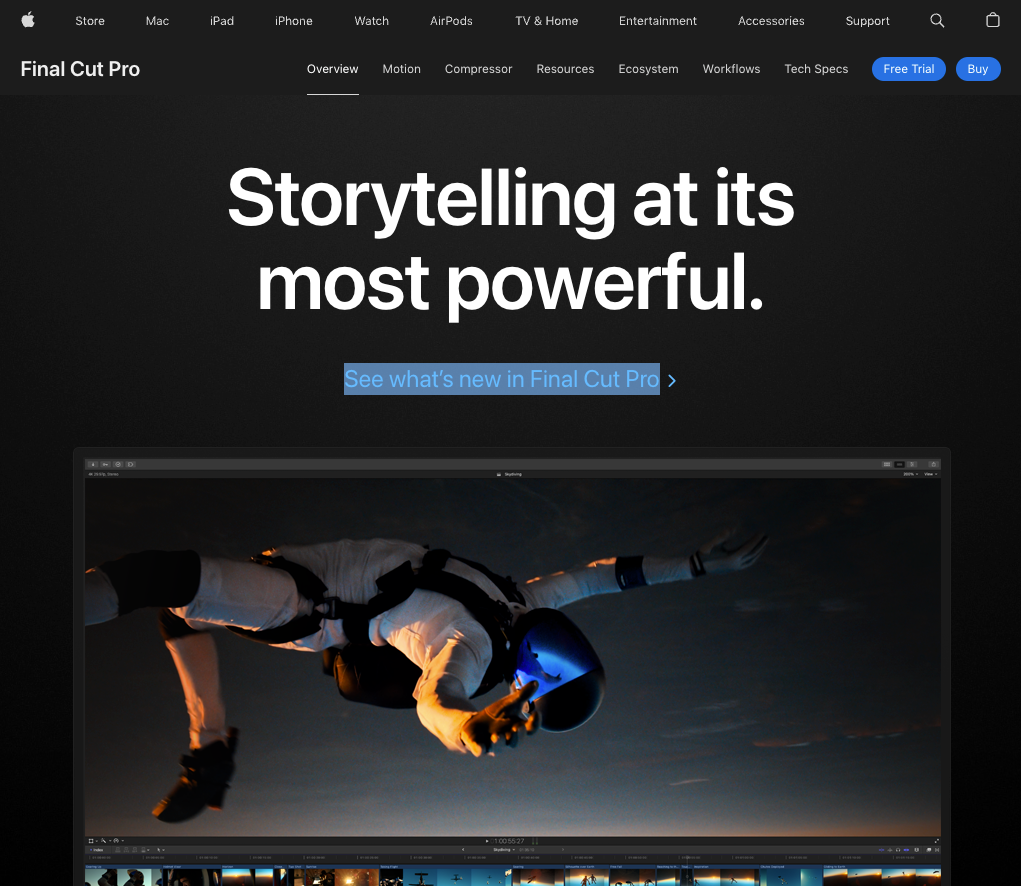
Top Features:
Pros:
Cons:
Pricing:
Anddddd, if you’re still here reading (or skimming) or just scrolling, then it means that you’d love to create content on YouTube. If that’s the case, then try using Vmaker AI and start earning money from YouTube!
Related Articles: