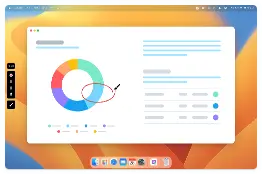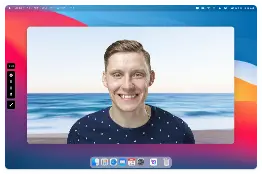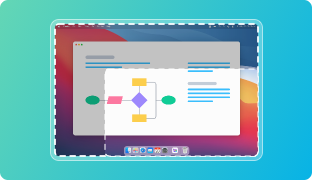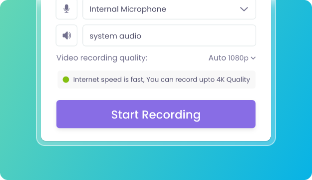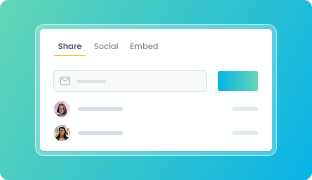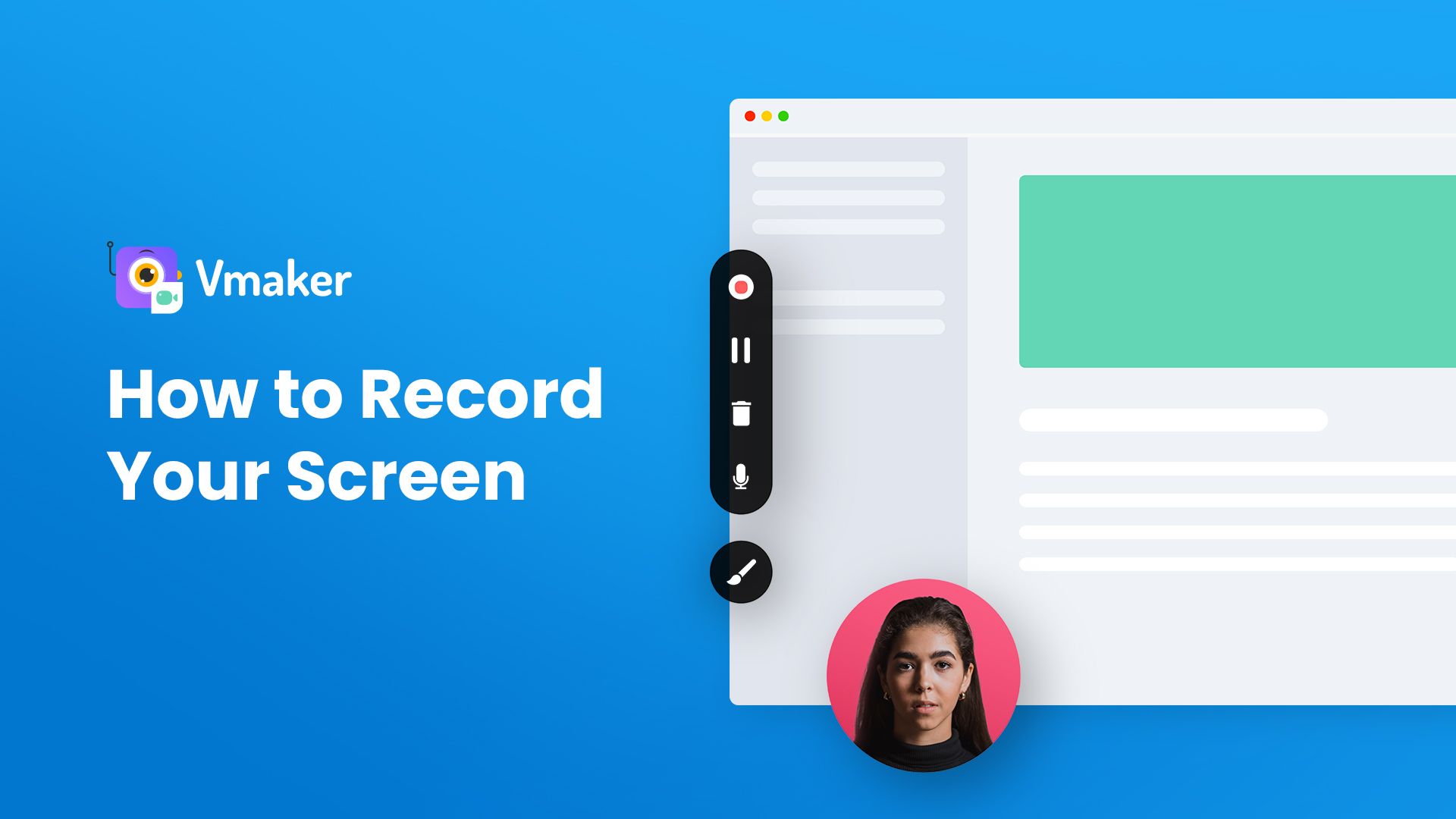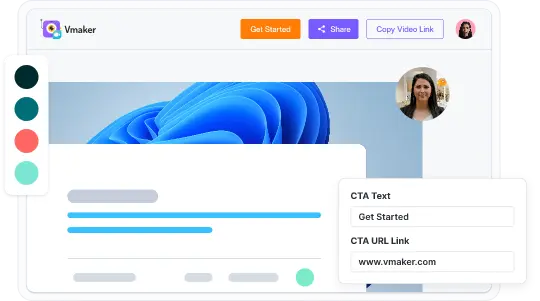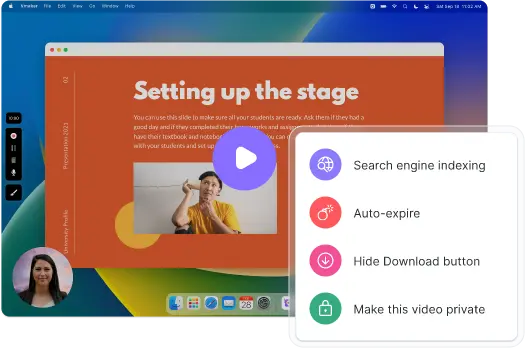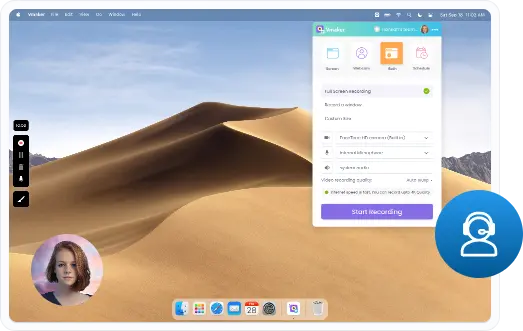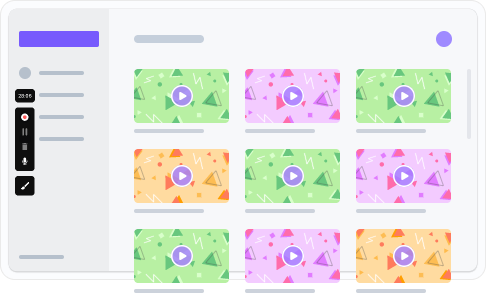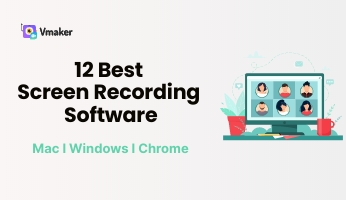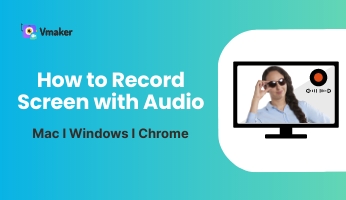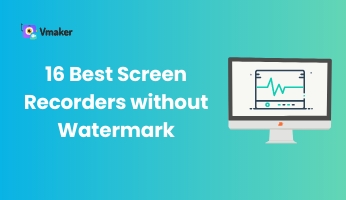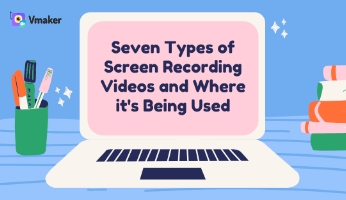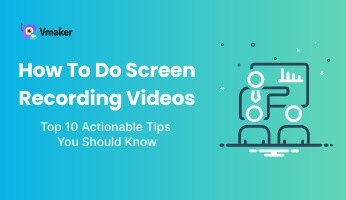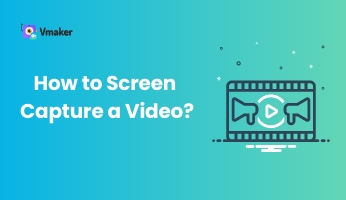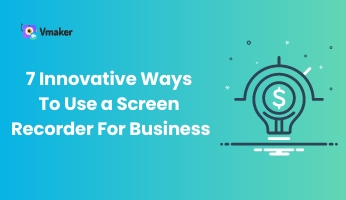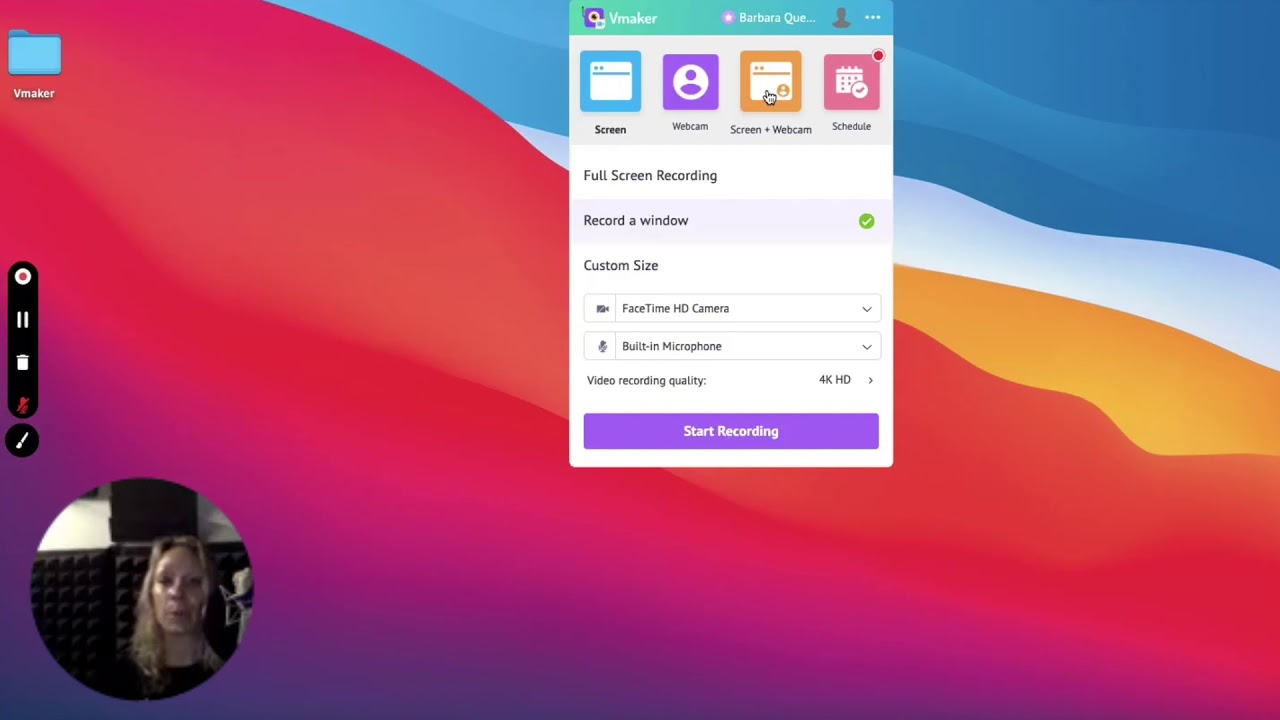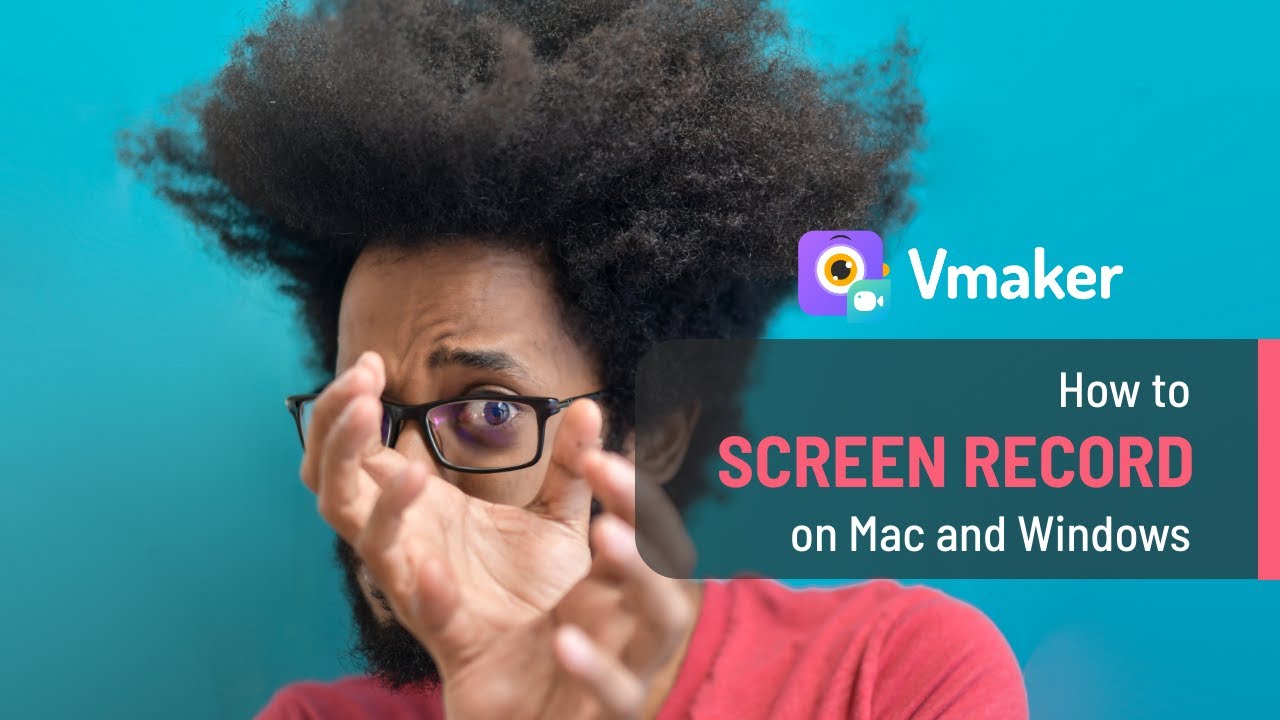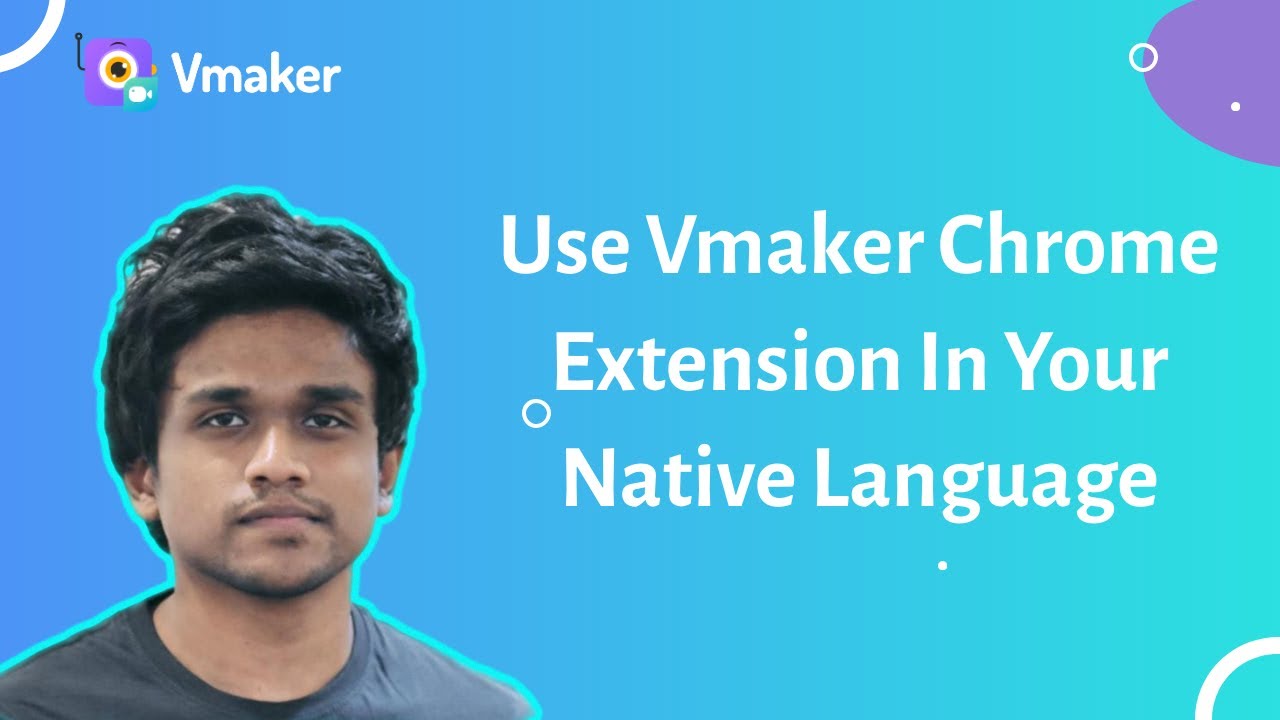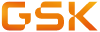



How to Record Screen and Webcam With Audio using Vmaker
Stellar Things Vmaker Screen Recording Tool Can Do For You

Record unlimited videos
There is no limit to the number of videos you can record on a Vmaker screen recorder.

Capture High-quality videos
With Vmaker, you can achieve the highest resolution in screen recordings.

Screen Annotations
Draw or highlight areas in your screen recordings where you want to add extra emphasis.

Collaborate Seamlessly
Create workspaces for screen recordings dedicated to specific projects, all in one place.

Record sound
Capture both internal and microphone audio simultaneously without any hiccups.

Edit Within Vmaker
You can trim, crop, split, rotate, or resize your recordings, eliminating the need for multiple tools.

AI-Powered Virtual Background
Choose from 70+ virtual background templates while recording both screen and webcam.

Blur sensitive data
Hide sensitive or personal information from your videos using the screen blur feature.
The Best Screen Recording Software for Windows, Mac, and Chromebook
Record Unlimited Videos. No Watermark
Not us, But the Internet says so
4.7 (271)

"User Friendly and Does a Phenomenal Job capturing everything you need"
The quality of the output once you finish recording is top-notch. Very intuitive and made it a breeze for me to do quick videos for clients and was easy to share to them across multiple mediums.
Edna H.
Managing Partner
"Need to record? Vmaker is the tool!"
I like the possibility of saving the screen and also having video of myself explaining. I love to share my browser and show what I'm doing to my clients. It's great versus other similar apps, the chrome extension works wonderfully!
Santiago R.
Docente administración de empresas
"More intuitive to use than Loom and VidYard, plus has virtual background, More reliable than vidyard"
Good UI. Virtual backgrounds are great, editor is very easy to use. Seems to be very reliable so far (some of the other online tools glitch out and fail)
Yishai R.
Founder, Brand ManagerStill need reasons? We’ve got more!
Resources
You can use the built-in screen recording option on your Mac or Windows. However, if you're looking for free screen recording software with features like a video editor, scheduled recording, internal audio, etc., then we'd suggest Vmaker.
For screen recording on Mac, you can use any screen recorder compatible with macOS. We suggest opting for free screen recording software, such as Vmaker, which can capture both screen and webcam in high quality.
Download a screen recorder for Windows that is compatible with Windows 7, Windows 10, and Windows 11. There are multiple options to screen record with audio, and we recommend Vmaker, an unlimited screen recorder.
- - Sign up for Vmaker
- - Download and install the Vmaker app
- - Select the recording mode and configure audio inputs
- - Click on the three dots in the top right corner and choose 'Preferences' from the drop-down menu
- - Choose 'Select Display'
- - Select the desired screen you want to record
- – Start recording
Simply drag the mouse pointer over the section of the screen you'd like to record and hit the record button.
Moreover, if you wish to capture your entire screen or a specific window, Vmaker allows you to do that as well.
- Close all background applications
- - Ensure your internet connection is stable
- - Verify that your graphics card drivers are up to date
- - Assess the quality of your screen recorder
To ensure high-quality screen recordings, choose a screen recorder that supports resolutions from 1080p to 4k.
Some of the best screen recorders for recording and exporting videos in HD quality include:
- - Vmaker
- - Bandicam
- - Ice Cream screen recorder
- - Movavi
- - ScreenPal
Screen Recording Guide
The ultimate guide on what screen recording is, and how to use it.
Explore Guide