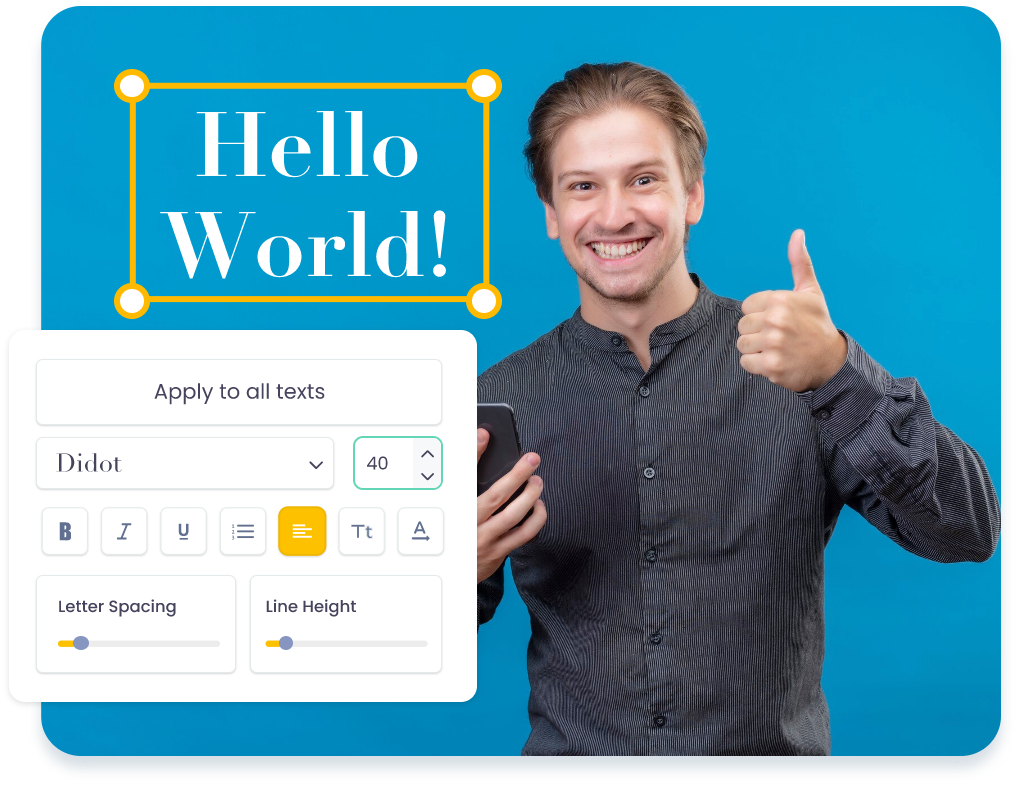25,000,000+
Users










Add Text to Your Videos
In Just 3 Steps
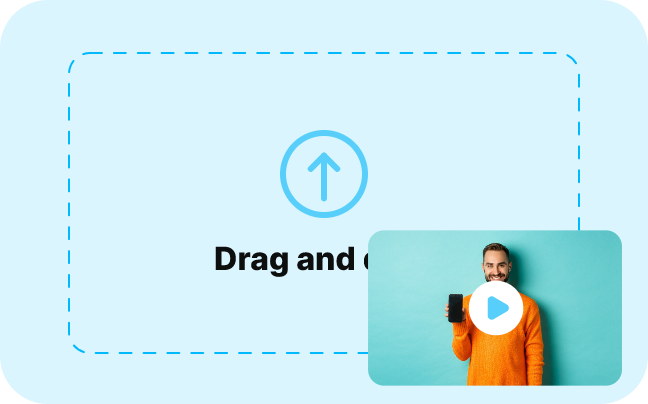
1. Add Text
Upload the video and click on the Text icon in the left toolbar.

2. Customize the text
Start with a preset and customize it or add text along with styles, animation and effects.
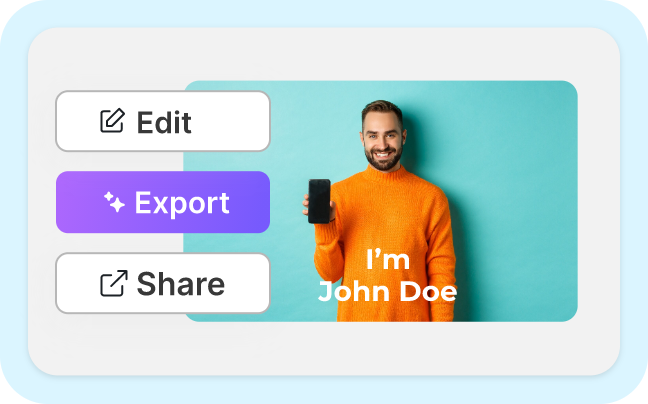
3. Edit & Export
You can further edit the video or click on the Export button and then download it.
Add Text Text Overlays, Text Effects, and Animations

Choose from Animation Presets
With VmakerAI, you can add animation effects to your texts. Easily customize the entry, exit, and loop animation effects.

Add Beautiful Effects to your texts
No more boring overlays! Pick any one or more text effects overlay like glitch, neon, slide, etc. Too many options to pick from.

Customize font, colors, and more
Change the font color, size, and style under the ‘Settings’ option. Play around with 100+ fonts and a sea of colors on Vmaker AI.

Create High-quality videos, always
Even if you create text-heavy videos, you can download them in high quality on Vmaker. No compromise on the quality.

No Download or Installation Required
We say adding text to your video is super quick and simple because it’s purely online. Vmaker AI video editor is completely online.

Add Text to Your Videos of any format
You need not convert your videos before uploading them on Vmaker. Add texts to videos in any format like .MOV, .AVI, .Mp4, etc.
Create Engaging and Informative Videos On Vmaker AI Video Editor
Add Text, Captions, and Titles
Add text to your videos to help the people who love watching videos on mute. Anywhere, anytime.
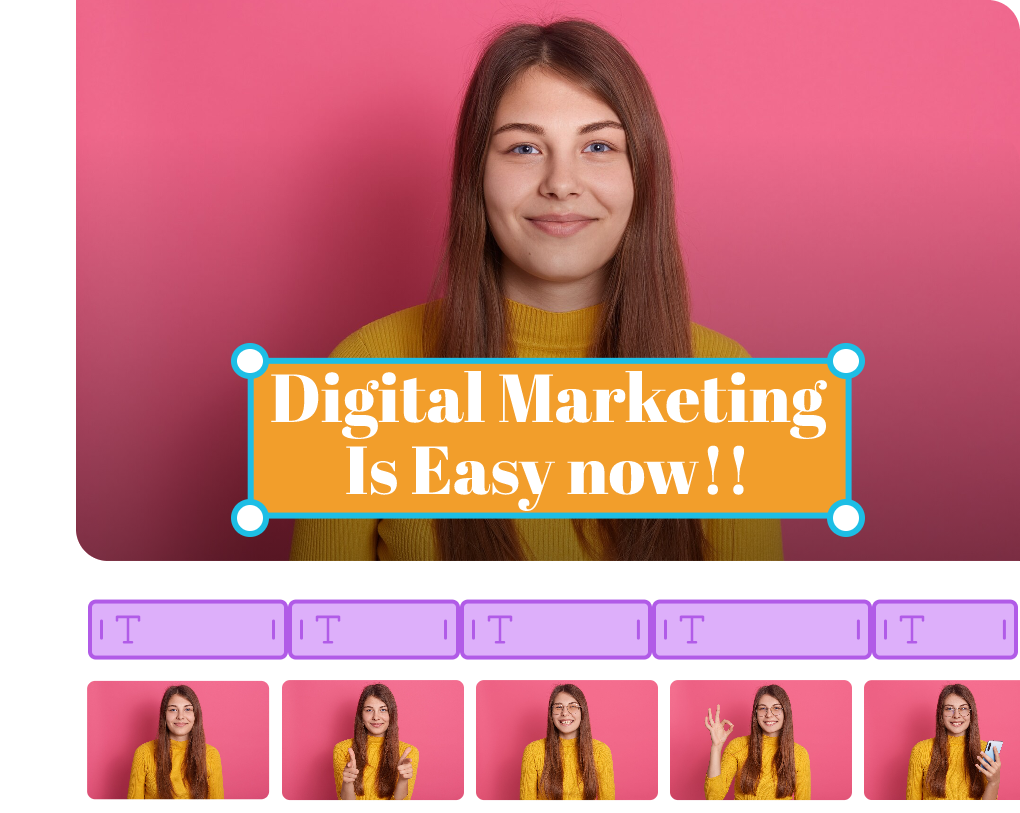
Highlight Key Messages
You can change the text overlay by customizing the text you add to a part of your video. This helps you to showcase the highlights of your video.
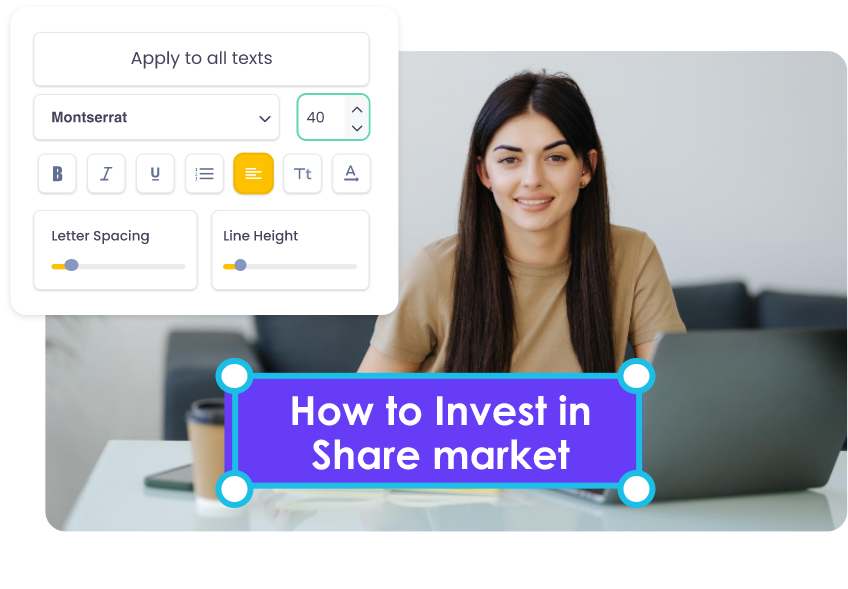
Customize the Text on YouTube videos
No matter how long your YouTube video is, you can add text and customize it to match your brand kit.
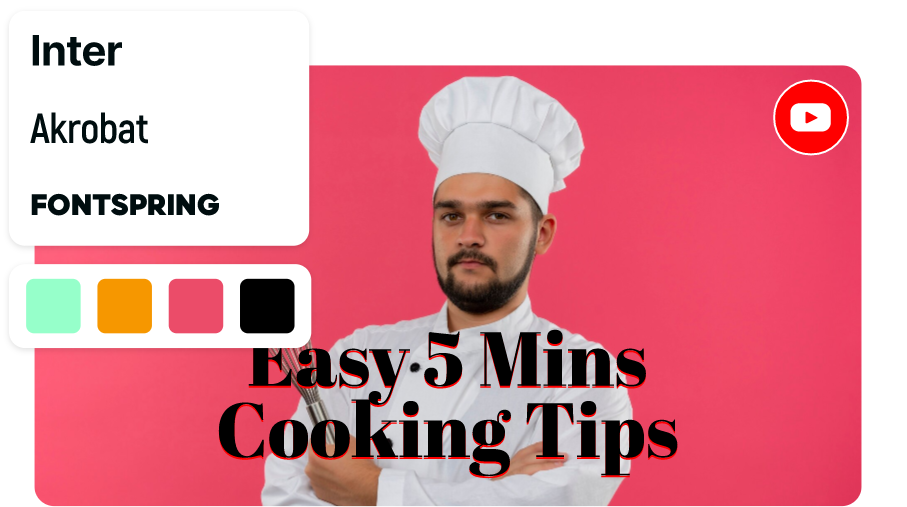
Make Captivating Learning videos
By adding text to your video, you can hook the attention of your audience. This will make your videos more engaging and worth the watch time.
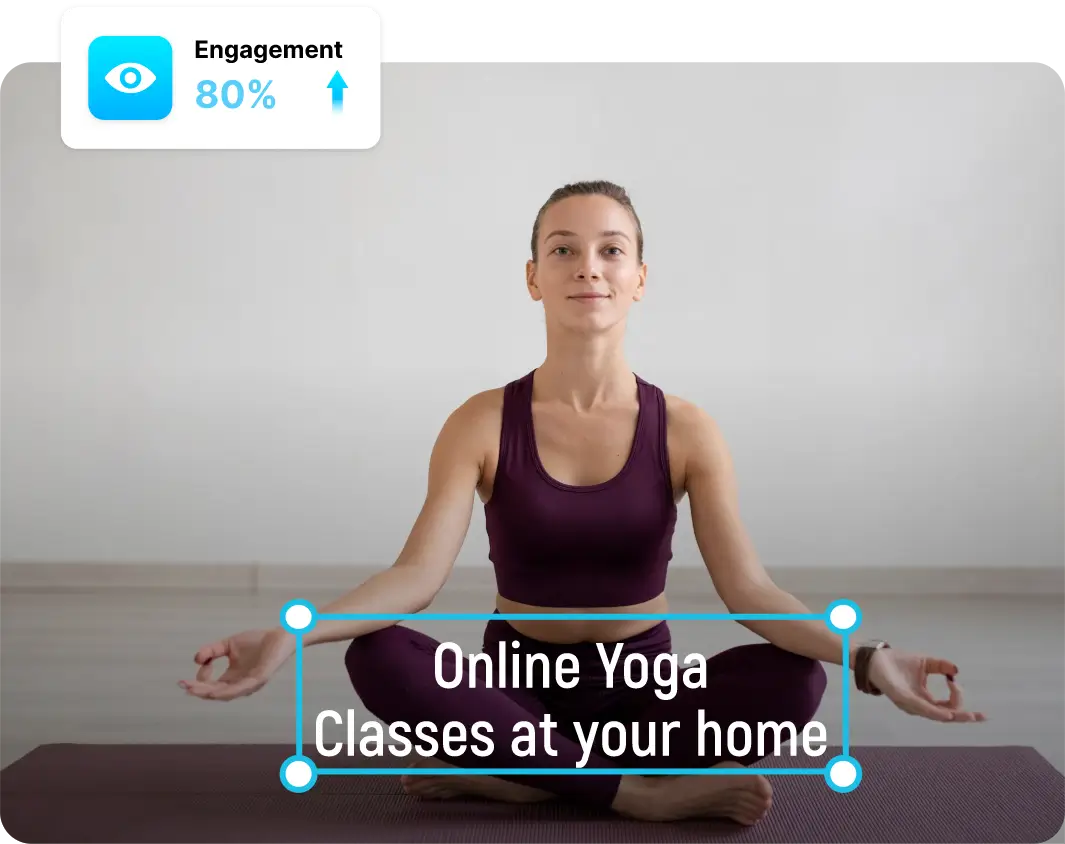
More Tools
AI Video Editor
Youtube Video Editor
AI Subtitle Generator
AI Video BG Remover
Long Video to Shorts
Video Cropper
Video Cutter
Video Merger
Video Trimmer
Add Audio to Video
Add Text to Video
Video Looper
Video Resizer
Video Speed Changer
Rotate Video
Flip Video
Reverse Video
Filter Video
Adjust Video
Some snippets from Customer’s Love
4.7 (271)
Frequently Asked Questions
Click on the Add Text button on the toolbar of the left corner. This will help you to add text to your videos in a minute.
You can use any video editor. We’d suggest you pick an online video editor with generative AI capabilities like Vmaker which helps you to add text to a video for free.
All you need is an online video editor. Upload your iPhone videos to an online video editor like Vmaker AI. It is a mobile-responsive online video editor, so you can use Vmaker in any browser, irrespective of the device you have. Then, click on the 'Add Text' option, which allows you to add text to your videos.
Any video editor would allow you to add text to your videos. But choosing an AI online video editor makes it free, easy, and quick.
In just 2 steps:
i) Shoot a video on your phone, record a short video of yourself using
Vmaker, or use our text-to-video AI avatar feature to create a short
video.
ii) Then, click on the 'Add Text to Video' button and add text to your
videos.
You need to add text to your video using an online video editor like VmakerAI with generative AI capabilities. Then, click on the add animation button. You can play around with the animations of your choice.
Well, that’s simple. You can either use TikTok’s inbuilt video editor or choose an online video editor like VmakerAI which has multi-device responsiveness.
You can use an AI online video editor like Vmaker which will suggest the music ideas and help to add text to your video in just a few minutes.
Once you select the template and desired music track, if any, then you can upload the video meme to an online AI video editor. Then you can select a text overlay and customize it as you wish.
With Vmaker generative AI video editor you can add texts, customize as you want, add music tracks, and download without watermarks.