Vmaker AI video editor understands the context of your video, decodes your language, and adds subtitles to your video. All you have to do is upload your video, click on the Subtitles button, and voila, Vmaker AI Subtitle Generator will generate subtitles for you.
Free AI Subtitle Generator
Auto-generate subtitles in minutes. Upload video, Transcribe and Download without watermark.
Generate Subtitles
25,000,000+
Users










How to Automatically Add Subtitles to a Video in One Click
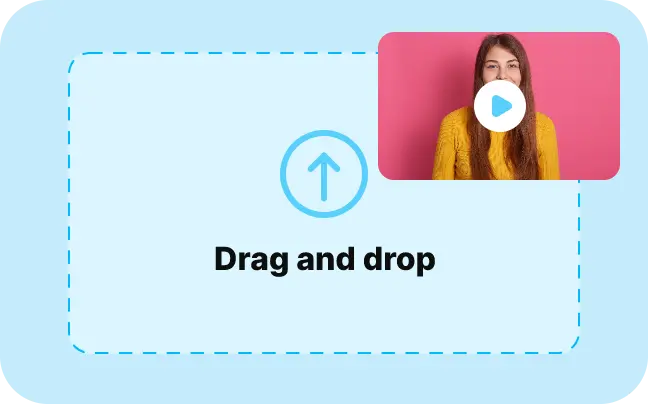
1. Upload Your
Videos
Upload your video to Vmaker AI editor or choose one from the My Library/My Uploads
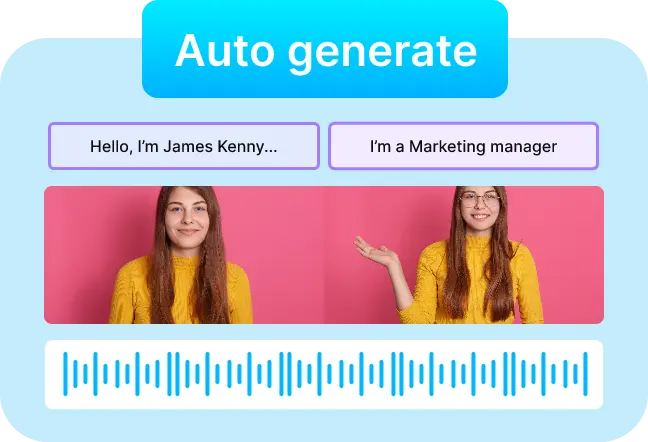
2. Auto-generate Captions
Choose the Subtitles option on the left panel and click on the Auto-Generate button
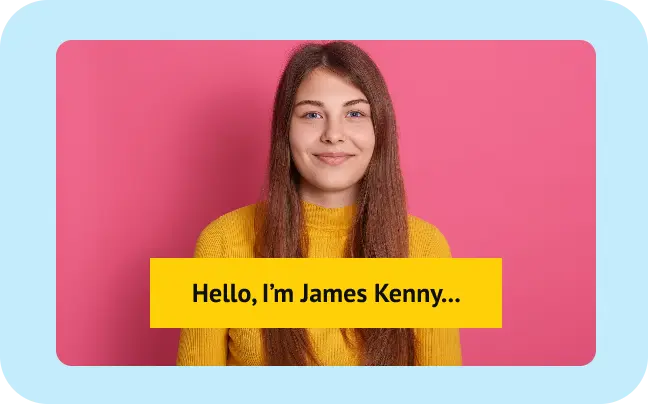
3. Customize and Export
Choose from 100+ styles and 25+ animations to customize subtitles and download without watermark
The Best Auto-Subtitle Generator, Indeed
35+ Languages
Auto generate subtitles in 35+ languages using AI
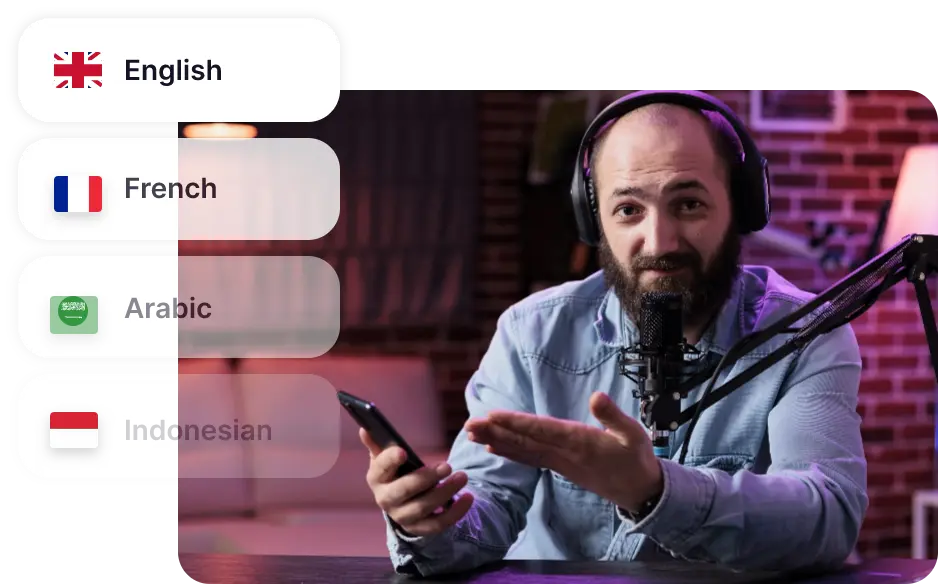
Multiple Text Styles
Pick any font, color, animation, and style from our brand library
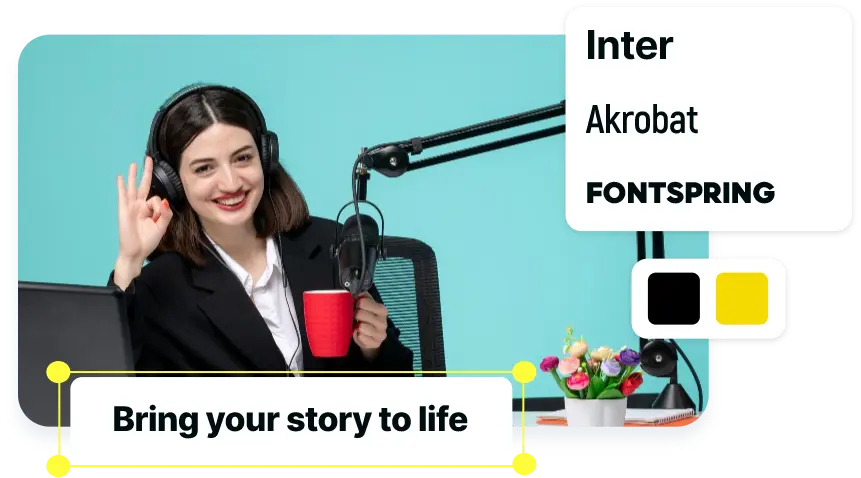
20+ Subtitle Presets
Choose from 20+ subtitle preset styles and tweak as you need
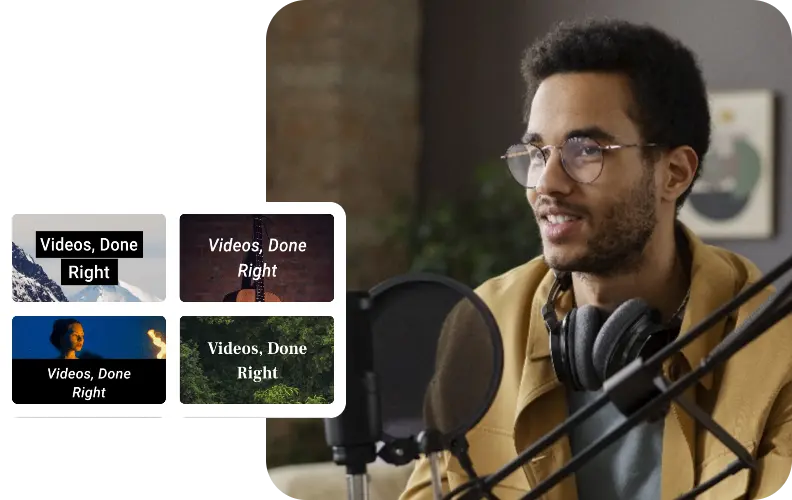
AI Subtitle Translator
Translate captions in 100+ languages in minutes

Here’s Why Your Videos Need Subtitles Today
Take your Videos to the Regional Audience
With Vmaker AI you can generate subtitles in 35+ languages and translate them into 100+ languages, thus you can reach people from any corner of the world.
Increase the Watch Hours
Subtitles hook the audience and make them watch till the end. With the right style and animations, you can keep your audience visually engaged throughout the video.
Boost Your Video SEO
Subtitles are a sure-fire way to boost video SEO as they make your videos more searchable. Subtitles to videos are what Alt-text to images is!
Supercharge Engagement on Social Media
Videos with subtitles have 80% more engagement on social media. With Vmaker AI, add subtitles and make more people stop scrolling and watch your videos.
Make Your Videos Accessible To Everyone
Adding subtitles to your page makes it more accessible to audiences with hearing difficulties and those who watch videos on mute.
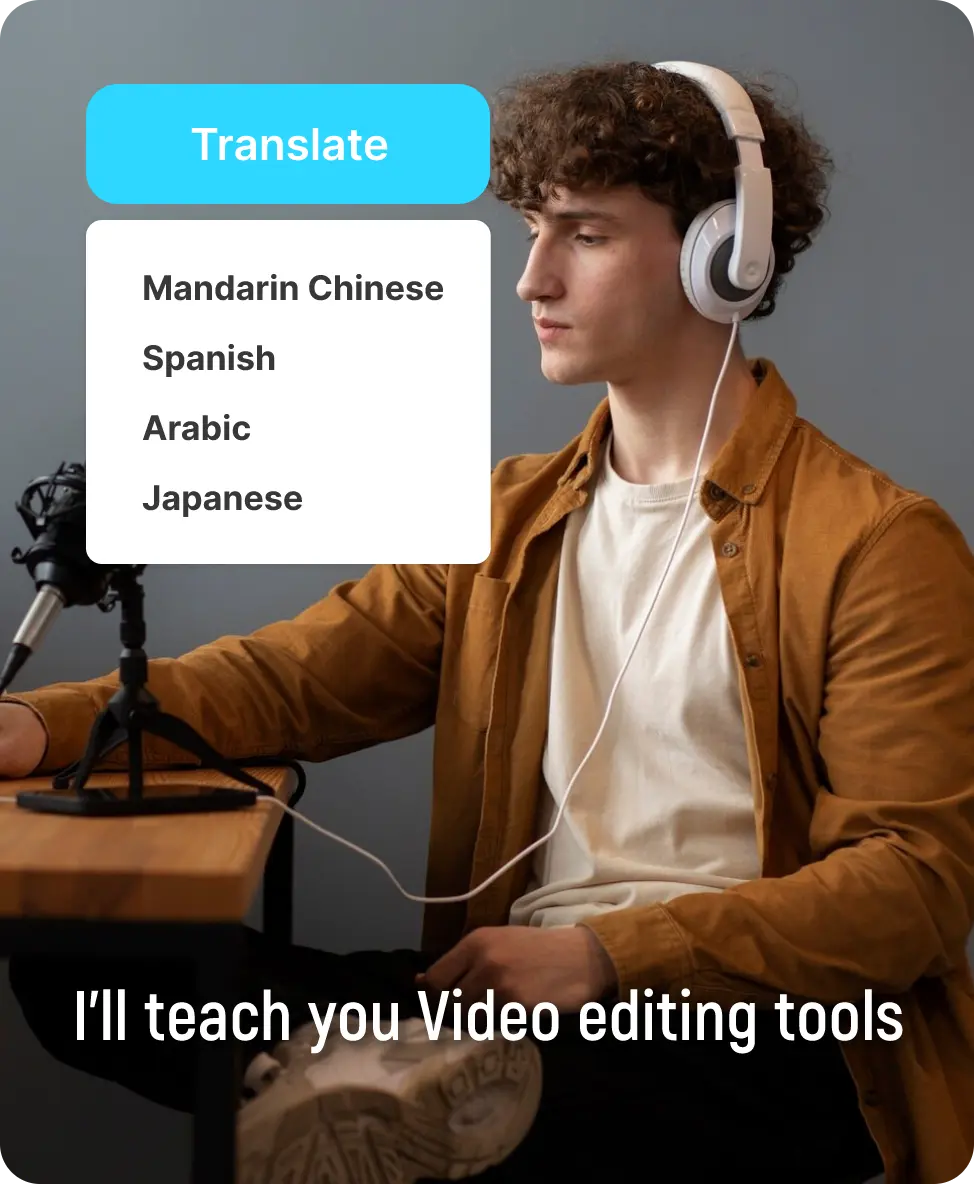
Some snippets from Customer’s Love
4.7 (271)
Add Subtitles, Translate, and Customize in just one click!
Generate SubtitlesAuto Subtitle Generator - FAQs Answered
Subtitles make your video more accessible to people with hearing difficulties and those who like to watch their videos on mute. So using an AI subtitle generator like Vmaker AI will make it easier for you to add subtitles in a minute.
To add auto-captions, you need an AI subtitle generator like Vmaker AI. You just need to upload your video and the AI will take care of 99% of the work. The AI gets it right most of the time but if you need, you can customize and edit on top of the AI-generated subtitles.
Yes, the Vmaker AI auto subtitle generator is free. Anybody who wants to add subtitles to their videos can just upload and Vmaker AI will add the subtitles for free in minutes.
You have to pick an AI subtitle generator available in the market. We’d
recommend Vmaker AI because the AI does the most part of hard-lifting
and it only takes a few minutes.
Once you log in, you have to select the dimension of the YouTube video
as Horizontal and upload your video. Now, you just have to click on the
Subtitle button and add subtitles to your YouTube videos.
Using Vmaker AI, you can add subtitles to videos you have on your desktop, Google Drive, or anywhere on the surface of the Earth. Vmaker AI does not limit subtitles to the ones created on its platform but any videos you wish.
If you forgot to add subtitles before uploading your video to Instagram, then you can use the native Auto-captions option available on the app. But you cannot edit and add captions to an Instagram video after posting.
You can add subtitles or auto-captions to your Instagram reels in 2
different ways. You can upload your video and add Instagram subtitles.
One downside of this feature is that there are limited customization
options.
So, if you want to beautify your captions, then you can use a
third-party tool with many customization options. We’d suggest an AI
Subtitle Generator like Vmaker AI to add subtitles and also customize
the styles as you wish.
If you have an SRT subtitles file, then all you need to do is pick an AI
tool for video subtitles. We’d suggest a tool like Vmaker AI. Along with
generating AI subtitles, it also allows you to upload your SRT files.
You have to log in to Vmaker AI, click on the Subtitles button, and
upload your SRT file.
Yes! There are many free subtitle generators available online, but we recommend using Vmaker AI as your free subtitle generator without watermark. It allows you to generate subtitles effortlessly and download videos without any watermarks.